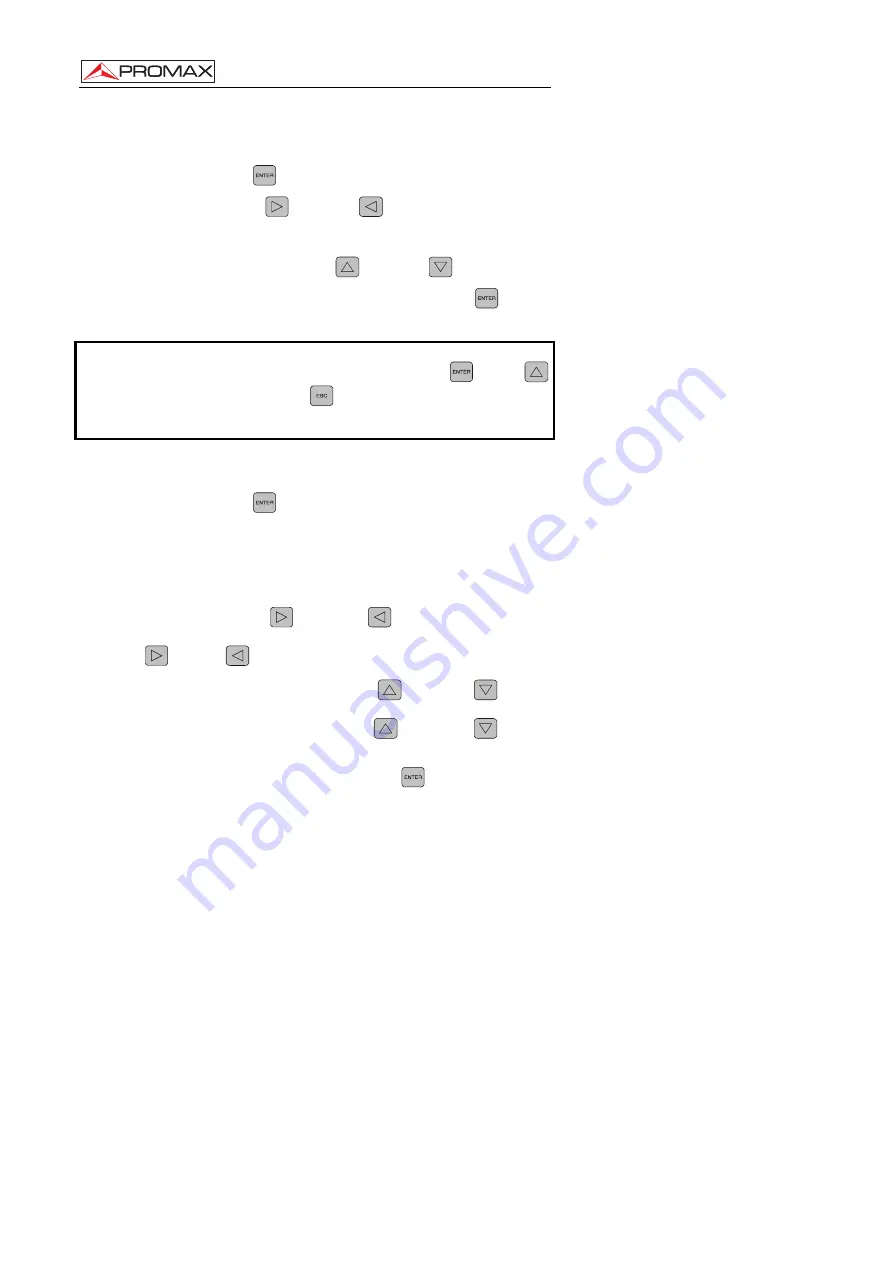
QUICK CONFIGURATION GUIDE.
DT-101B/102B
Page 8
02/2012
3.3 Editing a numeric field
1.-
Press
the
ENTER
key to get into an menu option.
2.-
Press the
RIGHT
or
LEFT
key to move the cursor
between digits. On the right of the screen, a number shows in
what position the cursor is (units, tens, hundreds or thousands).
3.-
To change a digit press the
UP
or
DOWN
key.
4.-
After editing the numeric field, press the
ENTER
key to
confirm and exit the option.
WARNING!
To VALIDATE a change you should press the ENTER
or UP
key. If you press the ESCAPE
key, the change will not be
accepted.
3.4 Editing a text field
1.-
Press
the
ENTER
key to get into the menu option.
2.-
At the right of the screen, there is a letter and a number. The
number means the position of the character in the word you are
editing. The letter next to the number means the type of
character you are using (“A” for capital letters, “a” for small
letters, “@” for symbols and “1” for numbers).
3.-
Press the
RIGHT
or
LEFT
key to move between
characters in the word. To delete a character press the
RIGHT
or
LEFT
key for one second.
4.-
To change a character, press the
UP
or
DOWN
key. To
change the type of character (capital letters, small letters,
symbols or numbers) press the
UP
or
DOWN
key for
one second.
5.-
After editing the word press the
ENTER
key to validate the
word and exit the option.






























