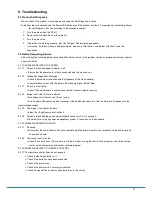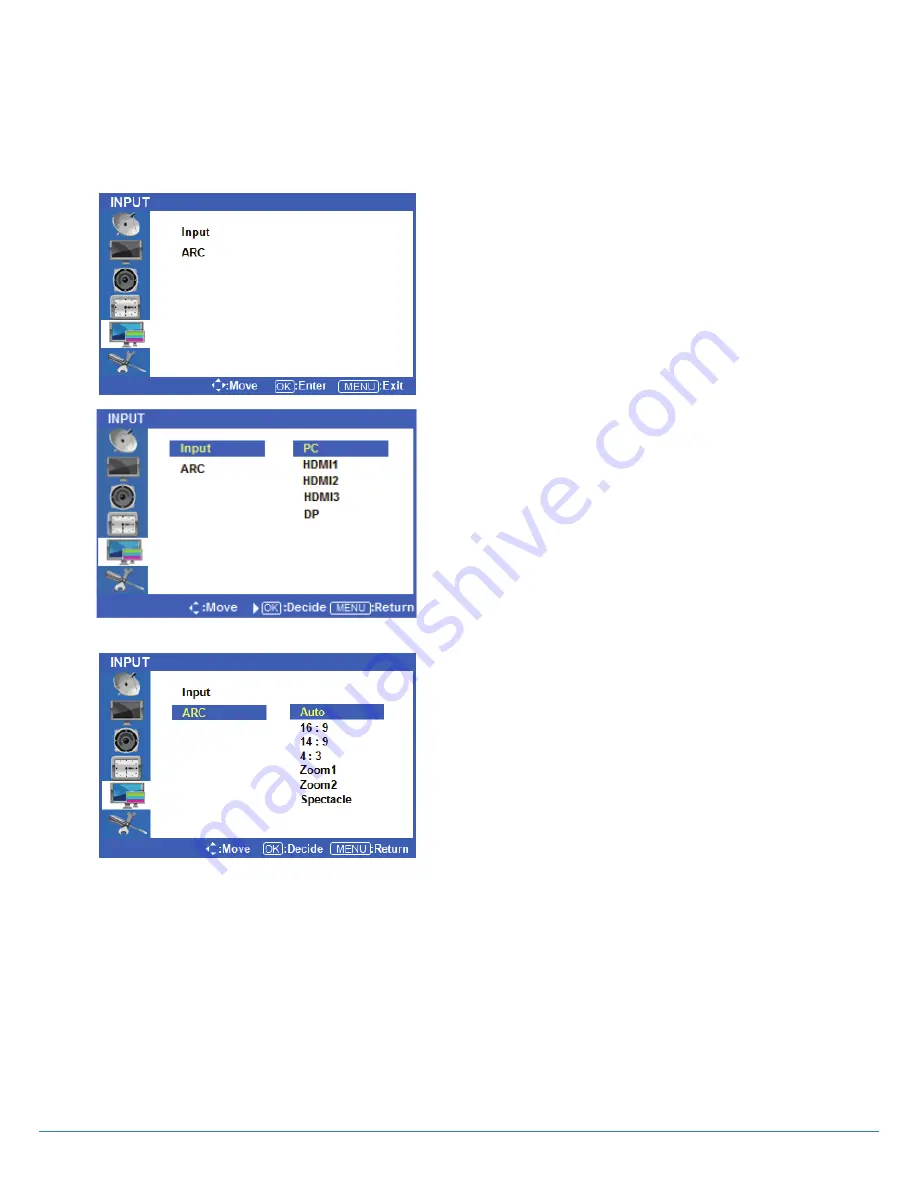
Version 1.1
Input Menus
◆
Press the [MENU] Button.
The OSD Main MENU will show.
◆
Entering the Input MENU
Press ² /¼ Button to highlight Input, Press the OK
button to OK and view the available settings.
◆
Input source select
Press the
▷
buttons to highlight either PC/HDMI1/
HDMI2/HDMI3/DP. Once the desired input is
highlighted, press the OK button to select it.
Only sources that are connected to the display can
be selected.
◆
Selecting the screen ratio
Press
◁
or the Menu Button to move or go back to
the previous menu options.
Press the ² /¼ buttons to highlight ARC (Auto Ratio
Control), and press the OK button to view the available
settings.
Press the
▷
buttons to select either AUTO/16:9/ 4:3.
After highlighting the desired screen ration, press the
OK button to select it.
After finishing the adjustment, Press the [Exit] Button to exit the OSD MENU.
17
Содержание Touch Table 470
Страница 22: ...Version 1 1 8 Product Dimensions 22...
Страница 23: ...Version 1 1 OPS PC Dimensions 23...