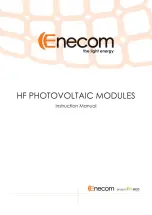Version 1.1
1.4.20 Remove the vinyl cover of the adapter before using the adaptor.
» Otherwise, it may result in fire.
1.4.21 Always keep power adaptor in well-ventilated area.
1.4.22 Be careful that adaptor should not be in contact with water and therefore not be wet.
» This may cause a malfunction, electric shock or fire. Do not use adaptor by the waterside or outside particularly when
it rains or snows.Be careful that adaptor should not be wet while cleaning floor with water.
1.4.23 Watching the product from too close a distance continuously may damage your eyesight.
1.4.24 Avoid using a humidifier or cooker near the product.
» Otherwise, it may result in electric shock or fire.
1.4.25 It is important to give your eyes some rest(5 minutes every hour) when viewing the product screen for long periods of
time.
» This will alleviate any eye strain.
1.4.26 Since the display panel is hot after using it for a long time, do not touch the product.
1.4.27 Keep the small accessories in a location out of the reach of children.
1.4.28 Avoid placing a heavy obhect over the product
» Otherwise, it may result in a problem with the product or injury.
1.4.29 When using headphones or earphones, do not turn the volume too high.
» Having the sound too loud may damage your hearing.
1.4.30 Be carefu that children do not place the batteries in their mouths when removed from the romote control. Place the
battery in a location that children or infants cannot reach.
» If children have had the battery in their mouths, consult your doctor immediately.
1.4.31 When replacing the batteries, insert them with right po, -).
» Otherwise, the battery may become damaged or it may cause fire, personal injury or damage due to leakage of the
internal liquid.
1.4.32 Use only specified standard batteries. Do not use new and used batteries together.
» This may cause a battery to break or leak and may cause ifre, injury, or contamination(damage).
1.4.33 The batteries(and rechargeable batteries) are not ordinary refuse and must be retumed for recycling purposes. The
customer is responsible for returning the used or rechargeable batteries for recycling.
» The customer can return used or rechargeable batteries to a nearby public recycling centre or to a store selling the
same type of the battery or rechargeable battery.
Products at the same time holding the products when building or product, do not hold the back of the handle. under
the product makes. the handle is a secondary role.
Table stand and put them on the table by using the installation gets the nose does not necessarily prevent a fall on
the floor using the screws fixed.
Attention: In order to reduce the risk of electric shock.
Do not open the cover or back cover. If you have a product or service, please request our customer
support center
6
Содержание Touch Table 470
Страница 22: ...Version 1 1 8 Product Dimensions 22...
Страница 23: ...Version 1 1 OPS PC Dimensions 23...