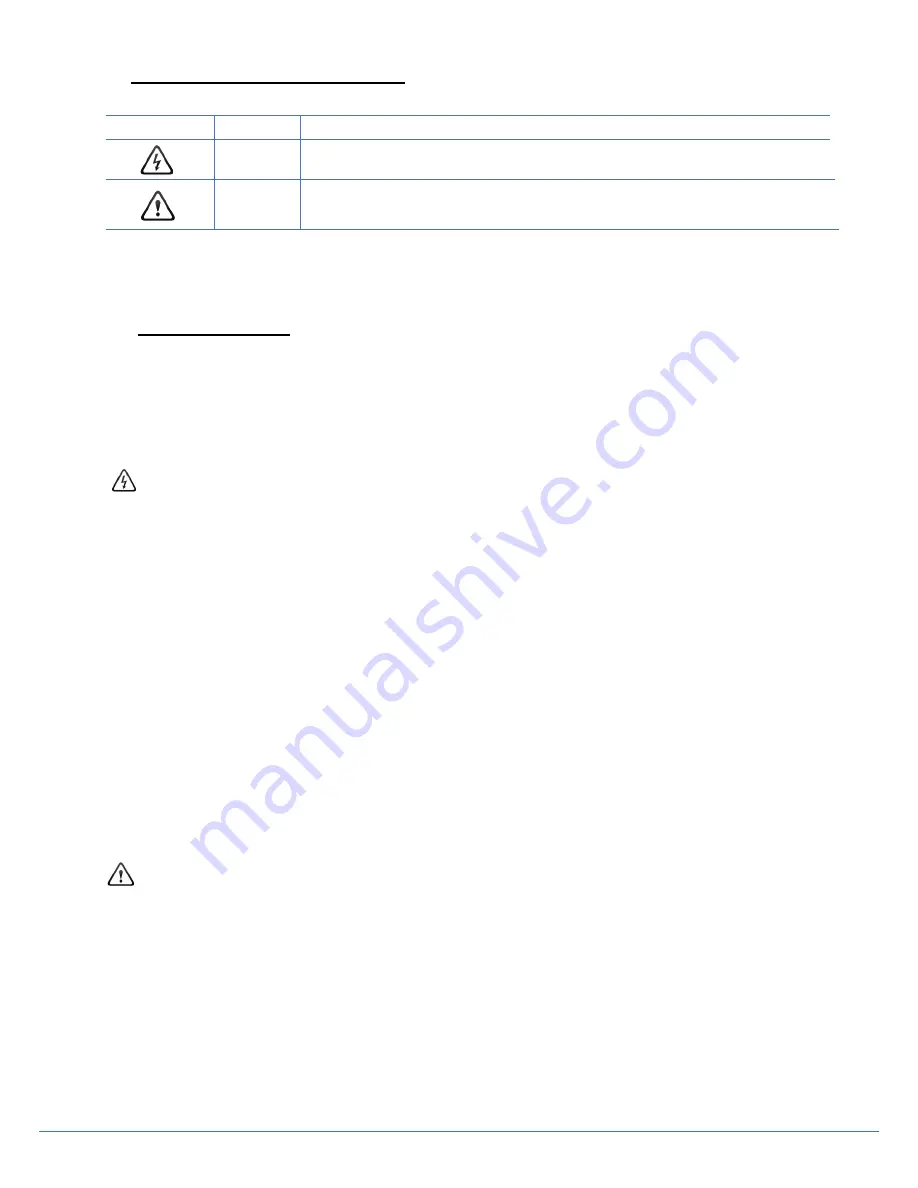
Version 1.1
1.
Important Safety Instructions
Icons used for safety precautions
ICON
NAMEN
MEANING
Warning
Failing to follow the precautions marked with this sign may result in a serious injury or
even a fatality.
Caution
Failing to follow the precautions marked with this sign may result in a personal injury or
property damage.
After products wrapping paper out , Grasp the upper handle as shown in the image, Go to the bottom bezel.
The Product must be taken to erect and maintain a horizontal product is stable.
When put up product the bottom, edge of the portion of product do not.
1.1 Safety Precautions
Note
The color and appearance of the product may vary depending on the model, and the product specifications are subject to change
without prior notice for reasons of performance enhancement.
1.1.1 Power Related
Warning
1.1.1 Avoid using a damaged power cord or plug or a loose power outlet.
» Otherwise, it may result in electric shock or fire.
1.1.2 Avoid connecting multiple electric appliances to a single wall outlet.
» Otherwise, it may result in fire due to overheating of the wall outlet.
1.1.3 Avoid plugging in or unplugging the power supply with wet hands.
» Otherwise, it may result in electric shock.
1.1.4 Plug the power plug in firmly.
» Otherwise, it may result in fire.
1.1.5 Make sure to connect the power cord to a grounded wall outlet(for insulation class 1 equipment only).
» Otherwise, it may result in electric shock or injury.
1.1.6 Avoid bending or twisting the power cord excessively and avoid placing heavy objects on the cord.
» Otherwise, it may result in electric shock or fire due to a damaged power cord.
1.1.7 Keep the power cord and the product away from a heater.
» Otherwise, it may result in electric shock or fire.
1.1.8 If the pins of the power plug or the wall outlet are covered in dust, clean it using a dry cloth.
» Otherwise, it may result in fire.
Caution
1.1.9 Avoid unplugging the power plug while the product is operating.
» Otherwise, it may damage the product due to electric shock.
1.1.10 Make sure to use only the power cord supplied by our company. In addition, do not use the power cord of another
electric appliance.
» Otherwise, it may result in electric shock or fire.
1.1.11 When unplugging the power plug from the wall outlet, make sure to hold it by the plug and not by the core.
» Otherwise, it may result in electric shock or fire.
1.1.12 Connect the power plug to a wall outlet that can be easily reached.
» When a problem occurs with the product, you must unplug the power plug to cut the power off completely.
You cannot cut the power off completely using only the power button on the product.
3
Содержание Touch Table 470
Страница 22: ...Version 1 1 8 Product Dimensions 22...
Страница 23: ...Version 1 1 OPS PC Dimensions 23...




































