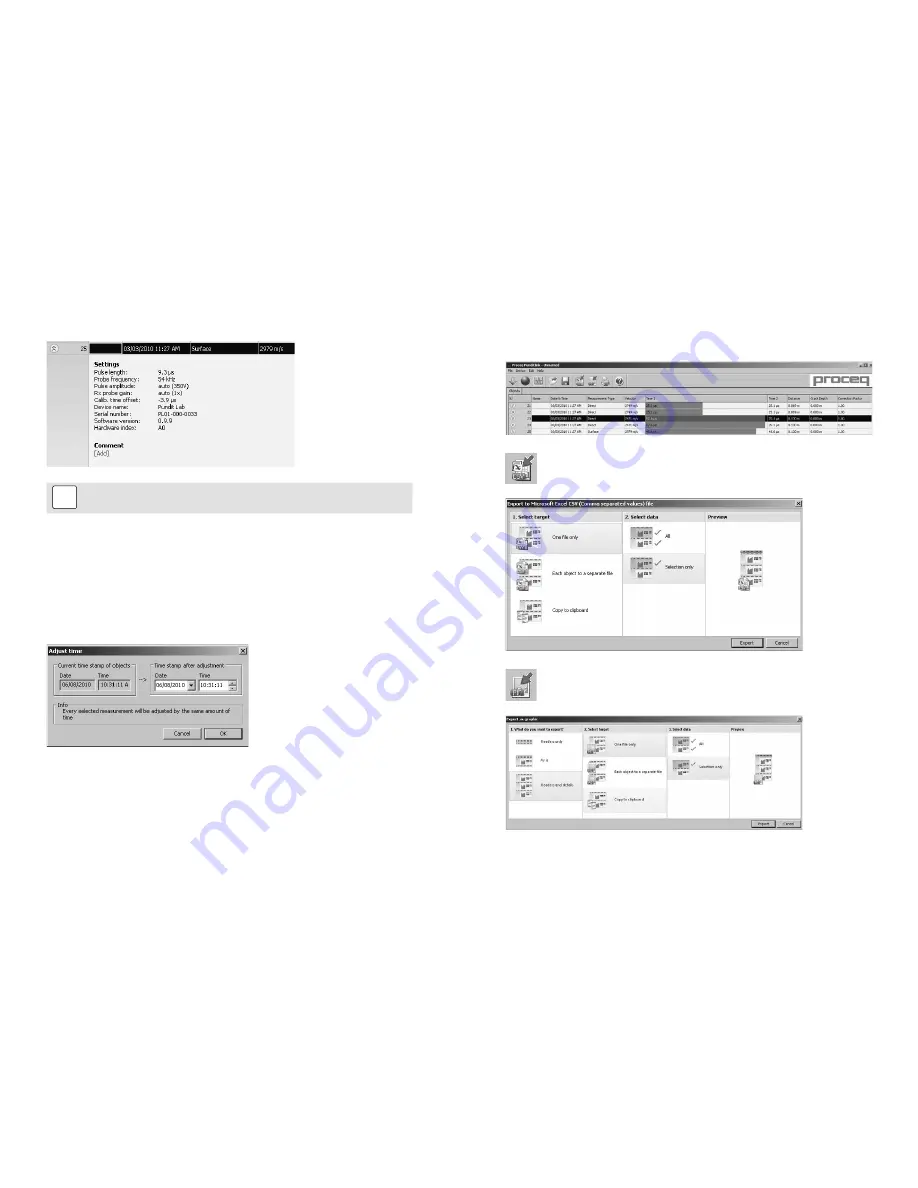
© 2017 by Proceq SA
24
© 2017 by Proceq SA
25
Click on the double arrow icon in the “Id” column to see more details:
i
Note:
Click on “Add” to attach a comment to the object.
9.3. Adjusting the Settings
Each of the settings that were used in the Pundit at the time of the measurement series can
be adjusted subsequently in Pundit Link. For compressive strength measurements made with
Pundit Lab
+
the conversion curve and rebound value can be adjusted subsequently. This can
be done either by right clicking directly on the item in the appropriate column, or by clicking on
the blue setting item in the detailed view of a measurement object. In each case a drop down
selection box will appear with the choice of setting.
Adjusting the date and time
Right click in the “Date & Time” column.
The time will be adjusted for the selected series only.
Please note, the Pundit Lab does not have an internal clock, so the date and time displayed for
downloaded data, is the time at which it was downloaded.
In “Data Logging” mode it is the date and time at which the measurement was made.
9.4. Exporting Data
Pundit Link allows you to export selected objects or the entire project for use in third party pro-
grams. Click on the measurement object you wish to export. It will be highlighted as shown.
Click on the “Export as CSV file(s)” icon. The data for this measurement object is
exported as a Microsoft Office Excel comma separated file or files. The export op-
tions may be chosen in the following window:
Click on the “Export as graphic” icon to open the following window which allows the
various export options to be chosen.
In both cases, the preview window shows the effects of the current output selection.
Finish by clicking on export to select the file location, name the file and in the case of a graphi-
cal output to set the output graphic format: .png, .bmp or .jpg

















