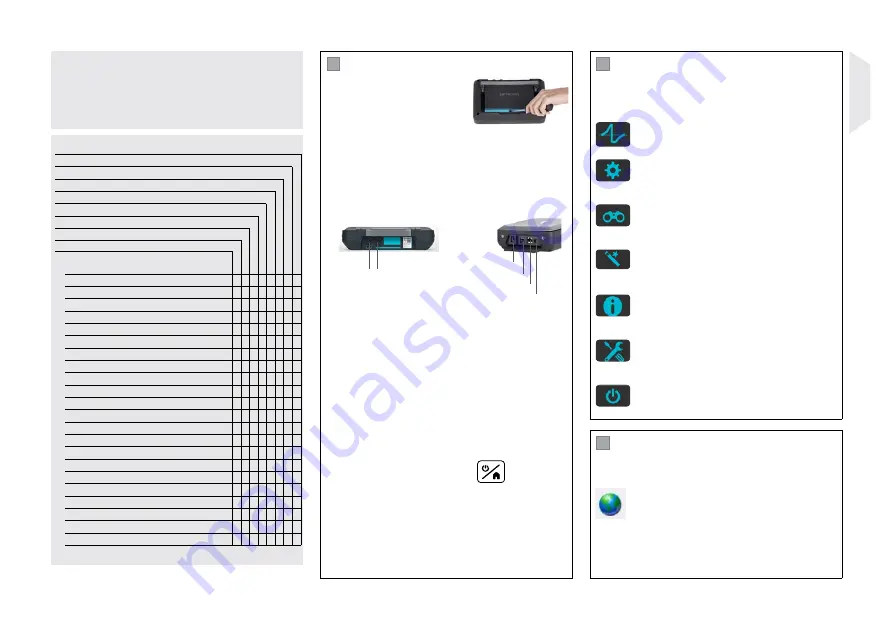
© 2017 Proceq SA
3
This Quick Start Guide does not replace the Operating
Instructions of this product. For complete instructions and
safety handling information, see the Operating Instructions:
Touchscreen Unit
: Information
Documents
DVD
: Delivered with the product
Proceq Website:
www.proceq.com
Downloads
Scope of Delivery
Equotip 550 (35610001)
Equotip 550 Leeb D (35610002)
Equotip 550 Leeb G (35610003)
Equotip 550 Leeb U (35610006)
Equotip 550 Portable Rockwell (35610004)
Equotip 550 UCI (35610007)
Equotip 540 Leeb D (35620002)
Equotip 540 UCI (35620005)
A
Carrying Case
• • • • • • • •
B
Equotip Touchscreen
• • • • • • • •
C
Battery complete
• • • • • • • •
D
Power Supply incl. cables
• • • • • • • •
E
USB Cable
• • • • • • • •
F
DVD with Software and Documentation
• • • • • • • •
G
Documentation
• • • • • • • •
H
Carrying Strap complete
• • • • • • • •
I
Surface Roughness Comparator Plate
• •
• • •
J
Equotip Leeb Impact Device D
•
•
K
Equotip Leeb Impact Device G
•
L
Equotip Leeb Impact Device U
•
M
Equotip Portable Rockwell Probe
•
N
Equotip UCI Probe
•
•
O
Equotip Leeb Impact Device Cable
•
• •
P
Equotip Leeb Impact Device U Cable
•
Q
Equotip Portable Rockwell Probe Cable
•
R
Equotip UCI Probe Cable
•
•
S
Equotip Test Block
• •
T
Equotip Portable Rockwell Test Block
•
U
Equotip UCI Test Block
•
V
Equotip Leeb Impact Device Cleaning Brush
•
• •
W
Coupling Paste
• •
1
Getting Started
Battery Installation
To install the battery, remove the
protection foil and lift the stand
as shown. Insert the battery and
fasten it in place with the screw.
Load Battery
The battery must first be charged 8 hours before using.
Connect through the power supply connection. A Quick
Charger (32701053) is available (full charging < 5.5 h).
Connect the Probe
1 2
Snap-in connectors
Hardware Connections
USB Host
USB Device
Ethernet
Power Supply
For Leeb Probes
use the Snap-in connector 1.
For UCI Probe
use the Snap-in connectors
1 or 2.
For the Portable Rockwell
Probe
use the USB Host
connector.
USB Host:
Additionally connect a
mouse, keyboard or USB
stick.
USB Device:
Connect to PC.
Ethernet:
Connection to network.
Power Supply:
Connect the power supply
through this connection.
Start the Instrument
Press
Power ON/OFF
to power on.
Software Upgrade
It is recommended to check for firmware upgrades before
using the instrument for the first time. (See Equotip Link).
2
Main Menu
On start up, the main menu is displayed. All functions are
accessible directly via the Touchscreen.
Return to the previous menu by pressing the Back Button
or the return icon (arrow) at the top left of the Touchscreen.
Measurement
Measurement screen.
Settings
Application settings; See Operating Instructions
for details.
Data
File manager; review of saved measurements
on the instrument.
Wizards
Predefined workflows to increase process
reliability and time efficiency.
Information
Contains comprehensive Operating Instructions
and important device information.
System
Define your interface language, date, time and
other system settings.
Power off
Switch off the device.
3
Equotip Link
Install the
Equotip Link
software provided on the DVD.
Connect the instrument to a PC using the USB cable
provided. Make sure you are connected to the Internet.
Click on the PQ-Upgrade icon to check for
software updates.
Updates should be performed periodically to take advantage
of Proceq’s continuous firmware development.
English
Содержание Equotip 540 Leeb D
Страница 2: ...2 2017 Proceq SA D J S C B K O T P L W E F G H V A Q I N M R U...
Страница 14: ...14 2017 Proceq SA NOTES...
Страница 15: ...2017 Proceq SA 15 NOTES...
















