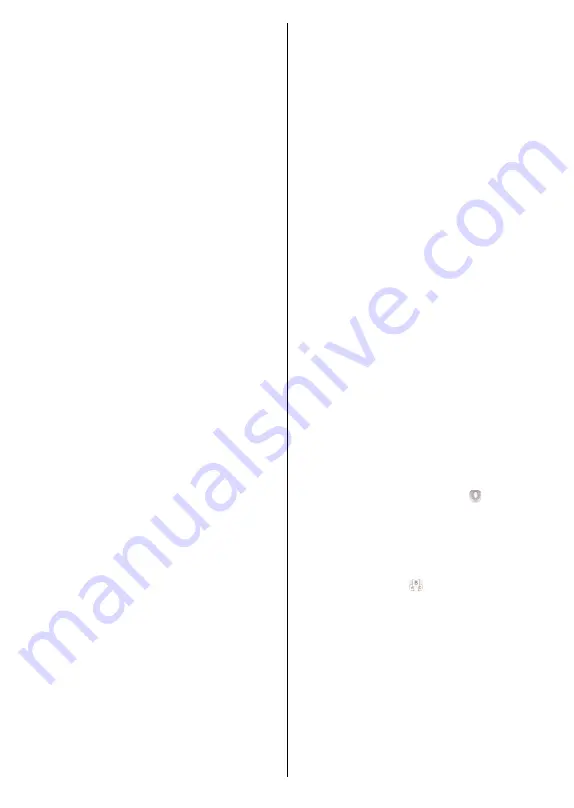
English
- 90 -
RECORDINGS:
You can view your active recordings(if
available) and reminders through this tab. To delete
any item, simply press on the delete icon found on
each row.
EPG(
Electronic programme guide
):
You can view
the broadcast schedules of selected channel lists
through this tab. You can also navigate through
channels by pressing on the selected channel on the
EPG grid. Please note that updating / refreshing the
EPG information may take a while depending on your
network and web service quality.
Note:
Internet connection is required for WEB based EPG
informations.
SETTINGS:
Configure the application to your liking.
You can change;
Auto-lock (Only in IOS):
The screen of the device
automatically turns off after a certain amount of
time. Default is off, which means the screen will
always stay on.
Auto-enable FollowMeTV:
FollowMeTV function (if
available) will start automatically when this setting
is enabled. Default is disabled.
Auto-connection to TV:
When enabled, your
mobile device will automatically connect to last
connected TV and skips the TV search screen.
Change TV (Only in IOS):
Shows the currently
connected TV.
You can press on this setting to go to
the “TV search” screen and change to a different TV.
Edit custom channel list:
You can edit your custom
channel list using this setting.
Choose channel list source:
You can choose the
channel list source to be used in the application. The
options are “TV List” and “Custom List”. Additionally
you can activate “Remember my choice” option to
set the selected channel list source as a constant
choice. In this case if the selected source is available
it will be used in the application.
Version No:
Displays the current version of the
application.
Detail Page
To open detail page tap on a programme. On the
detail page screen you can get detailed information
of the programmes you select. There are “Details”,
“Cast&Crew” and “Videos” tabs to find on this page.
DETAILS:
This tab provides summary and information
about the selected programme. Also there are links to
facebook and twitter pages of the programme selected.
CAST&CREW:
Shows all the people contributed to
the current programme.
VIDEOS:
Provides videos on Youtube related to the
selected programme.
Note:
For some functions an
internet connection may be
required.
FollowMe TV Feature (if available)
Tap on the
FOLLOW ME TV
widget located at the
bottom left of the screen of your mobile device to
change the layout for
FollowMe TV
feature.
Tap the play icon to start streaming of the content from
the TV to your mobile device. Available if your device
is in your routers operation range.
Mirror Mode
This mode of FollowMe TV feature is enabled by
default and allows streaming the content from any other
selected TV sources and Media Browser.
Notes:
Note that only digital(DVB-T/C/S) SD and HD channels are
supported.
Multilanguage audio support and subtitle on/off features are
not functional.
The streaming performance may change depending on the
quality of your connection.
Media Share Page
To access the
Media Share
widget tap on the
Up-
arrow
on the bottom left side of the screen.
If the Media Share widget is pressed, a screen is
displayed where you can select the media file type to
share with your TV.
Note:
Not all image file formats are supported. This function
will not work if Audio Video Sharing feature is not supported.
Smart Remote Feature
You can use your mobile device as a remote control
for your TV once it has connected to the TV. To use
smart remote’s full features tap on the
Up-arrow
on
the bottom left side of the screen.
Voice Recognition
You can tap on the
Microphone( )
widget and
manage your application, giving voice commands
such as “Volume Up/Down!”, “Programme Up/Down!”.
Note:
This feature is only for android based devices available.
Keyboard Page
The keyboard page can be opened in two ways; by
pressing the
Keyboard( )
widget on the application
screen or automatically by receiving a command
from the TV.
Requirements
1.
Smart TV
2.
Network connection
3.
Mobile Device based on Android or iOS platform
(Android OS 4.0 or higher; IOS 6 or higher version)
4.
Smart Center app.(to be found on online
application stores based on Android and iOS
platforms)
5.
Router modem
Содержание 43UNB815H
Страница 94: ...93 2000 5...
Страница 95: ...94 II i CLASS 1 LASER PRODUCT 1 1 2...
Страница 104: ...103 220 240 50 OK OK 0000 Store Mode c OK Programme smarttvsecurity vosshub com Wake On OK...
Страница 108: ...107 CEC Exit Menu...
Страница 110: ...109 VGA VGA AVL Dolby Audio AVL Dolby Audio Smart...
Страница 111: ...110 Dynamic Bass WPS Wi Fi WPS OK WPS IP DNS Wake On...
Страница 113: ...112 HBBTV DVB DVB 1 8 1 AVS AVS CEC CEC CEC HDMI CEC cookie cookie cookie cookie...
Страница 114: ...113 OK OK TV Channels OK Tag Untag OK Tag Untag all Back Return 18 CICAM CI CI CI CAM 0000 1234 2...
Страница 115: ...114 Extras OK USB Text TEXT OK...
Страница 116: ...115 Text OK OK 3 3 00 2 AV USB USB USB is too slow USB USB USB...
Страница 123: ...122 WoL WoWLAN Wake On Android YouTube Netflix Wake On Wireless Display USB WLAN Bluetooth WLAN WLAN MAC MAC MAC MAC...
Страница 124: ...123 1 2 3 AVS 4 AVS OK OK Media Browser HDD LAN OK OK OK...
Страница 129: ...Verkkokauppa com Oyj Tyynenmerenkatu 11 00220 Helsinki Finland 50466153...
















































