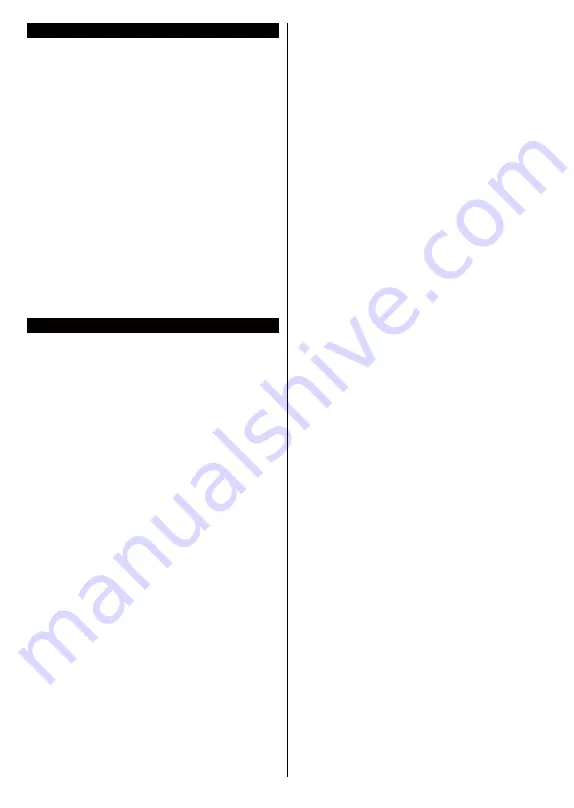
English
- 70 -
Switching On/Off
To Switch the TV On
Connect the power cord to a power source such as a
wall socket (220-240V AC, 50 Hz).
To switch on the TV from standby mode either:
•
Press the
Standby
button,
Pro/-
or a
numeric button on the remote control.
•
Press the centre of the joystick on the TV in or push
it up/down.
To Switch the TV Off
Press the
Standby
button on the remote control or
press the centre of the joystick on the TV in and hold
it down for a few seconds, the TV will switch into
standby mode.
To power down the TV completely, unplug the
power cord from the mains socket.
Note:
When the TV is switched into standby mode, the standby
LED can blink to indicate that features such as Standby
Search, Over Air Download or Timer is active. The LED can
also blink when you switch on the TV from standby mode.
First Time Installation
When turned on for the first time, the language
selection screen is displayed. Select the desired
language and press
OK
. In the following steps of
the installation guide, set your preferences using the
directional buttons and
OK
button.
On the second screen set your country preference.
Depending on the
Country
selection you may be asked
to set and confirm a PIN at this point. The selected PIN
cannot be 0000. You have to enter it if you are asked
to enter a PIN for any menu operation later.
You can activate
Store Mode
option in the next step.
This option will configure your TV’s settings for store
environment and depending on the TV model being
used, the supported features of it may be displayed on
the side of the screen as an info banner. This option
is intended only for store use. It is recommended to
select
Home Mode
for home use. This option will be
available in
Settings>System>More
menu and can
be turned off/on later. Make your selection and press
OK
to continue.
Depending on the model of your TV and the country
selection
Privacy Settings
menu may appear at
this point. Using this menu you can set your privacy
privileges. Highlight a feature and use Left and
Right directional buttons to enable or disable. Read
the related explanations displayed on the screen
for each highlighted feature before making any
changes. You can use
Pro/-
buttons to
scroll up and down to read the entire text. You will
be able to change your preferences at any time
later from the
Settings>System>Privacy Settings
menu. If the
Internet Connection
option is disabled
Network/Internet Settings
screen will be skipped
and not displayed. If you have any questions,
complaints or comments regarding this privacy
policy or its enforcement, please contact by email at
Highlight
Next
and press
OK
button on the remote
control to continue and the
Network/Internet Settings
menu will be displayed. Please refer to
Connectivity
section to configure a wired or a wireless connection.
If you want your TV to consume less power in standby
mode, you can disable the
Wake On
option by setting it
as
Off
. After the settings are completed highlight
Next
and press
OK
button to continue.
On next screen you can set broadcast types to be
searched, set your encrypted channel searching
and time zone (depending on the country selection)
preferences. Additionally you can set a broadcast
type as your favourite one. Priority will be given to the
selected broadcast type during the search process
and the channels of it will be listed on the top of the
channel list. When finished, highlight
Next
and press
OK
to continue.
About Selecting Broadcast Type
To turn a search option for a broadcast type highlight
it and press
OK
. The checkbox next to the selected
option will be checked. To turn the search option off
clear the checkbox by pressing
OK
after moving the
focus on the desired broadcast type option.
Digital Aerial:
If
D. Aerial
broadcast search option
is turned on, the TV will search for digital terrestrial
broadcasts after other initial settings are completed.
Digital Cable:
If
D. Cable
broadcast search option
is turned on, the TV will search for digital cable
broadcasts after other initial settings are completed.
A message will be displayed before starting to search
asking if you want to perform cable network search. If
you select
Yes
and press
OK
you can select
Network
or set values such as
Frequency
,
Network ID
and
Search Step
on the next screen. If you select
No
and press
OK
you can set
Start
Frequency
,
Stop
Frequency
and
Search Step
on the next screen.
When finished, highlight
Next
and press
OK
button
to continue.
Note:
Searching duration will change depending on the
selected
Search Step
.
Analogue:
If
Analogue
broadcast search option is
turned on, the TV will search for analogue broadcasts
after other initial settings are completed.
After the initial settings are completed TV will start
to search for available broadcasts of the selected
broadcast types.
While the search continues current scan results will
be displayed at the bottom of the screen. After all the
available stations are stored,
Channels
menu will be
displayed. You can edit the channel list according to
Содержание 43UNB815H
Страница 94: ...93 2000 5...
Страница 95: ...94 II i CLASS 1 LASER PRODUCT 1 1 2...
Страница 104: ...103 220 240 50 OK OK 0000 Store Mode c OK Programme smarttvsecurity vosshub com Wake On OK...
Страница 108: ...107 CEC Exit Menu...
Страница 110: ...109 VGA VGA AVL Dolby Audio AVL Dolby Audio Smart...
Страница 111: ...110 Dynamic Bass WPS Wi Fi WPS OK WPS IP DNS Wake On...
Страница 113: ...112 HBBTV DVB DVB 1 8 1 AVS AVS CEC CEC CEC HDMI CEC cookie cookie cookie cookie...
Страница 114: ...113 OK OK TV Channels OK Tag Untag OK Tag Untag all Back Return 18 CICAM CI CI CI CAM 0000 1234 2...
Страница 115: ...114 Extras OK USB Text TEXT OK...
Страница 116: ...115 Text OK OK 3 3 00 2 AV USB USB USB is too slow USB USB USB...
Страница 123: ...122 WoL WoWLAN Wake On Android YouTube Netflix Wake On Wireless Display USB WLAN Bluetooth WLAN WLAN MAC MAC MAC MAC...
Страница 124: ...123 1 2 3 AVS 4 AVS OK OK Media Browser HDD LAN OK OK OK...
Страница 129: ...Verkkokauppa com Oyj Tyynenmerenkatu 11 00220 Helsinki Finland 50466153...






























