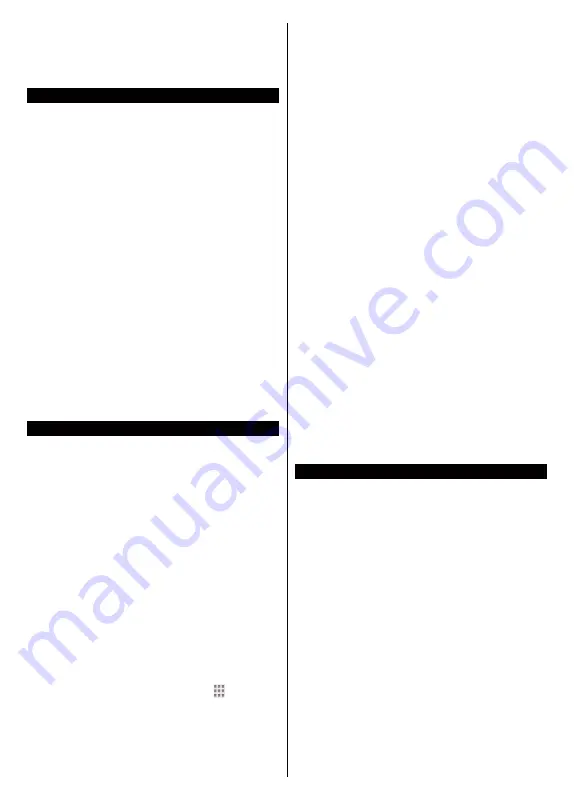
English
- 88 -
Use a LAN connection for quicker file sharing between
other devices like computers.
Note:
There may be some PC’s which may not be able to
utilize the Audio Video Sharing feature due to administrator
and security settings (such as business PC’s).
Apps
You can access the applications installed on your TV
from
Apps
menu. Highlight an app and press
OK
to
launch.
In order to manage the apps installed on your TV, add
new apps from the market or to see all available apps
in full screen mode highlight the
Add More
option
and press
OK
. Using this menu option you can add
an installed app to
Home
menu, launch or remove it.
Removed apps will no longer be accessible from
Apps
menu. You can also add new apps from the market.
In order to enter the market highlight the shopping
basket logo located on the upper left side of the screen
and press
OK
. Available apps in the market will be
displayed. Use directional buttons to highlight an app
and press
OK
. Highlight
Add to Apps
option and press
OK
again to add the selected app to
Apps
menu.
For quick access to
Add More
menu you can press the
Internet
button on the remote, if this button is available.
Notes:
Possible application dependent problems may be caused by
the content service provider.
Third party internet services may change, be discontinued or
restricted at any time.
Internet Browser
To use the internet browser, enter the
Apps
menu first.
Then launch the internet browser application which
has an orange coloured logo with earth symbol on it.
In the initial screen of the browser, the thumbnails of
the predefined (if any) links to web sites available will
be displayed as
Speed Dial
options along with the
Edit Speed Dial
and the
Add to Speed Dial
options.
To navigate the web browser, use the directional
buttons on the remote or a connected mouse. To see
the browser options bar, move the cursor to the top of
the page or press the
Back/Return
button.
History
,
Tabs
and
Bookmarks
options and the browser bar
which contains previous/next buttons, the refresh
button, the address/search bar, the
Speed
Dial
and
the
Vewd
buttons are available.
To add a desired website to the
Speed Dial
list for
quick access, move the cursor to the top of the page
or press the
Back/Return
button. The browser bar
will appear. Highlight the
Speed Dial
- button and
press the
OK
button. Then select
Add to Speed Dial
option and press the
OK
button. Fill in the blanks for
Name
and
Address
, highlight
OK
and press the
OK
button to add. Whilst you are on the site you wish to
add to the
Speed Dial
list, highlight the
Vewd
button
and press the
OK
button. Then highlight
Add to Speed
Dial
option in the submenu and press the
OK
button
again.
Name
and
Address
will be filled automatically
according to the site you are visiting. Highlight
OK
and
press the
OK
button to add.
You can also use the
Vewd
menu options to manage
the browser. Highlight the
Vewd
button and press the
OK
button to see available page specific and general
options.
There are various ways to search or visit websites
using the web browser.
Enter the address of a website(URL) into the search/
address bar and highlight the
Submit
button on the
virtual keyboard and press the
OK
button to visit the
site.
Enter keyword/s into the search/address bar and
highlight the
Submit
button on the virtual keyboard
and press the
OK
button to start a search for the
related websites.
Highlight a Speed Dial thumbnail and press the
OK
button to visit the related website.
Your TV is compatible with USB mice. Plug your mouse
or wireless mouse adaptor into the USB input of your
TV for easier and quicker navigation.
Some web pages include flash content. These are not
supported by the browser.
Your TV does not support any download processes
from the internet via the browser.
All sites on the internet might not be supported.
According to the site; content problems may occur.
In some circumstances video contents might not be
able to be played.
HBBTV System
HbbTV (Hybrid Broadcast Broadband TV) is a new
industry standard that seamlessly combines TV
services delivered via broadcast with services delivered
via broadband and also enables access to Internet only
services for consumers using connected TVs and set-
top boxes. Services delivered through HbbTV include
traditional broadcast TV channels, catch-up services,
video-on-demand, electronic programme guide,
interactive advertising, personalisation, voting, games,
social networking and other multimedia applications.
HbbTV applications are available on channels where
they are signalled by the broadcaster (currently various
channels on Astra broadcast HbbTV applications). The
broadcaster marks one application as “autostart” and
this one is started by the platform automatically. The
autostart applications are generally launched with a
small red button icon to notify the user that there is
an HbbTV application on that channel. Press the red
button to open the application page. After the page is
displayed you can go back to the initial red button icon
state by pressing the red button again. You can toggle
between the red button icon mode and full UI mode
Содержание 43UNB815H
Страница 94: ...93 2000 5...
Страница 95: ...94 II i CLASS 1 LASER PRODUCT 1 1 2...
Страница 104: ...103 220 240 50 OK OK 0000 Store Mode c OK Programme smarttvsecurity vosshub com Wake On OK...
Страница 108: ...107 CEC Exit Menu...
Страница 110: ...109 VGA VGA AVL Dolby Audio AVL Dolby Audio Smart...
Страница 111: ...110 Dynamic Bass WPS Wi Fi WPS OK WPS IP DNS Wake On...
Страница 113: ...112 HBBTV DVB DVB 1 8 1 AVS AVS CEC CEC CEC HDMI CEC cookie cookie cookie cookie...
Страница 114: ...113 OK OK TV Channels OK Tag Untag OK Tag Untag all Back Return 18 CICAM CI CI CI CAM 0000 1234 2...
Страница 115: ...114 Extras OK USB Text TEXT OK...
Страница 116: ...115 Text OK OK 3 3 00 2 AV USB USB USB is too slow USB USB USB...
Страница 123: ...122 WoL WoWLAN Wake On Android YouTube Netflix Wake On Wireless Display USB WLAN Bluetooth WLAN WLAN MAC MAC MAC MAC...
Страница 124: ...123 1 2 3 AVS 4 AVS OK OK Media Browser HDD LAN OK OK OK...
Страница 129: ...Verkkokauppa com Oyj Tyynenmerenkatu 11 00220 Helsinki Finland 50466153...
















































