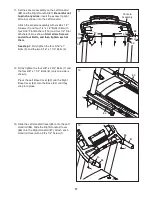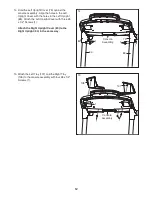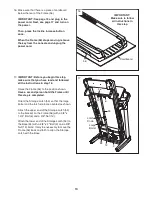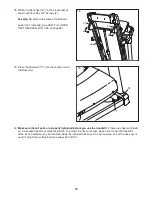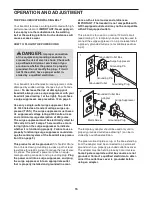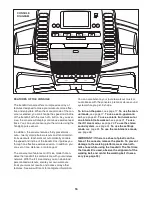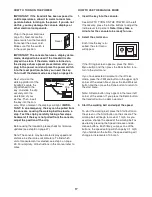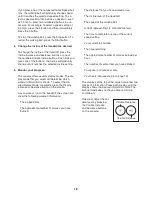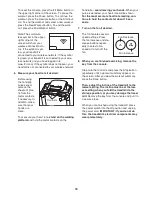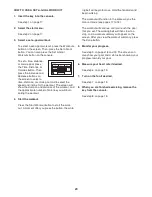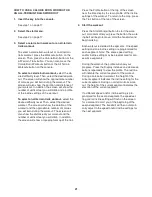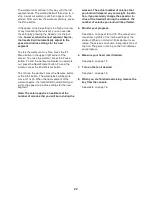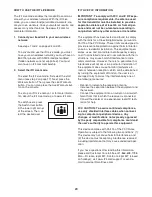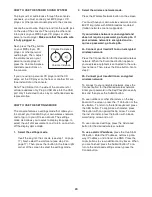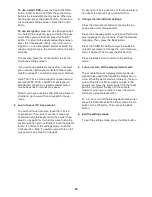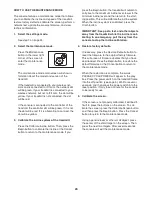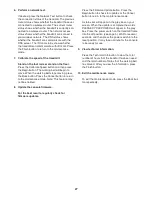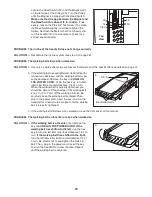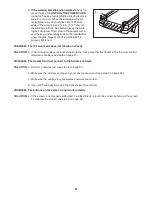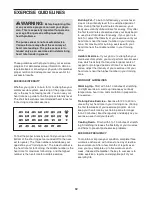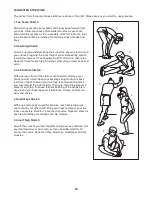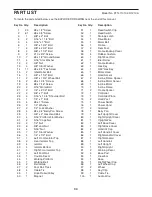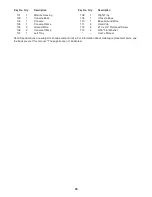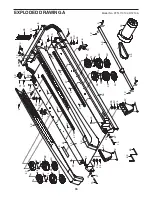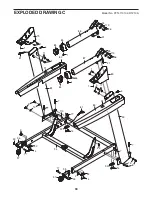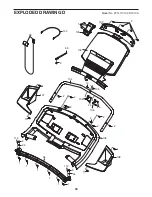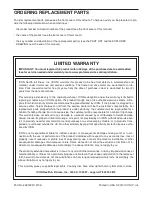25
To use a static DNS,
press the Use Static DNS
button. Enter at least one DNS. Press the arrow
buttons to view additional entry boxes. When you
are finished, press the Submit button. To return to
the advanced settings screen, press the Cancel
button.
To use encryption,
press the Use Encryption but-
ton. Select the encryption type and enter the pass-
word. When you are finished, press the Submit
button. To return to the advanced settings screen,
press the Cancel button. Note: If you turn on en-
cryption on a non-encrypted network or select the
wrong encryption type, the console will not function
correctly.
If necessary, press the Cancel button to exit the
advanced settings screen.
If you are having problems connecting, unencrypt
your network, update your console firmware (see
step 8 on page 27), and then encrypt your network.
Note: The iFit Live mode supports unsecured and
secured (WEP, WPA, and WPA2) encryption. A
broadband connection is recommended; perfor-
mance depends on connection speed.
Note: If you have questions after following these in-
structions, go to www.iFit.com/support for assis-
tance.
3. Log in to your iFit Live account.
To switch iFit Live accounts, touch the iFit Live
Login button. Then, enter your user name and
password using the keyboard on the screen. See
step 2 on page 24 for instructions about using the
keyboard. When you are finished, touch the Submit
button. To return to the settings mode, touch the
Cancel button. Note: To switch users within an iFit
Live account, see step 2 on page 23.
To set up an iFit Live account, or for more informa-
tion about the account, go to www.iFit.com.
4. Change the international settings.
Press the International button to change the lan-
guage and unit of measurement.
Press the Language button to select a different dis-
play language for your console. Press the desired
language. Then, press the Back button.
Press the US/Metric button to view the selected
unit of measurement. Change the unit of measure-
ment, if desired. Then, press the Back button.
Press the Back button to return to the settings
mode.
5. Turn on or turn off the display demo mode.
The console features a display demo mode, de-
signed to be used if the treadmill is displayed in a
store. While the demo mode is turned on, the con-
sole will function normally when you plug in the
power cord, press the power switch into the reset
position, and insert the key into the console.
However, when you remove the key, the screen
will show a preset presentation.
To turn on or turn off the display demo mode, first
press the Demo Mode button. Next, press the On
button or the Off button. Then, press the Back
button.
6. Exit the settings mode.
To exit the settings mode, press the Back button.