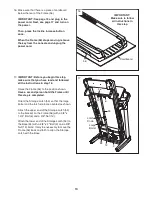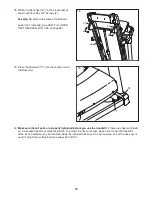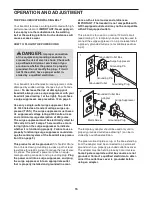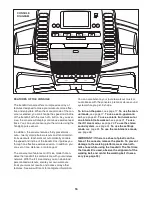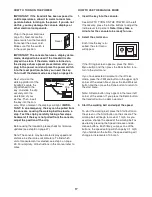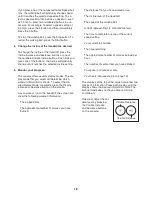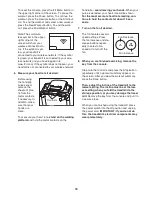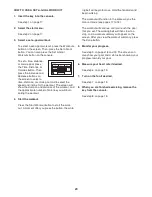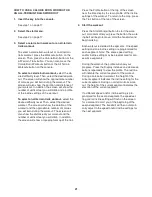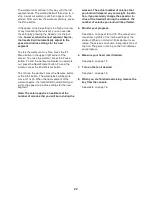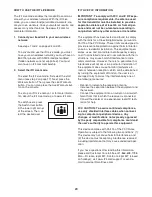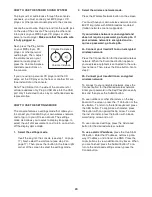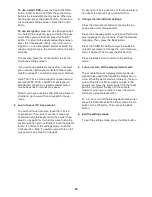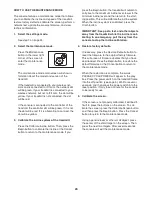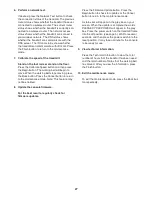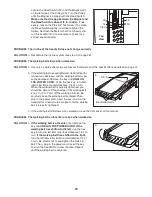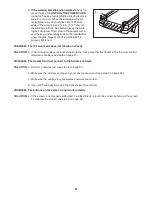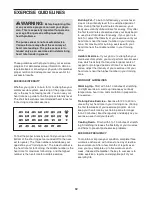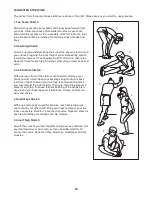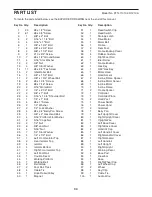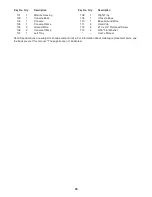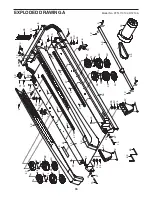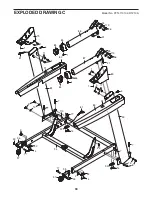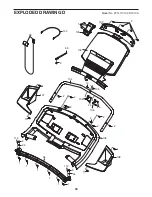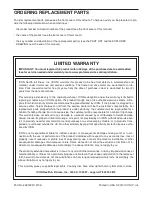27
6. Perform a network test.
If desired, press the Network Test button to check
the connection status of the treadmill. The previous
router status shows whether the treadmill has ever
connected to a wireless router. The current router
status shows whether the treadmill is currently con-
nected to a wireless router. The network access
status shows whether the treadmill can connect to
your wireless network. The DNS status shows
whether the treadmill can communicate with the
DNS server. The iFit.com status shows whether
the treadmill can communicate with iFit.com. Press
the Finish button to return to the maintenance
mode.
7. Calibrate the speed of the treadmill.
Stand on the foot rails or stand on the floor.
Press the Calibrate Speed button and then press
the Begin button. The walking belt will begin to
move. When the walking belt stops moving, press
the Back button. Press the Cancel button to return
to the maintenance mode. Note: This feature may
not be enabled.
8. Update the console firmware.
For the best results, regularly check for
firmware updates.
Press the Firmware Update button. Press the
Begin button to check for updates or the Cancel
button to return to the maintenance mode.
A status bar will appear in the grey box on your
screen. When the update is complete, the words
PLEASE CYCLE POWER will appear in the grey
box. Press the power switch on the treadmill frame
into the off position (see page 5). Wait for several
seconds, and then press the power switch into the
reset position. It may take a minute for the console
to be ready for use.
9. View technical information.
Press the Technical Info button to view the total
number of hours that the treadmill has been used
and the total number of miles that the walking belt
has moved. After you view the information, press
the Finish button.
10. Exit the maintenance mode.
To exit the maintenance mode, press the Back but-
ton repeatedly.