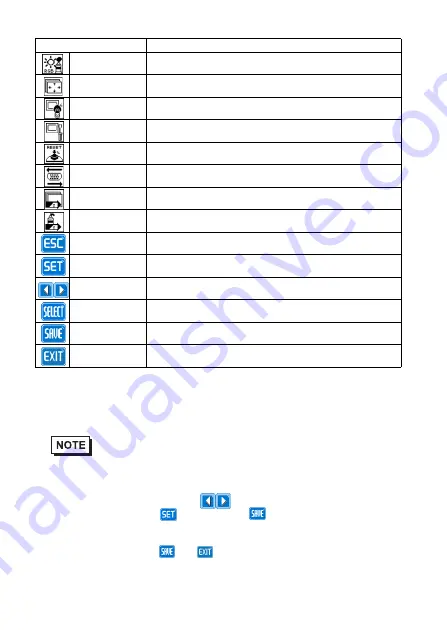
13
Starting the OSD
To start the OSD and enter OSD mode, press the three corners of the touch panel in turn
(upper left, upper right, and lower right) within 5 seconds. In OSD mode, the setting
screen is displayed in the center of the screen. In this mode, the touch panel cannot be
used to export data to external devices unless the settings for the OSD are completed.
Using the OSD
Quitting the OSD
• OSD is not displayed when a SW 1-2 is ON.
Item
Function
Color Settings
Adjusts the contrast and the brightness.
Screen Settings
Adjusts the display position of the screen.
(Analog RGB only)
Custom Display Adjusts Sharpness and the backlight brightness.
System Settings Changes settings such as activating the click sound.
All Reset
Resets the current OSD value to the default value.
Input Source
Switches Analog RGB and DVI-D.
Auto Adjust
Automatically adjusts the display position of the screen.
(Analog RGB only)
Auto Gain
Automatically adjusts the contrast and the brightness.
(Analog RGB only)
ESC
Cancels the setting and returns to the upper level.
SET
Applies the setting and returns to the upper level.
Arrow KEY
Changes the selection.
SELECT
Selects icons or items.
SAVE
Saves the current value and quits the OSD.
EXIT
Quits the OSD.
Icons on the screen are used to operate the OSD. After the OSD start-up, the top menu
displays. Touching the icon you want to adjust displays its submenu or setting change
screen. In the setting change screen, icons are used to change the setting. To
apply the setting, press the button. Press the button to save the defined settings.
To quit the OSD, press the or button in the top menu or leave the OSD as it
is for at least 30 seconds.
















