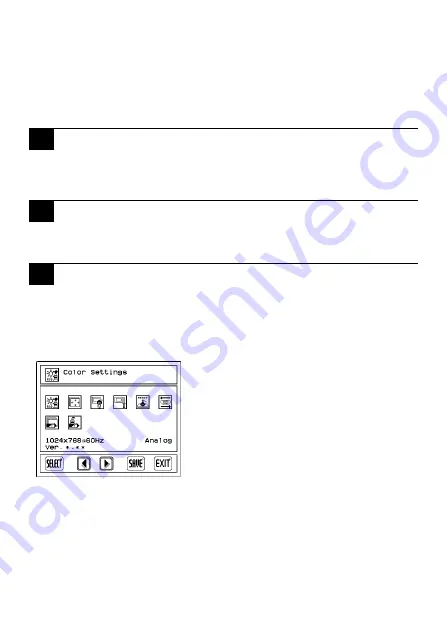
12
• Between the line and the ground, be sure to use a low noise power supply. If there is
still an excessive amount of noise, connect a noise reducing transformer.
• Input and Output signal lines must be separated from the power control cables for
operational circuits.
• The FP unit’s power supply cord should not be bundled with or kept close to main
circuit lines (high voltage, high current), or input/output signal lines.
• Connect a surge absorber to handle power surges.
• To reduce noise, make the power cord as short as possible.
When attaching a wire to the FP unit’s rear face FG terminal, (on the AC Connector), be
sure to create an exclusive ground.
(Use a grounding resistance of 100
Ω
, a wire of 2mm
2
or thicker, or your country’s
applicable standard.)
• All FP Input and Output signal lines must be separated from all operating circuit
(power) cables.
• If this is not possible, use a shielded cable and ground the shield.
OSD Functions
You can operate the FP screen menus via the touch panel, and even if FP is operating,
adjust screen image display to a minute level. The feature is called OSD (On Screen
Display). The items that can be set with OSD and the functions are shown.
9
Grounding Caution
10
Input/Output Signal Line Cautions
11
Calibration of OSD Display Position
Example of OSD screen
"Ver.*.**" indicates the version of the OSD.


































