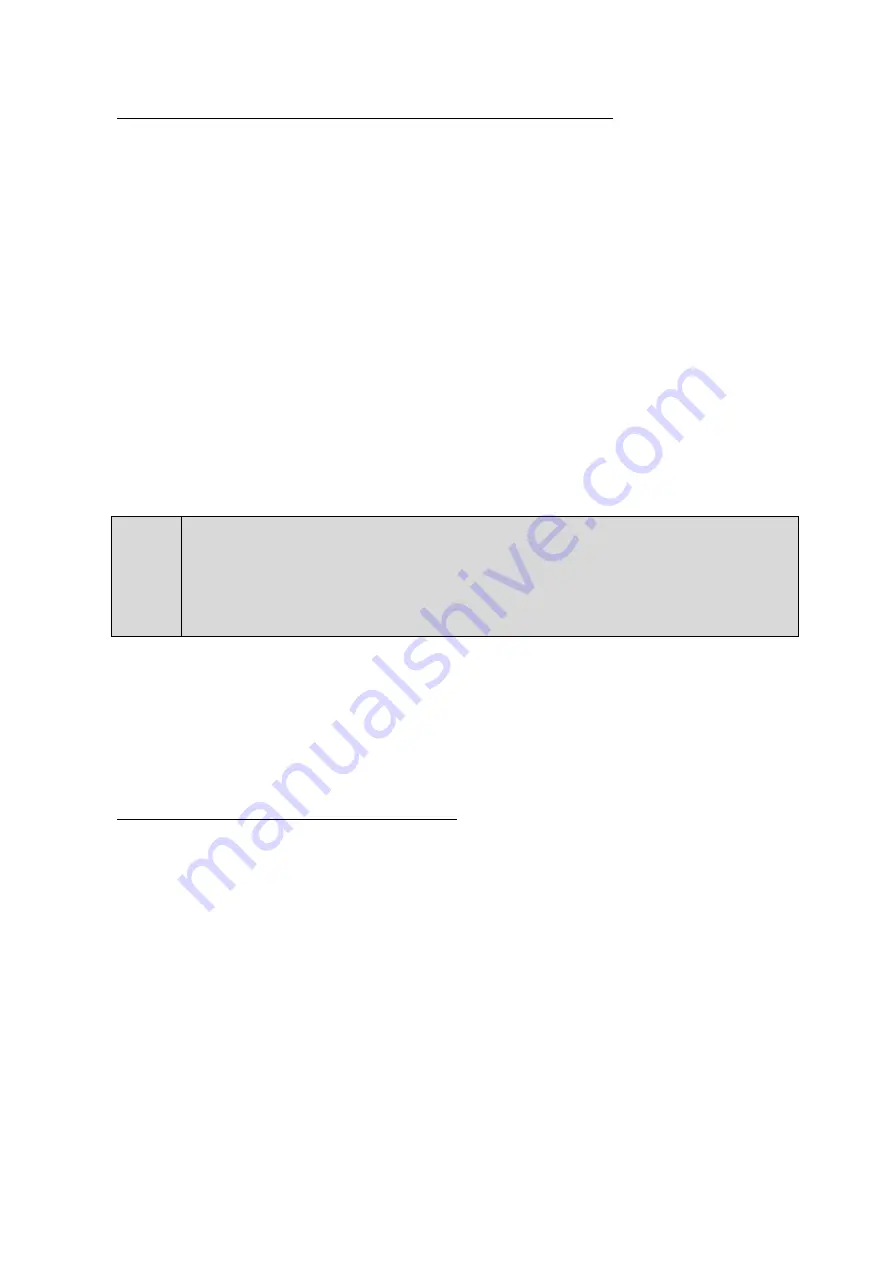
12
10
TECHNICAL INFORMATION: MAINTENANCE AND SERVICE
10.1
GENERAL CLEANING INSTRUCTIONS: TO BE DONE BY USER
Due to fog residue, smoke, and dust cleaning the external body of the projector should be carried
out periodically to optimize light output. Cleaning frequency depends on the environment in which
the fixture operates (smoke, fog residue, dust, dew). In heavy club use we recommend cleaning on
a monthly basis. Periodic cleaning will ensure longevity, and crisp output.
⚫
Unplug the product from power.
⚫
Wait until the product is cold.
⚫
Use a soft damp cloth to wipe down the outside projector casing.
⚫
Use compressed air and a brush to wipe down the cooling vents and fan grill(s).
⚫
Clean the glass panel (laser aperture) with glass cleaner and a soft cloth when dirty.
⚫
Gently polish the glass surface until it is free of haze and lint.
⚫
Always be sure to dry all parts completely before plugging the unit back in.
10.2
LASER BEAM ALIGNMENT: TO BE DONE BY USER OR MANUFACTURER
!
This procedure should be conducted only in a controlled environment and with
extreme caution. When aligning the beams, it is recommended to wear sufficient
laser safety protection and to avoid accidental exposure to Class 4 laser radiation.
There is all-in-one RGB laser module inside this laser projector. The module has one of each primary
colors of red, green and blue. The goal is to have all 3 colors overlay each other as perfectly as
possible. The easiest way to test and achieve alignment is to project a large circle onto a suitable
surface (fire safe surface). It is recommended to have as much distance between the projector and
the terminating wall as possible. It is also recommended to perform the alignment using the least
amount of power that enables all the laser modules.
11
INSTRUCTIONS FOR BEAM ALIGNMENT
1.
Stand behind the projector and point the laser towards a large flat safe surface.
2.
Slowly and carefully remove the top cover and set it aside. It will not be used during this
procedure.
3.
Remove the front panel 4 hex button bolts.
4.
While standing behind the laser, power up the system as normal.
5.
Project a large white circle onto a laser safe surface. Use the least amount of power that enables
all the laser modules.
6.
Using a hex key, reach down into the laser from above; adjust the alignment hex button screws
on the combining optics until all the beams overlay each other perfectly.
7.
Once the alignment is satisfactory then power down the system.
8.
Replace the top and front panel and replace the hex button bolts.
Содержание DMX RGB 2
Страница 1: ...LASER SHOW SYSTEM DMX RGB 2 MANUAL ...































