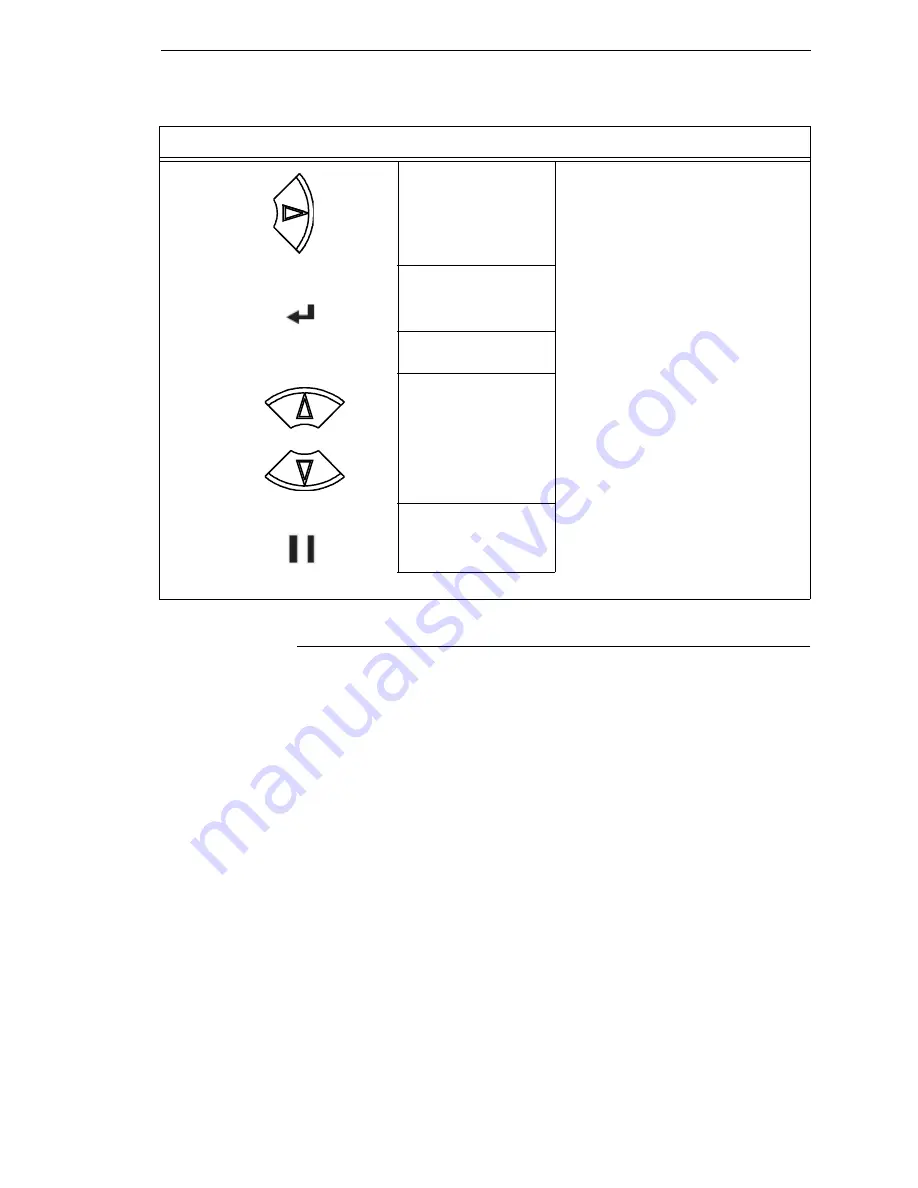
Optimizing Print Quality (N7000 STD Only)
55
Optimizing Print Quality (N7000 STD Only)
LP+, IGP/PGL, and IGP/VGL Emulations
You can optimize print quality for darker and sharper barcodes and
characters. Doing so, however, will decrease the printer speed.
To optimize print quality, you can change the values of the following
configuration parameters:
•
Bar Code Quality (Printer Control menu):
Select “Dark” or “Draft.”
Dark prints the darkest images, but at the slowest speed. Draft prints at a
faster speed than Dark, but the characters are not as dark. (See page 146
for a written description of Bar Code Quality.)
•
Print Quality (IGP/PGL emulation):
Select “Best” or “High.” Best prints
the darkest images, but at the slowest speed. High prints at a faster
speed than Best, but the characters are not as dark. (See page 122 for
the IGP/PGL Configuration Menu, and see page 130 for a written
description of Print Quality.)
•
Print Quality (IGP/VGL emulation):
Select “High.” (See page 134 for the
IGP/VGL Configuration Menu, and see page 138 for a written description
of Print Quality.)
22.
Save Config.
TEST
TEST now appears as one of configuration
choices.
23.
Saving Configuration
Save Config.
TEST*
Your configuration is saved as TEST.
24.
ENTER SWITCH
LOCKED
Locks the ENTER key.
25.
ONLINE
Ribbon Life = 100%
Now you have the saved configuration for later use if needed.
Step
Press
LCD
Notes
ENTER
+
ON LINE/CLEAR
Содержание N7000 H-Series
Страница 1: ...N7000 and N7000 H Series Cartridge Ribbon Printer User s Manual...
Страница 3: ...User s Manual N7000 and N7000 H Series Cartridge Ribbon Printers...
Страница 20: ...20 Chapter 2 Printer Component Locations...
Страница 44: ...44 Chapter 3 Integrated Print Management System...
Страница 238: ...238 Chapter 7 Diagnosing Problems...
Страница 244: ...244 Appendix A Printing Rates...
Страница 246: ...246 Appendix B...
Страница 258: ...258 Appendix C Performance Limitations...
Страница 291: ......
Страница 292: ...256169 001C 256169 001...
















































