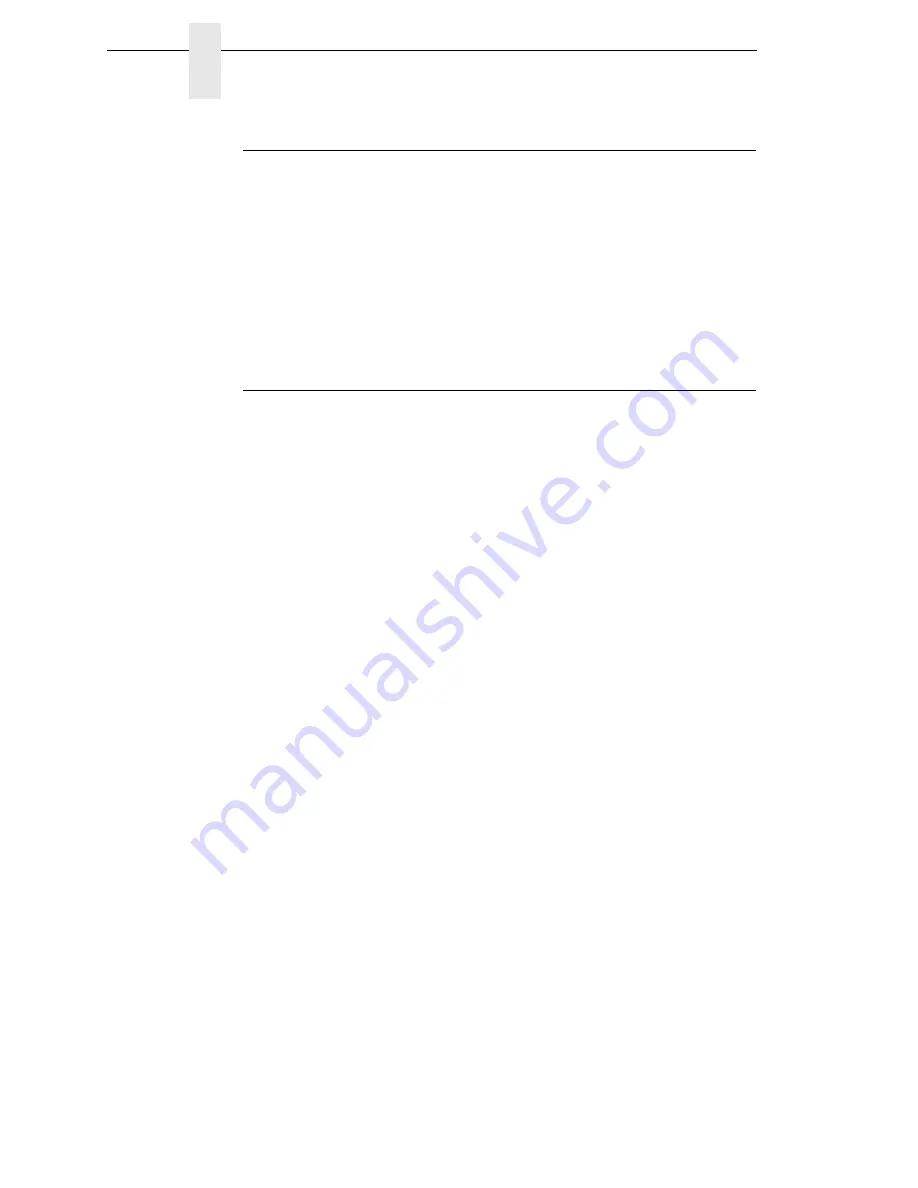
50
Chapter
4
Configuration Overview
Auto Save Configuration
After any changes are made to the Factory Default configuration menu items,
you will be prompted to save the changes to “Config #” when you place the
printer online. “#” represents the next available unassigned configuration
number. When prompted, press one of the following:
•
Enter
. Saves to Config 1 or the next available Config, and becomes the
power-up config.
•
Online
. Changes will be implemented but saved only temporarily until
deliberately saved as a new configuration or until you power off the
printer. All changes will be lost when you power off the printer.
Saving Your New Configuration
The Save Config. option allows you to save up to eight custom configurations
to meet different print job requirements. Once you have changed all of the
necessary parameters, you may save them as a numbered configuration
(Example 1 on page 51) or a named configuration (Example 2 on page 53)
that can be stored and loaded later for future use. If you do not save your
configuration using the Auto Save, or this option, all of your parameter
changes will be erased when you power off the printer.
Once you have saved a custom configuration using this option, it will not be
lost if you power off the printer. You can load a configuration for a specific
print job (see “Load Config.” on page 64). You can also modify and resave it.
You may want to print your configurations (see “Print Config.” on page 64)
and store them in a safe place, such as inside the printer cabinet. If the
Protect Configs. parameter is enabled and you try to resave an existing
configuration, the new configuration will not be saved until the existing
configuration has been deleted (see “Delete Config.” on page 65).
NOTE:
Once you change active emulations, any changes to the previously
selected emulation will be gone unless they have been saved.
Содержание N7000 H-Series
Страница 1: ...N7000 and N7000 H Series Cartridge Ribbon Printer User s Manual...
Страница 3: ...User s Manual N7000 and N7000 H Series Cartridge Ribbon Printers...
Страница 20: ...20 Chapter 2 Printer Component Locations...
Страница 44: ...44 Chapter 3 Integrated Print Management System...
Страница 238: ...238 Chapter 7 Diagnosing Problems...
Страница 244: ...244 Appendix A Printing Rates...
Страница 246: ...246 Appendix B...
Страница 258: ...258 Appendix C Performance Limitations...
Страница 291: ......
Страница 292: ...256169 001C 256169 001...
















































