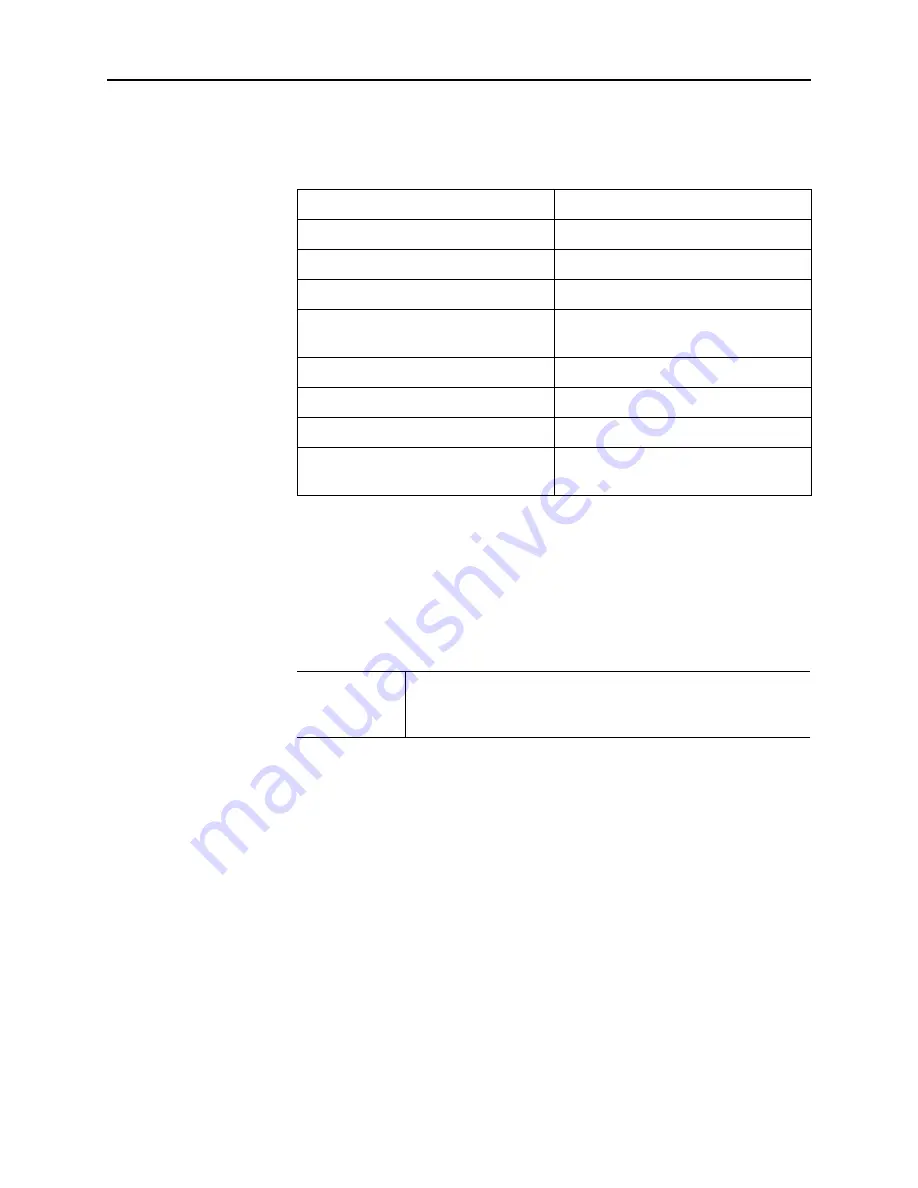
2
PrintFleet Printer DCA
Introduction
Table 1 lists the data types that the Printer DCA attempts to collect
from networked imaging devices during a network scan.
Table 1: Types of data collected by the Printer DCA
IP address
toner cartridge serial number
device description
maintenance kit levels
serial number
non-toner supply levels
meter reads (multiple)
asset number
monochrome or color
identification
location
LCD reading
MAC address
device status
manufacturer
error codes
firmware
toner levels
miscellaneous (machine
specific)
The Local Print Agent collects the following data types:
•
Device driver name
•
Device manufacturer
•
Communications port
Note
Additional data collection (such as counts, toner
level, and supplies) from local devices depends on
the data the device itself supports.
1.2
Obtaining software updates
New software releases are available on a periodic basis.
To update the Printer DCA software, see “Updating the Printer DCA
software” on page 27.
1.3
Contacting Technical Support
For technical support, contact your PrintFleet distributor.
If you are a direct customer, please refer to Schedule A: PrintFleet
Maintenance and Support in Appendix A: Printer Data Collection
Agent Checklist and Installation Requirements.







































