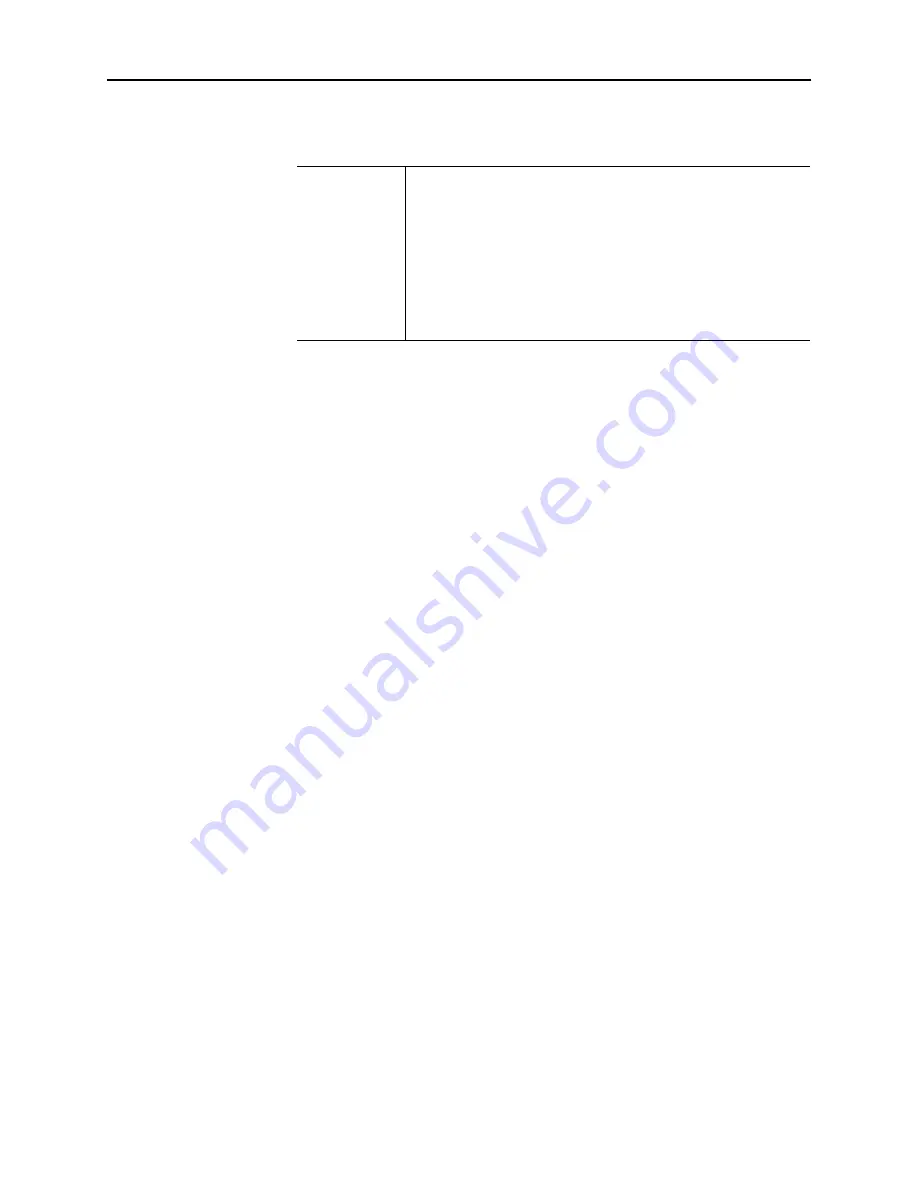
22
PrintFleet Printer DCA
Using the Printer Data Collection Agent
•
To remove a community string, select a previously entered
community string, and then click
Remove
.
Note
Although it is possible to remove the
public
community string, you should only do so if you
know that all of the devices you want to monitor
are accessible via custom community strings.
If you remove the
public
community string, a
Fix
link will automatically appear below the list to allow
you to replace the
public
community string later if
necessary.
•
To reorder the list of community strings, click to highlight a
community string, and then click either the
Up
or
Down
button. Repeat as necessary. When the Printer DCA
encounters a device using a community string during the
network scan, it will attempt to use the first community
string listed, then the next, etc., until it is successful or it
runs out of community strings to attempt.
3. Click
Save
.
To replace the public community string in the Printer DCA:
1. Under the
Scan
tab, make sure the correct scan profile is
selected from the
Scan Profile
list. For more information on
scan profiles, see “Managing scan profiles” on page 14.
2. On the
Advanced
tab, in the
SNMP Community Strings
area,
click
Fix
. The
public
community string will reappear in the list
and the
Fix
link will disappear.
3. Click
Save
.
Masking private
data
For privacy reasons, the following types of information that the
Printer DCA collects can be masked in the transmission file to the
central server:
•
IP addresses of devices included in the network scan
•
Telephone numbers collected from devices (masked by default)
•
Printer DCA host system information (IP address, MAC address,
subnet, etc.)
To mask private information in Printer DCA transmission
files:
1. Under the
Scan
tab, make sure the correct scan profile is
selected from the
Scan Profile
list. For more information on
scan profiles, see “Managing scan profiles” on page 14.
2. Under the
Advanced
tab, in the
Privacy Options
area, do one
or more of the following:
•
Select the
Enable IP Masking
check box to mask device IP
addresses.






























