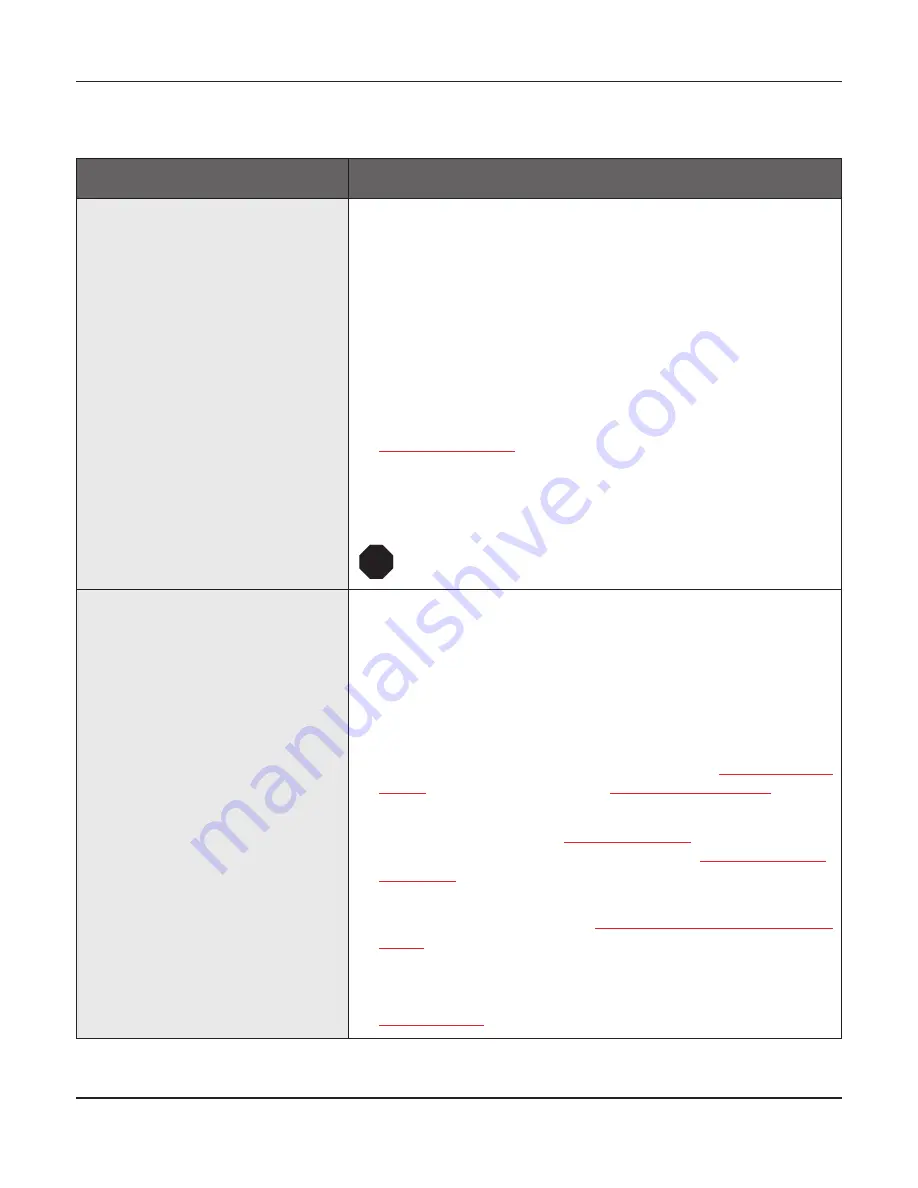
Troubleshooting
User guide
118
General print problems
Problem
Corrective action
The display remains dark
The printer is switched on, but
nothing happens (nothing is dis-
played, no noise).
Switch off the printer and proceed as follows:
1 Check that the power plug is correctly connected to the socket
on the printer.
2 Check that the power plug is seated properly in the wall socket.
3 Switch on the printer again. If the printer is now connected cor-
rectly, the printer initializes and text is shown on the display.
If these steps do not eliminate the fault:
`
Replace the power cord and repeat step 3.
`
Check whether the fuse is faulty and if so exchange it:, see
Replacing the fuse
, (page 127).
`
Check that power flows at the socket e.g. using a desk lamp, if
necessary use a different socket and repeat step 3.
`
Contact your dealer if the printer cannot be powered up.
Do not attempt to open the printer. You might suffer
an electric shock.
The display is lit, but the printer
does not print
1 Check that the printer is
Online
. If the displays shows
Offline
,
then press the key
Online
. Try to print again.
2 Check the connection from the printer to the computer (inter-
face cable):
`
Check that the interface cable is properly connected to the
computer and to the printer.
`
Check that it is the correct interface cable for your printer. Infor-
mation on the interface is located in the section
Connecting the
printer
, (page 9)
and in chapter
Interfaces, (page 167)
.
`
Check that the printer is properly adapted to the computer (con-
figured). Refer to section
The control panel
, (page 31). Check
the parameter set in the
Setup
menu under
Settings for inter-
faces (I/O)
, (page 67)
and if necessary correct it.
3 Check whether the printer is working properly. To do this, print
out a copy of the menu; siehe
Printing out menu configurations
(Print)
, (page 61)
4 Check that the top cover is closed.
5 Check that paper is inserted and loaded. Refer to the section
Loading paper
, (page 39)
STOP
Содержание FP5000 series
Страница 1: ...User guide FormsPro 5000 Series Printers...
Страница 2: ......
Страница 17: ...Printer at a glance User guide 4 Printer in tractor mode Tractors...
Страница 19: ......
Страница 37: ...Printer drivers User guide 24 This page left intentionally blank...
Страница 38: ...User guide Printer drivers 25 This page left intentionally blank...
Страница 39: ...Printer drivers User guide 26 This page left intentionally blank...
Страница 42: ...User guide Printer drivers 29 This page left intentionally blank...
Страница 43: ......
Страница 51: ......
Страница 62: ...User guide 49 This page left intentionally blank...
Страница 63: ...User guide 50 This page left intentionally blank...
Страница 64: ...User guide 51 This page left intentionally blank...
Страница 65: ...User guide 52 This page left intentionally blank...
Страница 66: ...User guide 53 This page left intentionally blank...
Страница 67: ......
Страница 106: ...User guide The Menu 93 Menu settings example...
Страница 107: ...The Menu User guide 94...
Страница 129: ......
Страница 179: ......
Страница 191: ......
Страница 199: ......
Страница 201: ...2016 Printek LLC A Company 1517 Townline Road Benton Harbor MI Phone 800 368 4636 Fax 269 925 8539 www printek com...






























