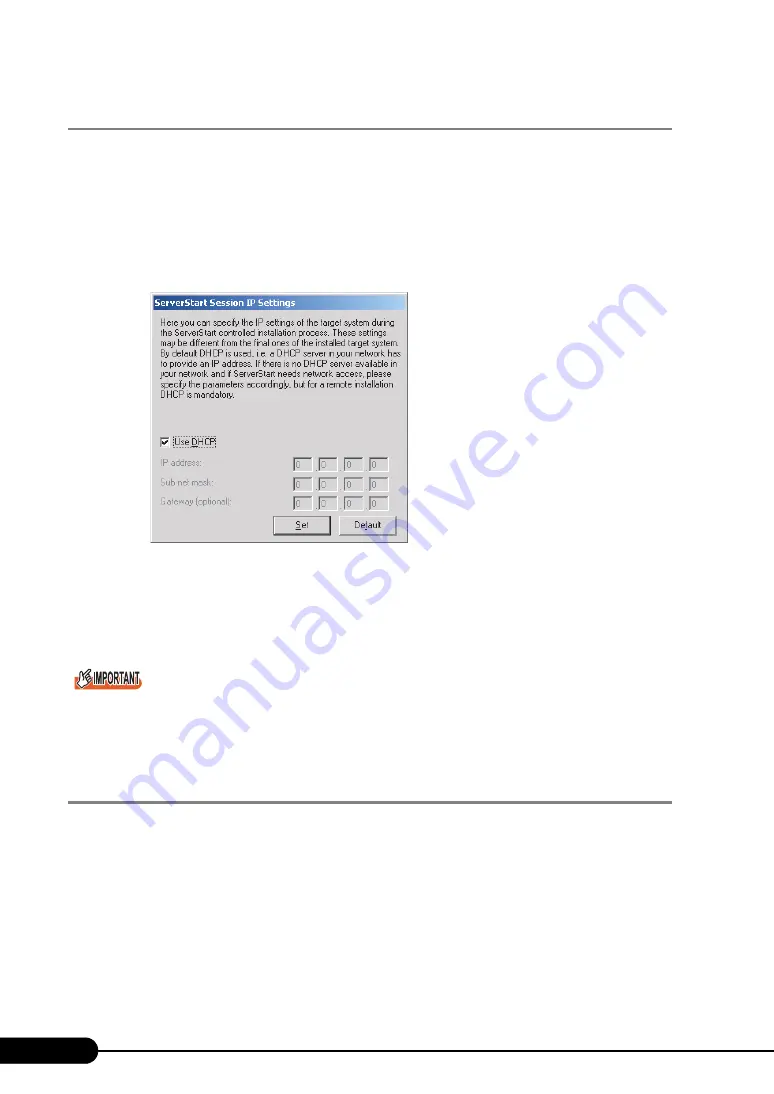
66
Chapter 3 OS Installation Using ServerStart
3.2.3 Close/save the Configuration File
When settings in all wizards are completed, save the configuration file.
1
Click [Close and save Configuration File].
The [Save ServerStart Configuration File] window appears.
2
Click [Save As].
The [ServerStart Session IP Settings] window appears.
3
Set items when performing remote installation.
4
Click [Set].
The configuration file is saved.
You can specify any name for the configuration file. However, OS installation is possible only when it is
saved as "SerStartBatch.ini". When installing the OS, make sure to save it as "SerStartBatch.ini" on
the ServerStart floppy disk.
3.2.4 Starting OS Installation
Install the OS to the server using the created configuration file.
During installation, do not use the mouse or keyboard unless it is necessary for installation operations.
Otherwise, installation may fail.
1
Connect the USB CD-ROM drive and USB floppy disk drive to the server blade.
Use the USB Cable to connect the USB CD-ROM drive and USB floppy disk drive. For more
information on the connection procedure, refer to "Start Guide".
2
Turn on the server and insert the ServerStart Disc 1 CD-ROM immediately.
A message prompts you to insert the ServerStart floppy disk.
Содержание BX620 S3
Страница 30: ...30 Chapter 1 Overview ...
Страница 164: ...164 Chapter 5 Operations after OS Installation ...
Страница 172: ...172 Chapter 6 High Reliability Tools ...
Страница 238: ...238 Chapter 8 Hardware Configuration Utilities ...
Страница 276: ...276 Chapter 9 Operation and Maintenance ...
Страница 286: ...286 Numerics 2 5 inch storage bay 26 27 ...






























