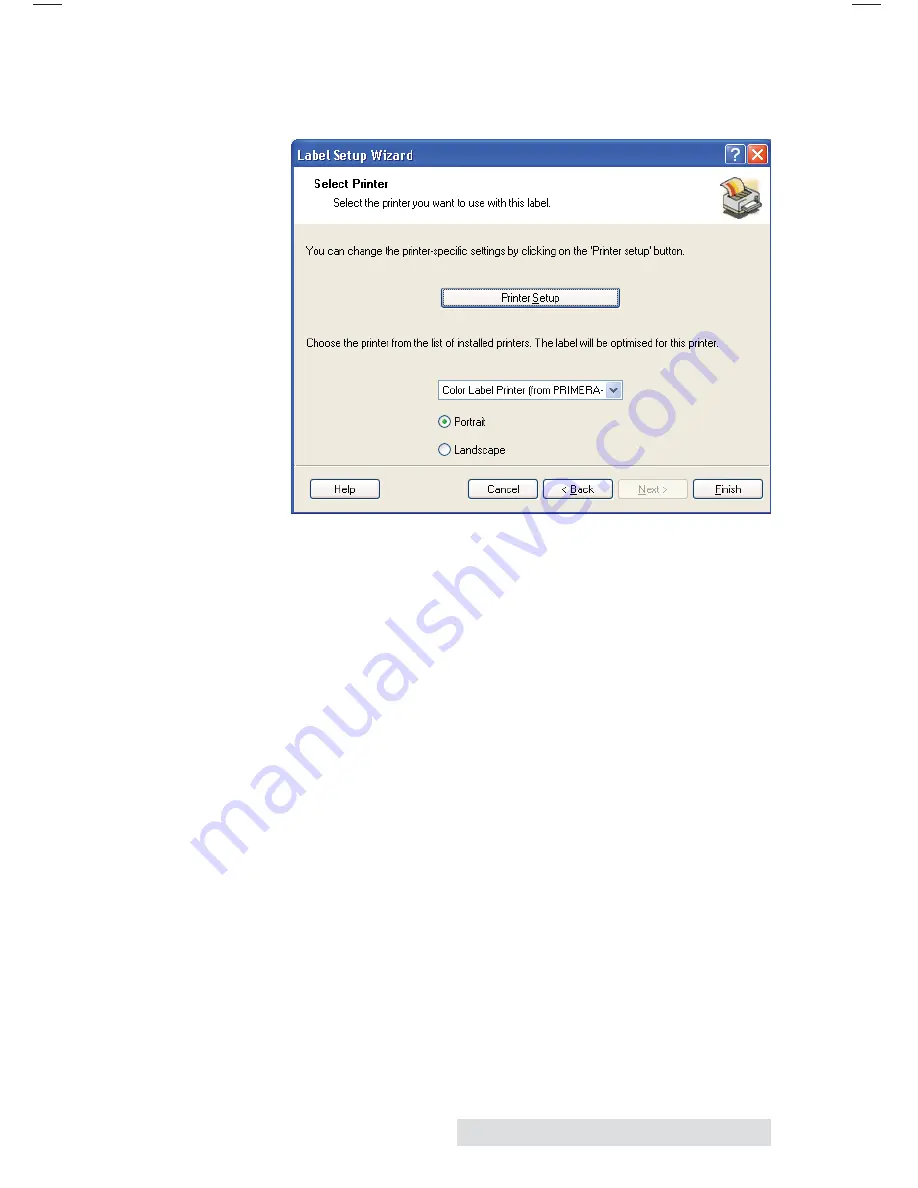
Printing
33
b. Select your printer. This should be the Color Label
Printer 900. Click
Finish
.
3. Now you will see your label in the Document Window.
You can start to design your label using Tools from the
Tool Box. First, we will use the Text Tool.
a. Click the Text Tool Icon in your Toolbox, then move the
text cursor over the Document Window and click in the
location where you want to enter text. There is no
need to be exact, once you enter your text it can
easily be resized and/or moved about the label. Upon
clicking in the Document Window, you will see a
prompt to start typing your text.
b. When finished typing, click anywhere in the Document
Window and you will see the text appear in a box with
"edit handles." You can drag and resize the text any-
where in the document window. If the text is dragged
off of the printable area, NiceLabel will turn the text
red as a warning that it is outside the printable area.
This will not change the color of the text inside the
printable area.
Содержание RX900
Страница 4: ...iv...
Страница 74: ......
Страница 75: ......
Страница 76: ...Printed in the United States of America P N 511287...






























