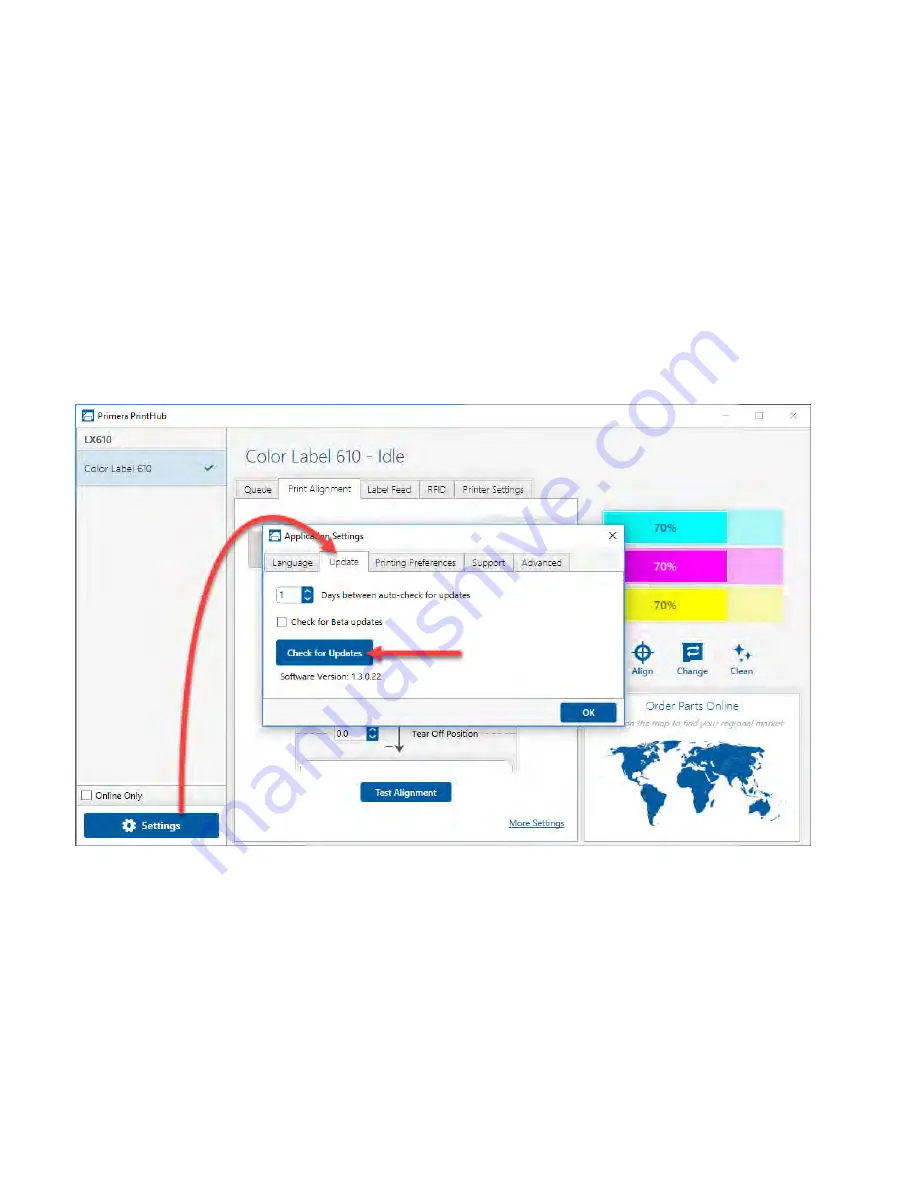
42
3F PrintHub Settings
General application settings that apply to the software and all printers can be found by clicking the
blue “Settings” button in the lower left. Printer specific settings can be found on the “Printer
Settings” Tab. See next section.
Language.
Typically, the language is set to match the language setting in the operating system.
However, you can override currency settings on the Language Tab.
Automatic Updates.
Automatic Updates will update PrintHub, the printer driver and the printer
firmware. Every 7 days you will be prompted to update the software if there are any newer
versions. You can choose to increase or decrease that automate check. You can also perform a
check for updates immediately by clicking the “Check for Updates” button. Finally, if you would like
to receive beta software check the “Check for Beta updates” box
Printing Preferences.
You can choose to close PrintHub after printing completes by checking the
“Close this application after printing completes” box. PrintHub automatically opens whenever you
send a print job to the printer. If you do not want PrintHub to open in front of other programs, you
can check the “Launch minimized during print” option.
Support.
Click the “Generate Support Report” button to generate a zip file on your desktop
containing all recent log files. Send this to tech support so they can help solve any printing
problems.
Содержание LX610
Страница 3: ...3...
Страница 60: ...60 7 Browse to the file you would like to use and choose Open...
Страница 81: ...81 2 Select Blank Template Click Next 3 Select Color Label 610 Click Next...






























