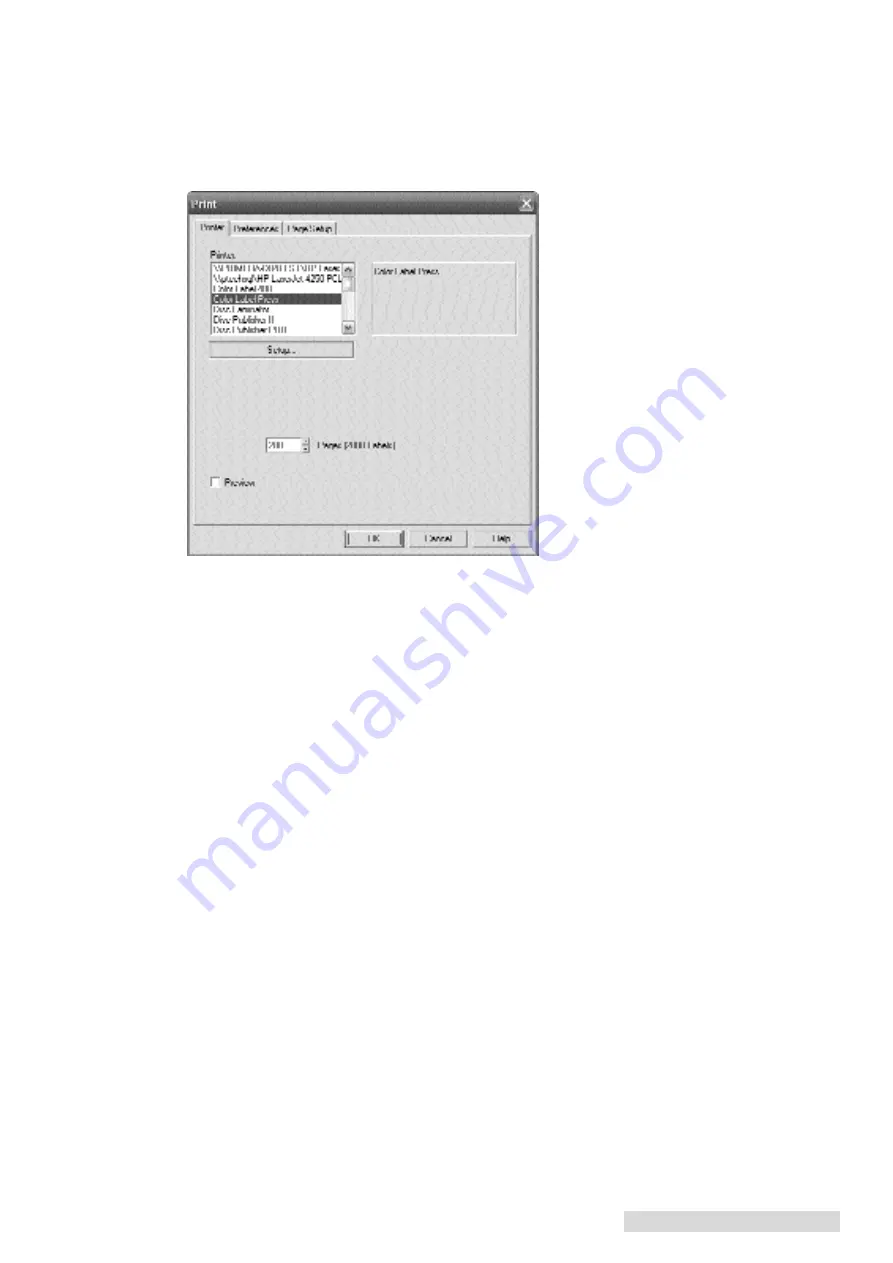
Create a Print File 21
11. Print a Proof Print. Click File - Print. Set the number of copies to 1.
Important Note!
Immediately before you print any job you must print 1 page of that job (Proof Print)
to properly track toner usage. See Section 6.4 for more information.
12. Print your job. Click File - Print. Set the number of copies to correspond with the number of
labels you wish to print. Click OK.
Note:
Depending on the status of your supplies you may see Low supplies warning. Please see Section 6
for a guide to Toner Monitoring and Supplies Management.
Saving PTPrint files.
To save your PTPrint file go to the File Menu- Save. The file will save with
an CDL extension. By default imported graphic files will not be imbedded in your PTPrint file.
Instead they are linked. This means that PTPrint store a path to the graphic file instead of the actual
file. In order to maintain the integrity of the PTPrint file you can not move the location of the
imported graphic file. For this reason it is recommended that all graphic files imported into PTPrint
are stored in the same folder as the PTPrint file. Alternately, you may click choose
Save Embedded
File...
to embed the graphics within the CDL file.
Supported Formats.
The following formats are supported via the print layout wizard: BMP, EPS,
JPG, GIF, PCX, PNG, TIFF. Primera recommends EPS files for the best quality. If your image
is not in one of these formats, it can be easily converted to one of the supported formats using
graphics programs such as Adobe Photoshop
〉
, Illustrator
〉
or Corel Draw
〉
.
See Section 5.5 for more
information.
Printing Over the Network.
If your computer is not immediately next to the CX1200e you can still
print to it with out fearing that you may not reach the printer in time to attach label stock to the
rewinder. Follow this procedure.
1. Unload the label stock from the feed tray.
2. Send the print job.
3. When you reach the printer, load the label stock like you normally would using the instructions
in Section 4.
4. The print will automatically begin when the printer senses the paper is present.
Содержание Digital Color Label Press CX1200e
Страница 4: ...iv CX1200e Color Label Press...
Страница 5: ...v CX1200e Color Label Press...
Страница 63: ......
Страница 64: ......
Страница 65: ...P N 511222 093011...
















































