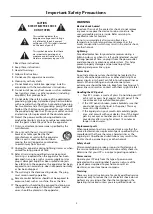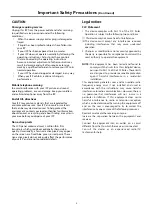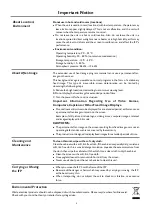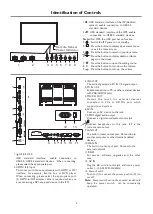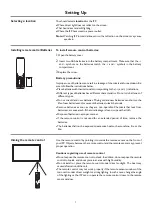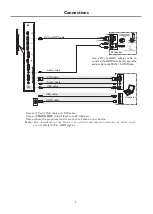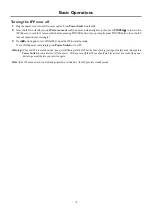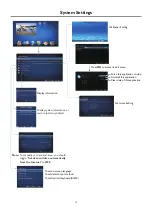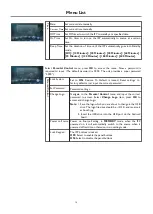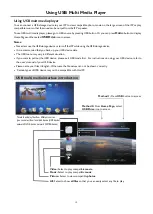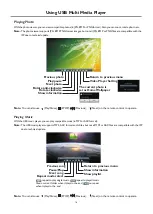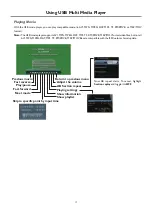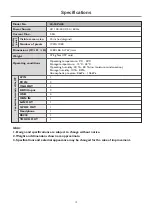Using USB Multi Media Player
You can connect a USB storage device to your IFP to view compatible photo, movie on the large screen of the IFP or play
compatible music so that the sound can be output from the IFP’s speaker.
To use USB multi media player, please go to USB source by pressing USB button. Or you can press
Hom
e
button to display
Home Page and then select
USB Drive
icon to access.
Notes:
·
·
·
·
·
·
Never remove the USB storage device or turn off the IFP while using the USB storage device.
It is recommended that you back up your USB device data.
The USB menu may vary in different situation.
If you want to pull out the USB device, please exit USB mode first.
For instructions on using your USB device, refer to
the user’s manual of your USB device.
Please name your files in English. Otherwise the file names can not be shown correctly.
Certain types of USB device may not be compatible with this IFP.
Using USB multi media player
USB multi media interface introduction
Method 1:
Press
USB
button to access
Method 2:
From
Home Page,
select
USB Drive
icon to access.
15
Video:
Select to play compatible
movie
.
Music:
Select to play compatible
music
.
Picture:
Select to view compatible
photos.
All:
Select to show
all files
so that you can easily select any file to play.
To select and play files from different sources.
(you can select from local disk device (USB device),
network DLNA device, network SAMBA device)
Содержание LE-55PA88
Страница 22: ...PRINTED ON RECYCLED PAPER ...