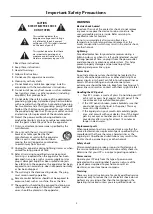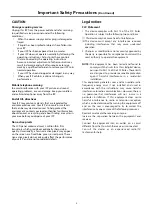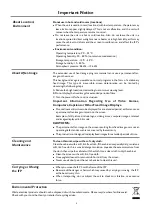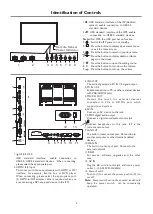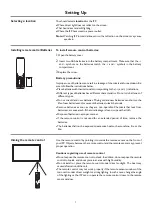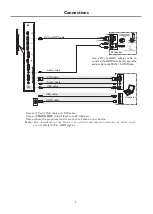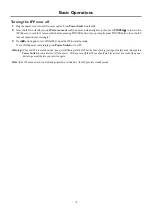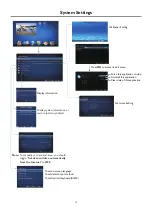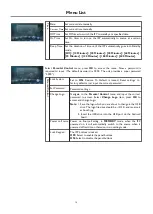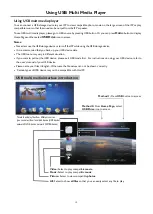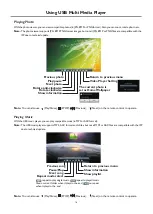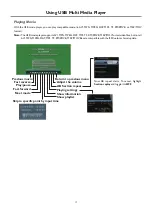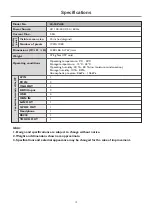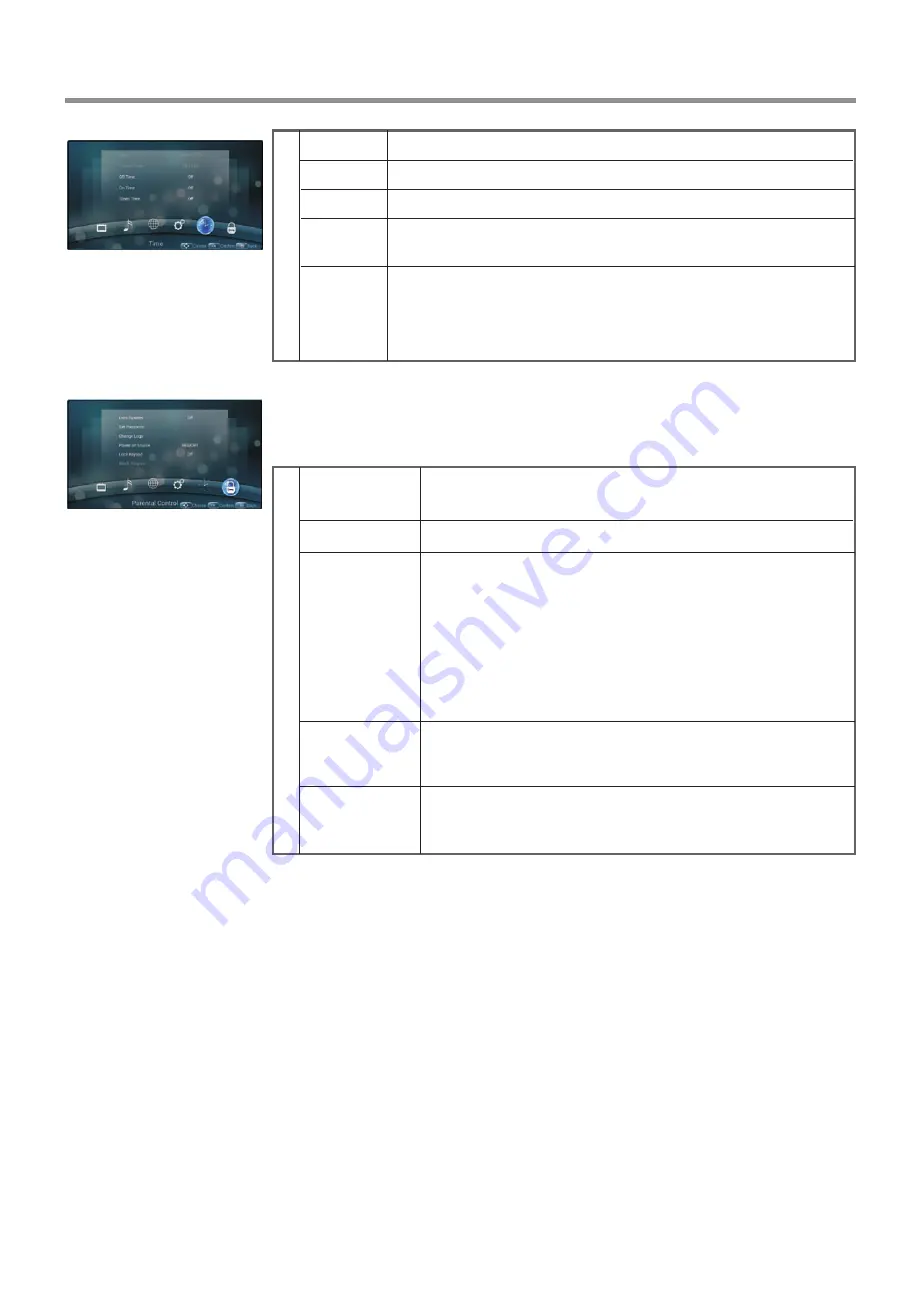
Menu List
14
Sleep Time
Off Time
On Time
Time
Date
Current
Time
Set the duration of time until the IFP automatically goes into Standby
mode.
[Off] / [10 Minutes] / [20 Minutes] / [30 Minutes] / [60 Minutes] /
[90 Minutes] / [120 Minutes] / [180 Minutes] / [240 Minutes]
.
Set On timer to turn on the IFP automatically to source at a certain
time.
Set Off timer to switch the IFP to standby at a specified time.
Set current date manually.
Set current time manually.
Select
Parental Control
menu, press
OK
to access the menu. Now a password is
required to input. (The default password is 0000. The unit provides a super password
“2580”.)
Lock Keypad
Change Logo
Power on Source
P
arental Control
Lock System
Set Password
Navigate to the
Parental Control
menu and input the correct
password to access. Select
Change Logo
item, press
OK
to
access and change Logo.
Note:
1. Save the logo which you are about to change in the USB
stick. The logo file sizes should be <512K, and rename it
as boot0.jpg.
2. Insert the USB stick into the USB port on the Android
board.
Password settings.
Set to
ON
,
is locked. Reset settings to
factory defaults just input the correct password.
Restore To Default
,
The IFP buttons is locked.
OFF:
Select to enable the panel buttons.
ON:
Select to disable the panel buttons.
Power on Source Setting, in
MEMORY
mode, when the IFP
powered on, it will automatically switch to the source when it
powered off last time. otherwise, it is in setting mode.
Содержание LE-55PA88
Страница 22: ...PRINTED ON RECYCLED PAPER ...