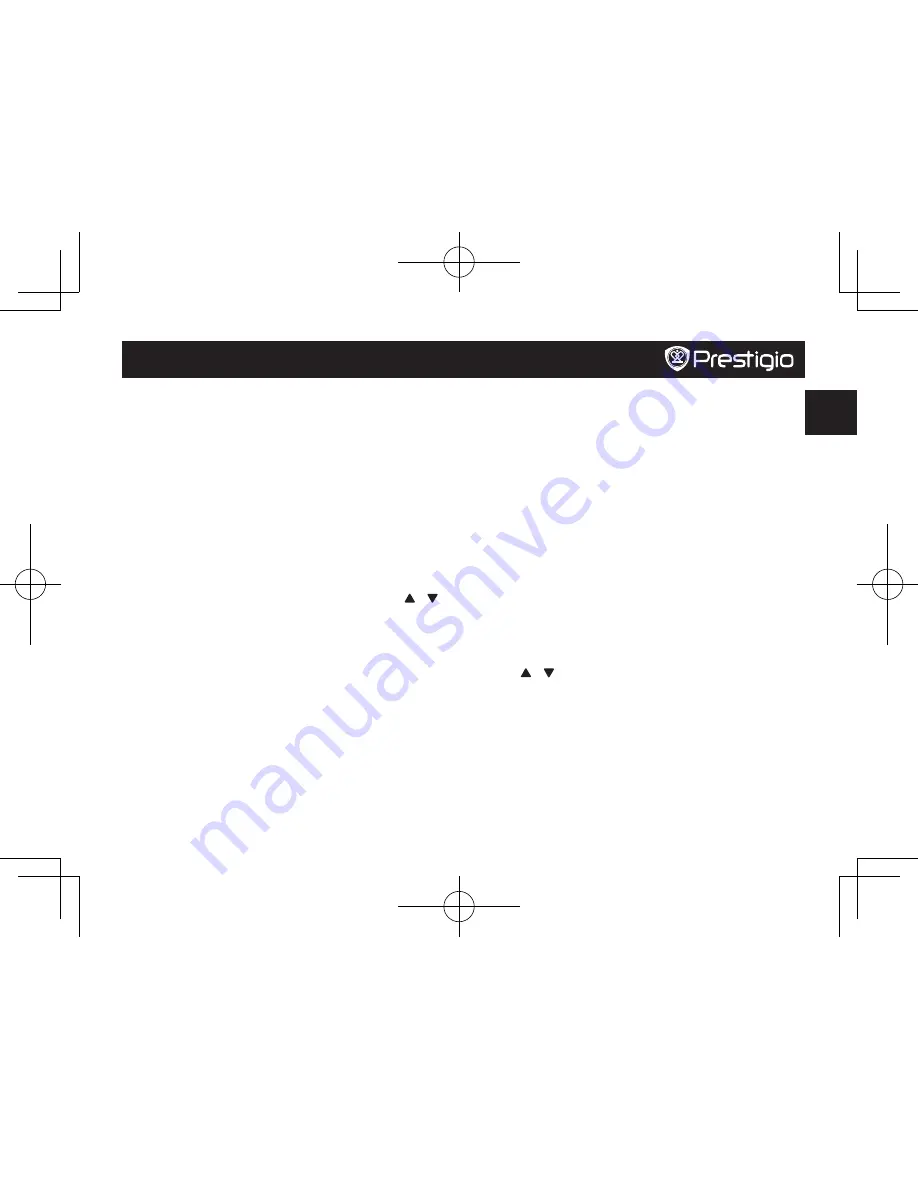
Quick Start Guide
Prestigio RoadRunner
EN
Getting started
Start recording
1. Insert a micro SD card (not included).
2. Connect the device to the car charger. When the car engine
starts, the device will begin loop recording.
Taking photos
• Press [
MODE
] to select the picture mode, and then press
[
REC
] to take photos.
Settings
In preview mode, press [
MENU
] to enter settings. Use [ ]/[ ]
to navigate the menu.
Video settings
•
Resolution
: Select the resolution of recorded video:
1080FHD / 1920x1080, 720P / 1280x720, VGA / 640x480.
•
Loop recording
: Set the video duration for loop recording.
When the micro SD card is full, the device will delete the
first unlocked video file automatically.
•
Motion detection
: Turn on or off motion detection. If there
is any motion detected while the car engine is stopped,
your car DVR will start recording automatically.
Picture settings
•
Capture mode
: Select the capture mode from Single /2S
Timer/ 5S Timer/ 10S Timer.
•
Resolution
: Select the picture image size from 12M /
4000x3000, 8M / 3264x2448, 5M / 2592x1944, 5M /
2592x1944, 3M / 2048x1536, VGA / 640x480, 1.3M /
1280x960, VGA / 640x480.
•
Burst
: Select to turn the burst on or off.
•
Quality
: Select quality from Fine / Normal / Economy.
General settings
In preview mode, double press [
MENU
] twice to enter
general settings.
Playback and media connection
Playback mode
In preview mode, press [
MODE
] to select playback mode.
1. Press [ ]/[ ] to scroll through the files.
2. Press [
OK
] to start playback.
3. Press [
MODE
] again to exit playback mode.
Note:
While viewing the file list, you can press [
MENU
] to select to:
• Delete one file or all the files.
• Protect or unprotect the selected file.
PCDVRR320i_QSG v1_0.indb 1
2016/03/24 13:20:44




































