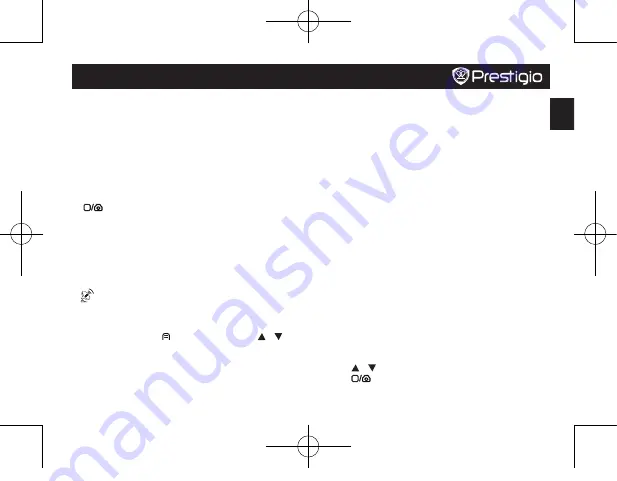
Quick Start Guide
Prestigio RoadRunner
EN
Getting started
Start recording
1. Insert a micro SD card (not included).
2. Connect the device to the car charger. When the car engine
starts, the device will begin loop recording.
Taking photos
•
Press [
MODE
] to select the picture mode, and then press
[
] to take photos.
Note:
•
The italicized text in this quick start guide only for the GPS
model.
•
The GPS receiver is built in the suction mount. Please
connect the car charger to the USB port on the mount.
When the device is connected to the GPS signal, the icon
will be green.
Settings
In preview mode, press [ ] to enter settings. Use [ ]/[ ] to
navigate the menu.
Settings menu
•
Resolution
: Select the resolution of recorded video:
1080FHD / 1920x1080(30 fps), 720P / 1280x720(60 fps),
WVGA / 1280x720(30 fps), VGA / 640x480(30 fps).
•
Loop recording
: Set the video duration for loop recording.
When the micro SD card is full, the device will delete the
first unlocked video file automatically.
•
Motion detect
: Turn on or off motion detection. If there is
any motion detected while the car engine is stopped, your
car DVR will start recording automatically.
•
Power on record
: Set the DVR to start recording when
power on.
•
Power off delay
: Select a time span for the DVR to power
off when the car engine stops.
•
Power on delay
: Select a time span for the DVR to power
on when the car engine starts.
•
G-sensor set
: Select the sensitivity of the G-sensor.
•
Car number set
: Set the car plate/registration number if
necessary.
•
Stamp
: Add information stamp to videos/photos.
•
GPS auto update time
: Set the GPS to update the date/
time automatically.
•
GMT setup
: Select the local GMT (Greenwich Mean Time).
Playback and media connection
Playback mode
In preview mode, press [
MODE
] to select playback mode.
1. Press [ ]/[ ] to scroll through the files.
2. Press [
] to start playback.
3. Press [
MODE
] again to exit playback mode.
Note:
PCDVRR545 545GPS_QSG v1.3.indb 3
2015/11/13 21:31:50


















