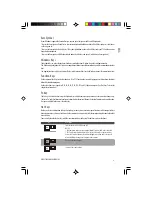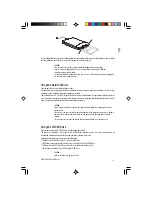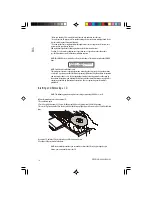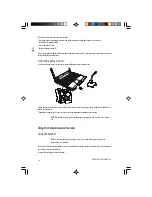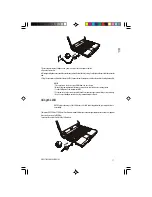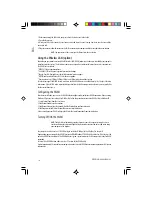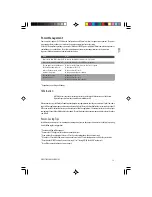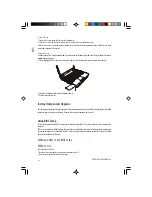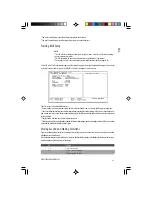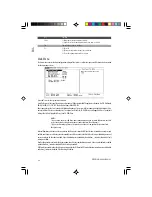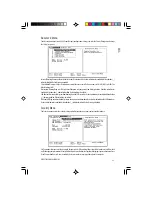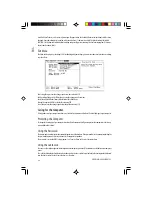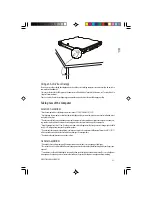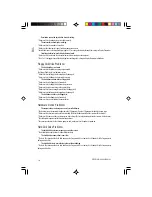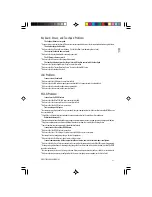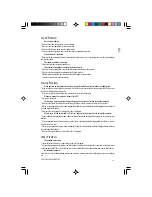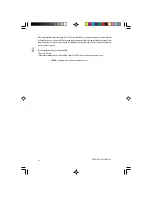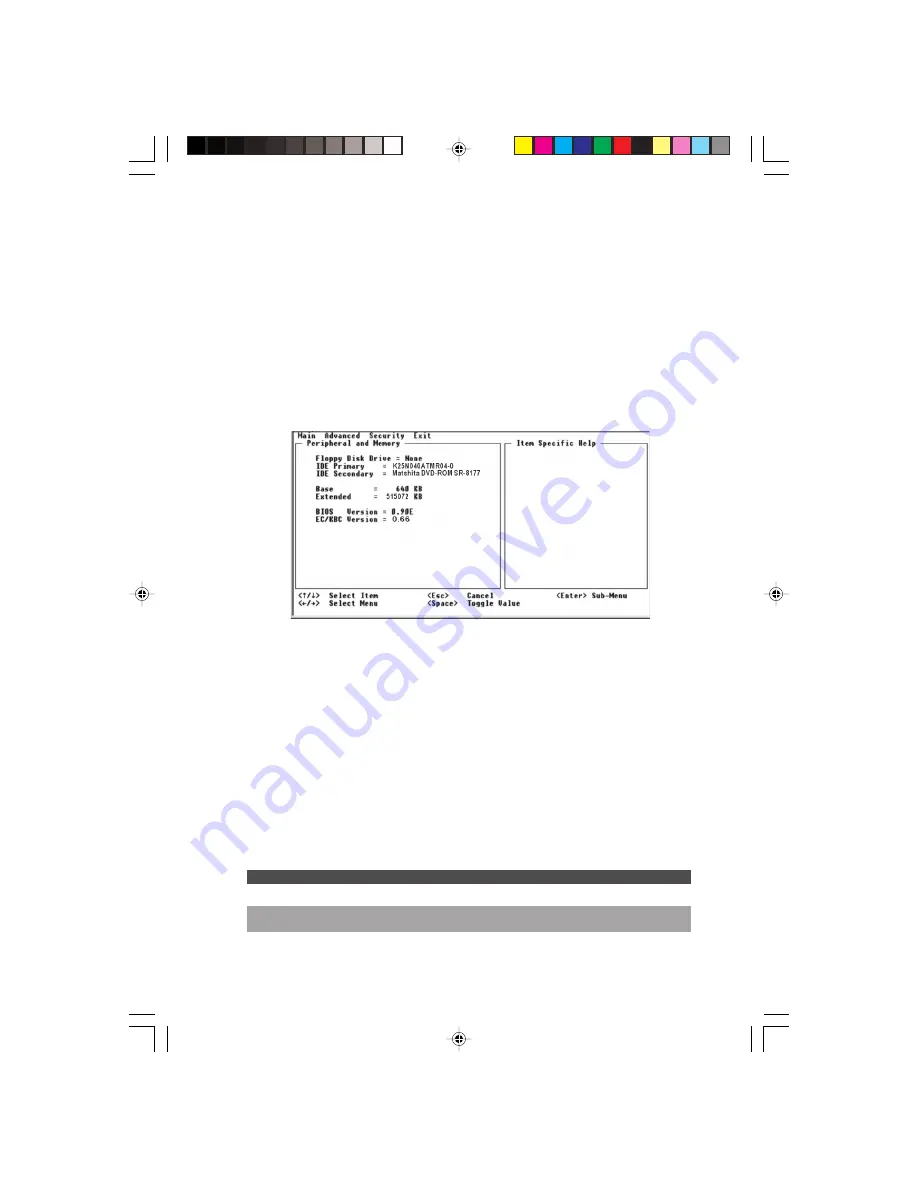
23
PRESTIGIO CAVALIERE 143
ENG
* You want to modify some specific settings according to the hardware.
* You want to modify some specific settings to optimize system performance.
Starting BIOS Setup
NOTES:
* The SCU screens shown in this chapter are for your reference only. The actual items or settings
on your computer may differ.
* The SCU program may have been updated after the publication of this manual.
* The settings you select in your operating system might override similar settings in SCU.
To run SCU, press F2 when the prompt appears on the screen during system startup. The prompt shows up on the screen for
only a few seconds. You must press F2 quickly. The SCU main screen appears as shown next.
The SCU screen can be divided into four areas:
* On the top line is the menu bar containing the titles of the available menus. Each menu title brings a specific menu.
* The center left column of the menu contains information regarding the current settings of the system. If you open a pull-
down menu and select an item that provides multiple options, the left column will display a submenu where you can make
further selections.
* The right column of the menu contains help information.
* The bottom lines of the menu provide keyboard instructions for moving around and making selections. When a menu item
is highlighted, more detailed information is given.
Moving Around and Making Selections
You must go through two or three levels to complete the setting for an item. In most cases, there are three levels: menu title,
pull-down menu, and submenu.
Use the keyboard to move around and make selections. Keyboard information can be found at the bottom of the screen. A
brief description of keyboard usage is listed next:
Key
Function
< , >
Selects a menu title.
\/ , \/
1) Selects an item or option.
2) Brings up/down the value.
Содержание Cavaliere 143
Страница 36: ...36 PRESTIGIOCAVALIERE143 ENG Notes...