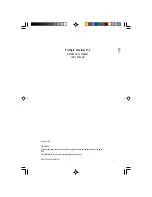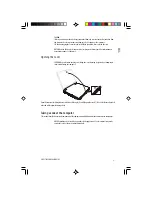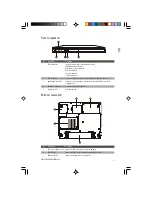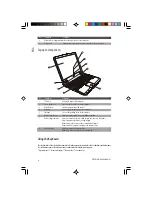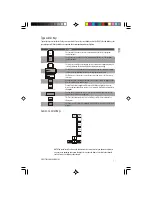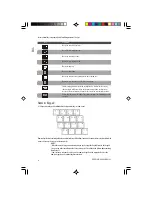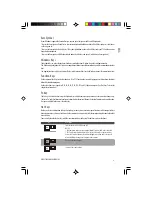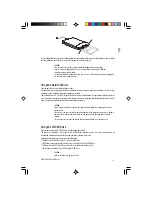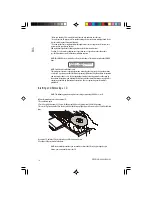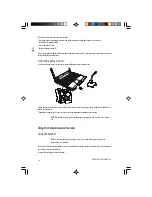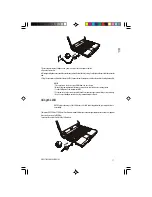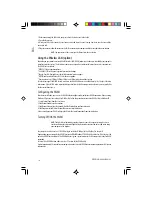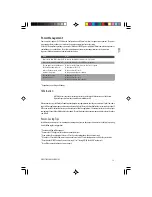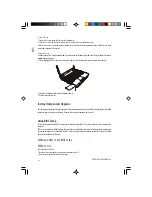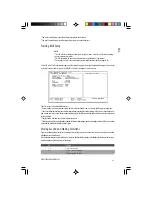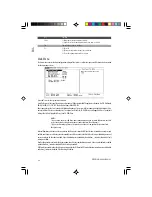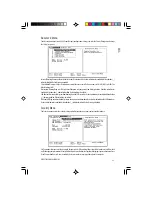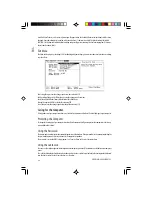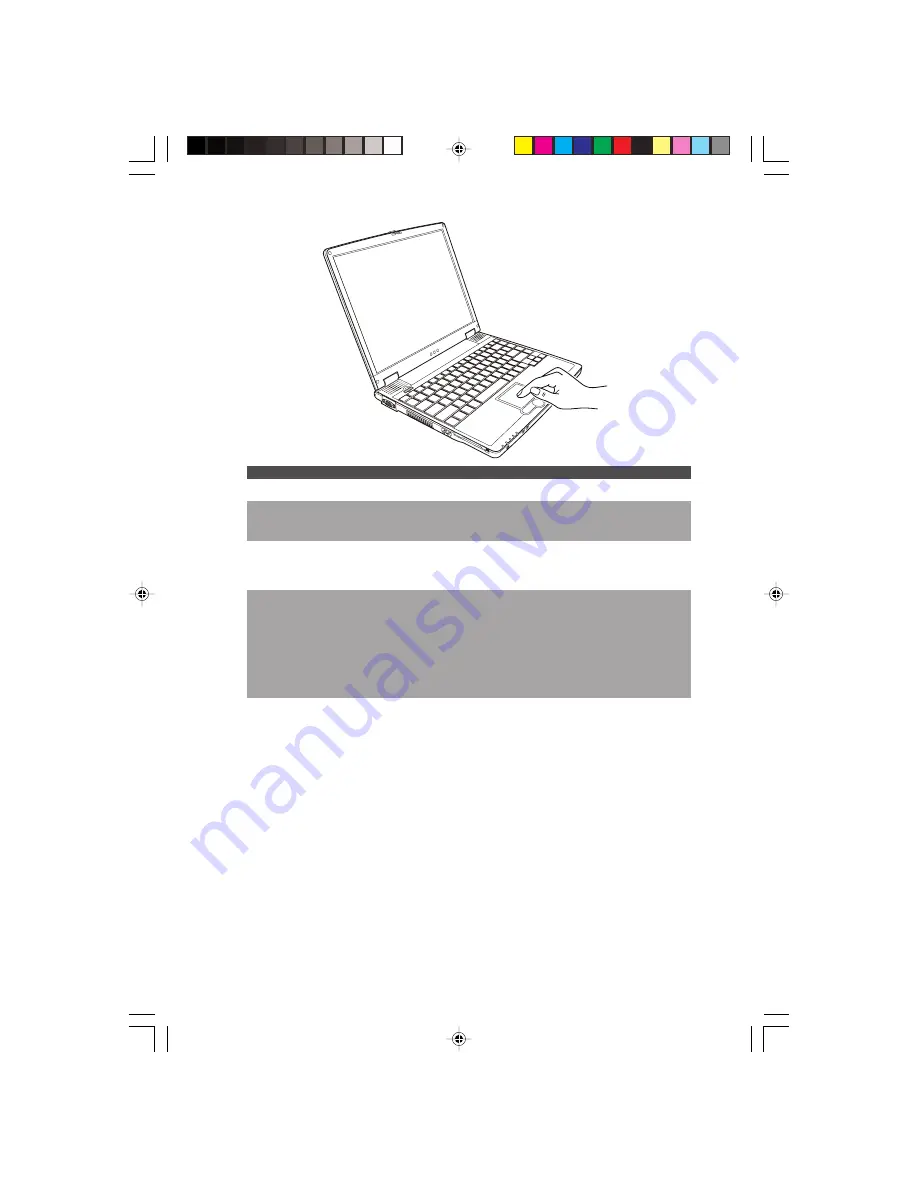
11
PRESTIGIO CAVALIERE 143
ENG
Term
Action
Point
Move your finger on the pad until the cursor points to the selection on the screen.
Click
Press and release the left button.
–or–
Tap gently anywhere on the pad.
Double-click
Press and release the left button twice in quick succession.
–or–
Tap twice on the pad rapidly.
Drag and drop
Press and hold the left button, then move your finger until you reach your
destination (drag). Finally, release the button (drop) when you finish dragging your
selection to the destination. The object will drop into the new location.
–or–
Gently tap twice on the pad and on the second tap, keep your finger in contact
with the pad. Then, move your finger across the pad to drag the selected object to
your destination. When you lift your finger from the pad, the selected object will
drop into place.
Scroll
To scroll is to move up and down or left and right in the working area on the
screen. Use the scroll button located between the left and right buttons to press
on the four corners to move in the corresponding direction. This function works only
after you install the 4-way scroll button driver supplied with the computer and it
may not work for all applications.
–or–
To move vertically, place your finger on the right edge of the pad and slide your
finger up and down along the edge. To move horizontally, place your finger on the
bottom edge of the pad and slide your finger left and right.
TABLE NOTE: If you swap the left and right buttons, “tapping” on the touchpad as an
alternative method of pressing the left button will no longer be valid.
Configuring the Touchpad
You may want to configure the touchpad to suit your needs. For example, if you are a left-handed user, you can swap the two
buttons so that you can use the right button as the left button and vise versa. You can also change the size of the on-screen
pointer, the speed of the pointer, and so on.
Содержание Cavaliere 143
Страница 36: ...36 PRESTIGIOCAVALIERE143 ENG Notes...