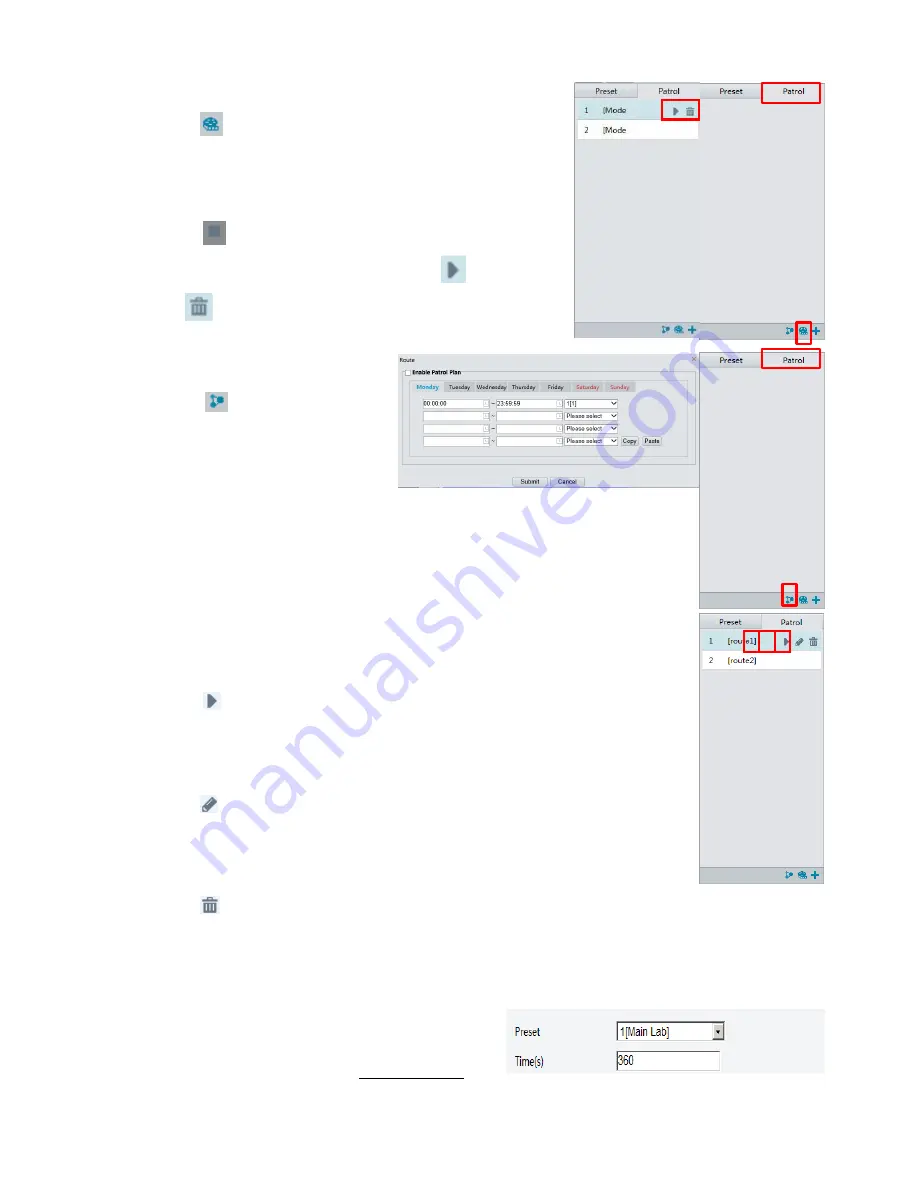
59
Click Submit. Record a patrol route
1.
On the
Live View
page, click
Patrol
on the control panel.
2.
Click
to start recording the patrol route. You can adjust the
direction and zoom of the camera during the recording. The
system records the motion and track of the camera and adds
them to the action list.
3.
Click
to finish recording. Then the patrol route is saved as
a mode route automatically. You can click
to start patrol
or
to delete the mode route.
Make a patrol plan
1.
On the
Live View
page, click
Patrol
on the control panel.
2.
Click.
The page for setting
patrol plans is displayed.
3.
Set the correct patrol time and
route.
4.
Select
Enable Patrol Plan
.
Click Submit. Start a patrol route
After you have added a patrol route, select the patrol route to start patrol.
1.
On the
Live View
page, click
Patrol
on the control panel.
2.
Click
for the patrol route you want to start.
Edit a patrol route
1.
On the Live View page, click Patrol on the control panel.
2.
Click
for the patrol route you want to edit and modify the settings as required.
Delete a patrol route
1.
On the Live View page, click Patrol on the control panel.
2.
Click
for the patrol route you want to delete and then confirm the delete.
Setting Home Position
PTZ camera will return to home position if no operation is made within a specified period.
1.
Click
Setup
>
PTZ
>
Home Position
.
2.
Select the desired preset as the home position and
set the time. To add a preset, see Add a preset.
3.
Click
Save
.
Содержание HD-PTZ9IP
Страница 1: ...1 PTZ Camera USER MANUAL Prestel HD PTZ9IP ...
Страница 6: ...6 WHAT S IN THE BOX Accessories Optional ...
Страница 26: ...26 Dimension Unit mm ...
Страница 27: ...27 Specifications ...

















