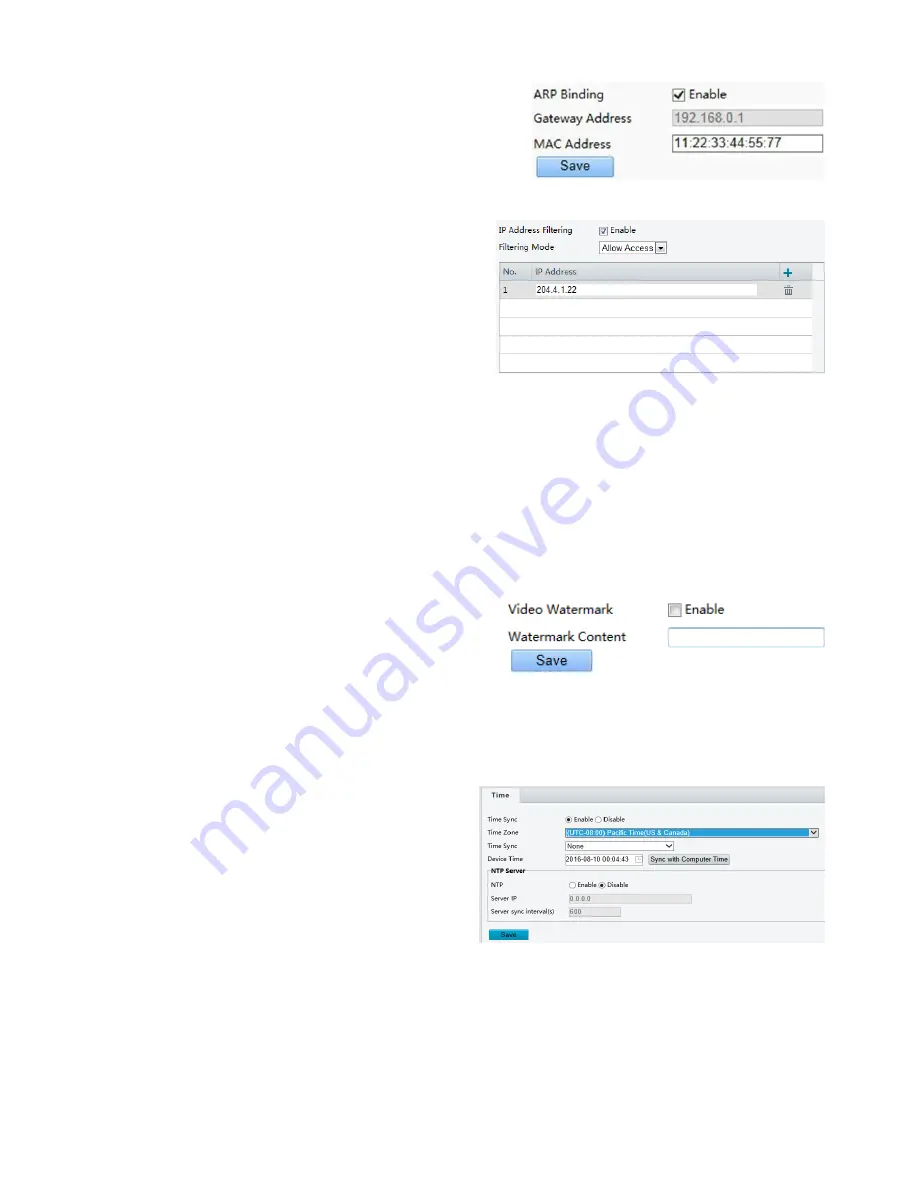
48
via a gateway, it can communicate only with the MAC address binding to the gateway address in the same segment.
1.
Click
Setup
>
System
>
Security
>
ARP Binding
.
2.
Select the check box to enable the ARP binding function
and set the MAC address.
3.
Click
Save
.
IP Address Filtering
You can allow or deny the access from the specified IP
address to your camera.
1.
Click
Setup
>
System
>
Security
>
IP Address
Filtering
.
2.
Select
Enable
. Select the filtering mode and then
enter the desired IP addresses.
3.
Click
Save
.
NOTE:
If the filtering mode is set to
Allow Access
, only the specified IP addresses are allowed to access the camera. If
the filtering mode is set to
Deny Access
, the specified IP addresses are denied for the access.
Up to 32 IP addresses are allowed. And the added IP addresses cannot duplicate.
The first byte of the IP address can only be a number ranging from 1 to 223 and the fourth byte cannot be 0. For
example, 0.0.0.0, 127.0.0.1, 255.255.255.255 and 224.0.0.1 all are invalid IP addresses.
Video Watermark
You can set the video watermark for the camera to encrypt the video and protect it from being deleted or
modified.
1.
Click
Setup
>
System
>
Security
>
Video Watermark
.
2.
Select
Enable
and set the watermark content.
3.
Click
Save
.
Setting the System Time
You can use the following methods to adjust the system time of your device.
Manually Setting or Synchronizing the System Time
1.
Click
Setup
>
Common
>
Time
, and then click
the
Time
tab.
2.
Select
Enable
for
Client Time Synchronization
.
3.
Set the correct time zone and system time.
You may also click
Sync with Computer Time
to synchronize the time settings of your
camera with that of your PC.
4.
Click
Save
.
Synchronizing with the NTP Server
1.
Click
Setup
>
Common
>
Time
, and then click the
Time
tab.
2.
Select
Enable
for
NTP
, and then enter the IP address of the NTP server and the camera's sync interval
with the NTP server.
3.
Click
Save
. The camera will periodically synchronize time with the NTP server.
Setting Servers
Содержание HD-PTZ9IP
Страница 1: ...1 PTZ Camera USER MANUAL Prestel HD PTZ9IP ...
Страница 6: ...6 WHAT S IN THE BOX Accessories Optional ...
Страница 26: ...26 Dimension Unit mm ...
Страница 27: ...27 Specifications ...




























