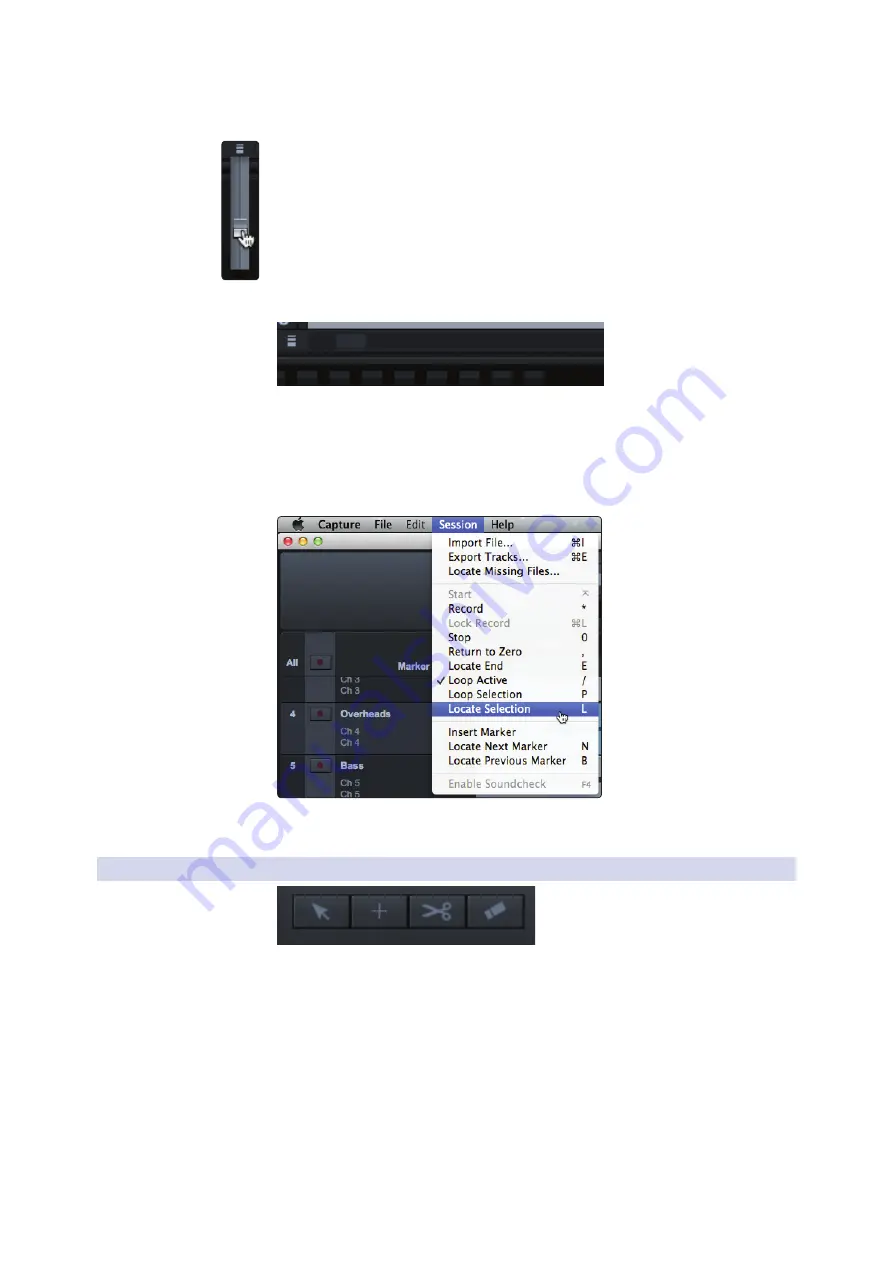
37
6
Capture 2
6.3
The Session Page
StudioLive
™
ARc Series
Owner’s Manual
•
Click inside the Timeline Ruler at any point in time
and drag down or up to zoom in or out.
•
In the lower left-hand corner of the Edit window, you will find the vertical-zoom
controls. These controls increase or decrease the height of the tracks and
audio files.
Scrolling
To scroll left and right through time in your Session, click-and-drag
the horizontal scroll bar near the bottom of the Edit window.
You can also scroll through your Session by clicking and
dragging the Timeline Ruler left or right.
Locate Selection
To jump the playback cursor to the beginning of any audio event,
press L on the keyboard or select Session>Locate Selection.
6.3.6
Editing Tools
In the upper right corner, you will see four editing-tool buttons. These
tools will determine the function of your mouse during editing.
Power User Tip:
The audio-editing process can be unforgiving. Small inaccuracies when
splitting, moving, or performing other actions on recorded audio can lead to unwanted
results. As simple as it may seem, the act of listening while editing is often overlooked.
For instance, when sizing the edges of a vocal part to remove unwanted sounds
between words, it is tempting to make the edits based on the visual representation of
the waveform. While this may work sometimes, it is much better to listen as you size
the events to be sure you are not removing any critical part of the vocals. Listening
to your edits as you make them will save time and frustration in nearly every case.
















































