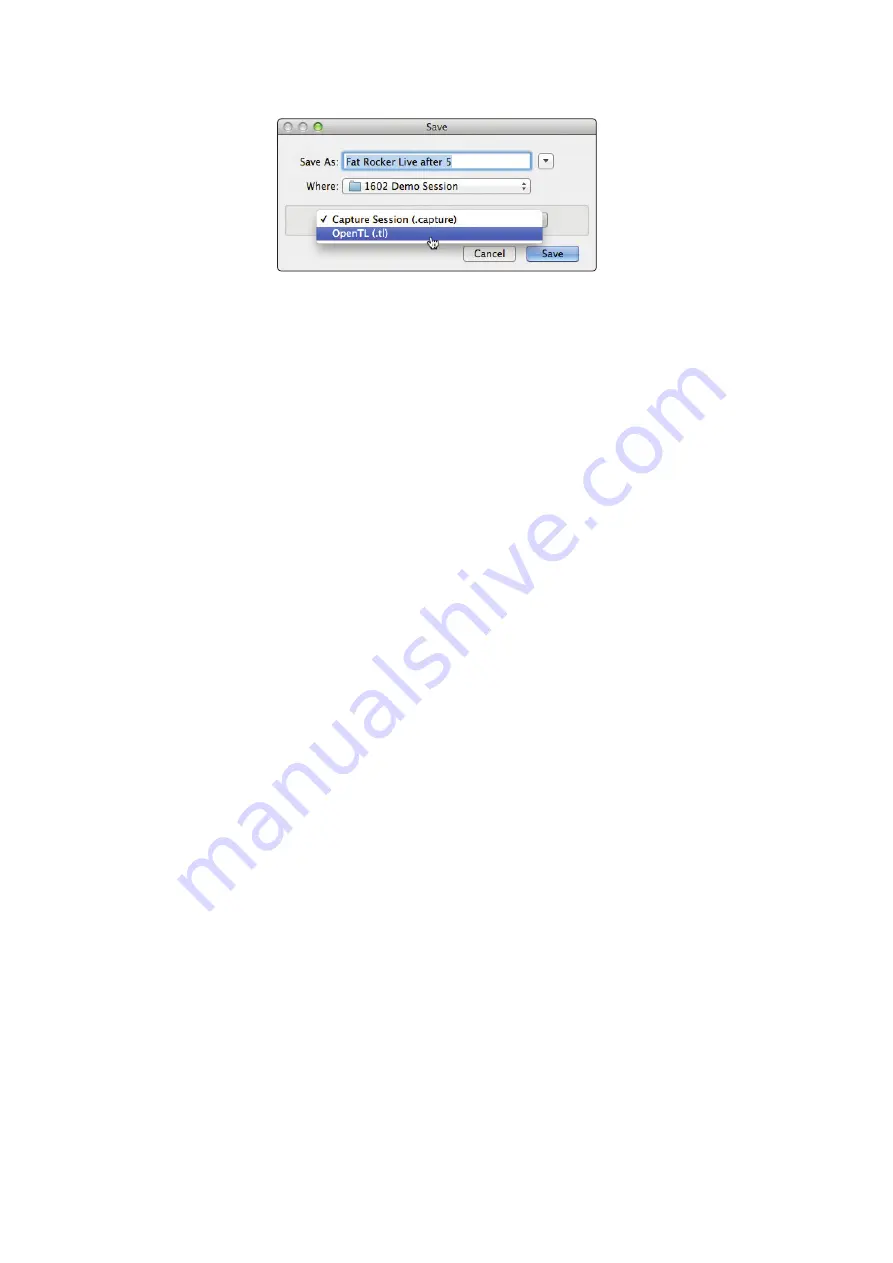
48
6
Capture 2
6.6
Mixing Your Capture Sessions
StudioLive
™
ARc Series
Owner’s Manual
Name the file as usual, and choose OpenTL (*.tl) in the Save As Type selection box.
Click on Save to save your Session as an OpenTL document and confirm the
command by clicking Yes in the confirmation window. This file will be placed
by default in your Session folder and will not overwrite the original Capture 2
Session file. Note that the OpenTL format will not save your markers.
Import Capture 2 Session Audio Files Directly
Some audio-editing applications (such as digital audio workstations, or DAWs)
do not support the OpenTL format, which makes the options somewhat limited
when importing Sessions created in other programs. In this case, you must
manually import the audio events from your Capture 2 Session into the audio-
editing application, using whatever means possible in that program. Refer to
the documentation of your software for more information on this process.
Note that in some cases, you may have more than one audio event on a given track,
as opposed to a single continuous audio event, or you may have audio events that
do not have the same start position. In either case, it is highly recommended that
you first export the audio for each track before attempting to import into an audio-
editing program, as described in the Export Audio Files portion of this section.
Be sure to select the Export Tracks option in the Export Audio
File menu, as shown, so that the result of the process will be a
single continuous audio file for each track in the Session.
Once you have single, continuous audio files for each track, directly importing
the files into an audio editor is much easier. All that is required to reconstruct
your Capture 2 Session is to align each file at the same start time. For complete
information on exporting tracks from Capture 2,
please review Section 6.5.2
.






























