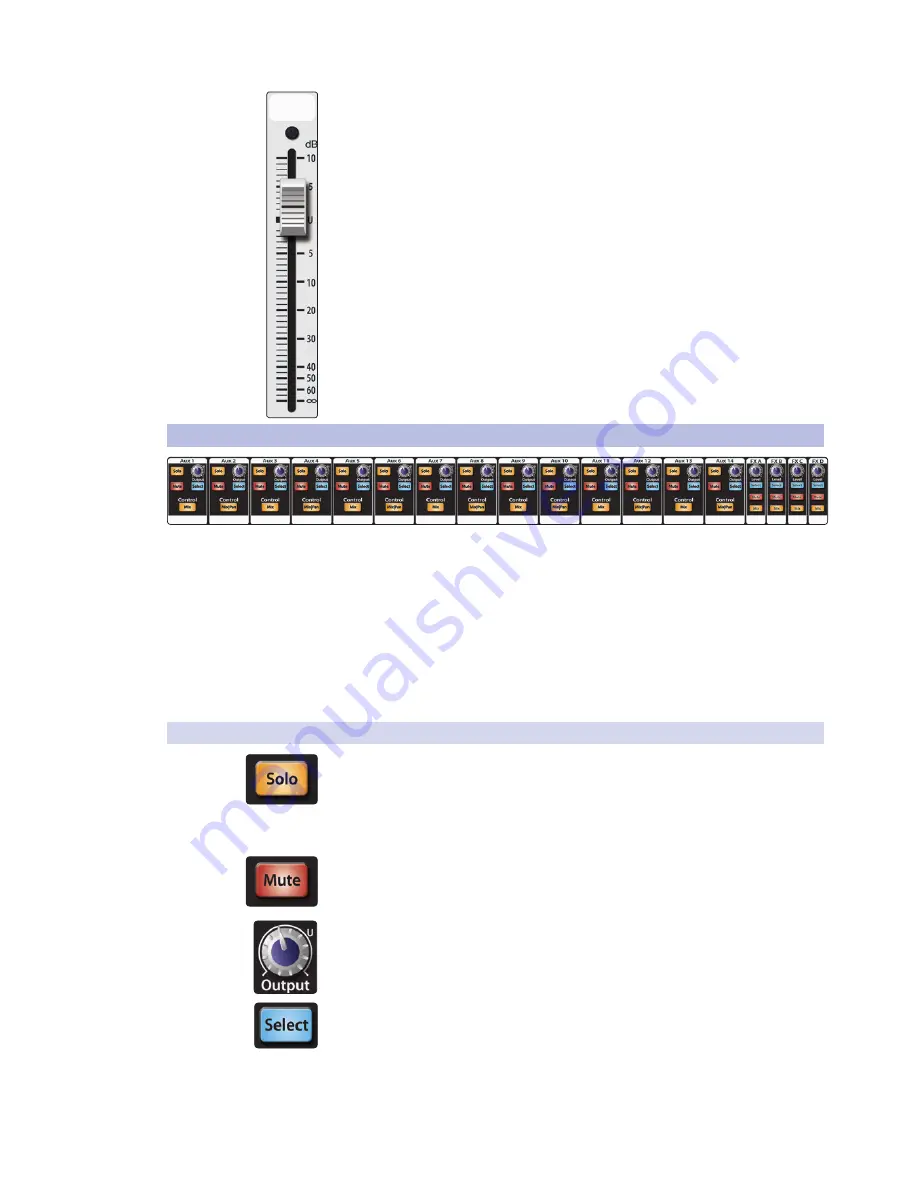
38
4 Controls
4.4
Aux and FX Buses
StudioLive™ 32.4.2AI
Owner’s Manual
Channel Fader. Controls the Overall Level of the Channel.
Each input channel features a 100 mm long-throw fader for accurate
level adjustment. Unity gain (0 dB) is denoted by a “U.”
The white area above the fader can be used as a scribble strip. Use only
oil pencils; other types of pens or pencils cannot be wiped off.
To clean the scribble strip, use a lightly damp cloth to remove the writing.
4.4
Aux and FX Buses
The aux bus provides outputs to create auxiliary mixes that are separate
from the main and subgroup mixes. The StudioLive is equipped with
18/14/10 aux buses: Auxes 1 through 14/10/6, which have physical
output jacks, and internal effects buses FX A, B, C, and D.
Aux buses can be used for many applications, the two most common
of which are creating monitor mixes and inserting external effects
processors into the mix. As with the other buses, the StudioLive allows
you to add global dynamics processing and EQ to these aux buses.
The analog aux buses are mono; however, two aux
buses can be linked to create a stereo bus.
4.4.1
Analog Aux Bus Controls
Solo Button. Turns Soloing On/Off.
This button will solo the aux bus to the monitor outputs.
Only PFL soloing is available for the aux buses.
When a Solo button is enabled, that channel or bus will automatically
be selected, and its Select button will illuminate.
Aux Mute Button. Turns Muting On/Off.
This button will mute or unmute its aux bus. It will
illuminate red when the aux is muted.
Output Level Control. Adjusts the Master Level of the Aux Output.
This knob controls the overall output level of the aux mix.
Aux Bus Select Button. Enables Fat Channel Viewing.
As previously described in
Section 4.1.1
, the Select button routes its aux bus
through the Fat Channel, allowing you to add dynamics processing and EQ.
This will also open the Channel Info page for the selected aux bus in the LCD.
















































