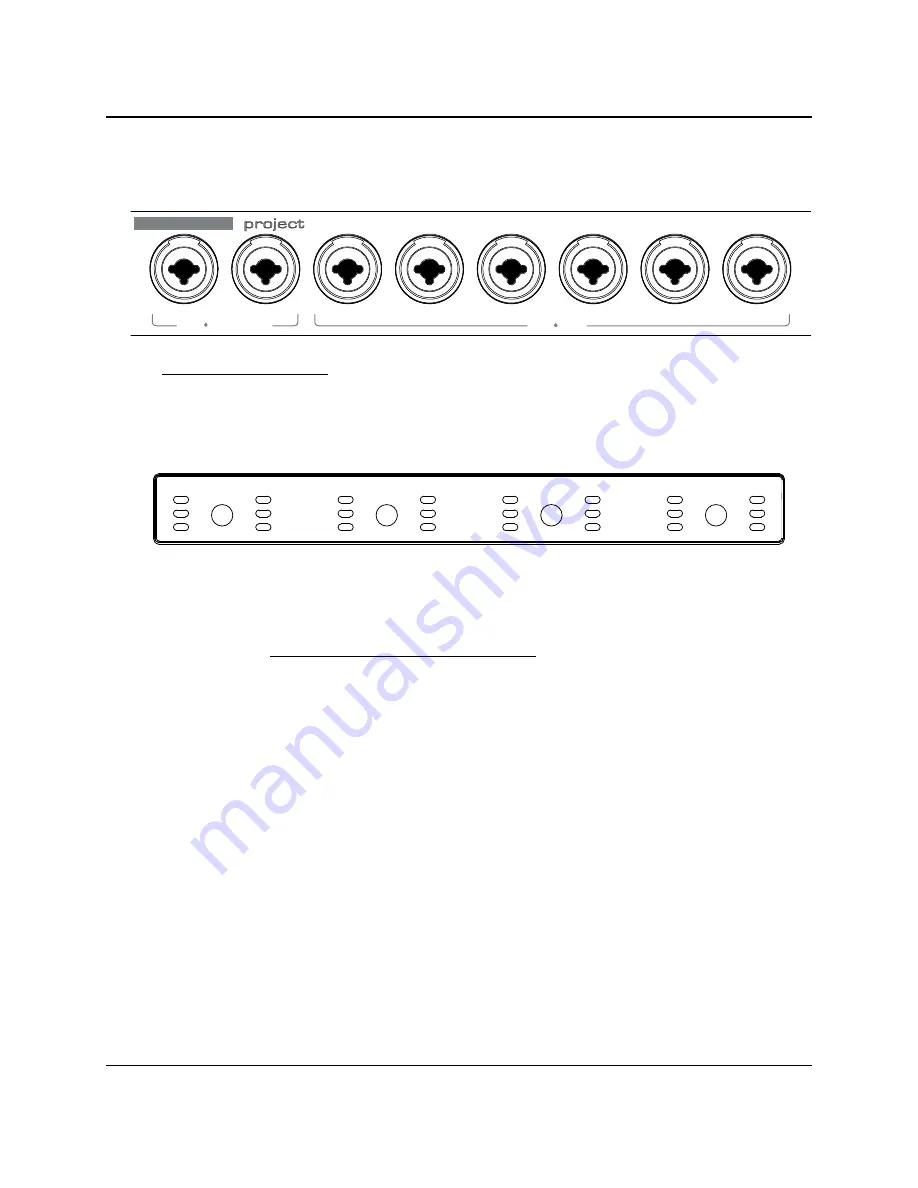
CONTROLS AND CONNECTIONS
29
|
PreSonus 2009
3.2 FRONT PANEL LAYOUT
Microphone Preamplifier.
Your FireStudio Project is equipped with eight custom designed PreSonus
XMAX microphone preamplifiers for use with all types of microphones (including dynamics, condensers,
and ribbons). As well as instruments and line-level signals. The PreSonus preamplifier design employs a
Class A input gain stage. This arrangement results in ultra-low noise and wide gain control, allowing
you to boost desirable signal without increasing unwanted background noise.
o
48 Volt Phantom Power.
The FireStudio Project has 48V phantom power available in groups
of two via button switches on the front panel. From left to right, each button activates
Phantom power for channels 1 and 2, 3 and 4, 5 and 6, and 7 and 8.
XLR-connector wiring for phantom power:
Pin 1 = Ground
Pin 2 = +48V
Pin 3 = +48V
o
+14 dBu Headroom.
The FireStudio Project microphone preamplifier has +14 dBu headroom.
This feature gives you wide dynamic range and excellent transient-response characteristics.
o
Combo Connectors.
Each channel of the FireStudio Project has a Combo mic/line connector.
This connector lets you use either female ¼” phone or XLR connectors in the same jack. The
first 2 channels of the FireStudio Project are ¼” instrument and microphone XLR inputs. The
line-level inputs for these two channels are on the back panel of the FireStudio Project.
Mic Inst r ument
1
2
Mic Line
3
4
5
6
7
8
FIRESTUDIO
™
10X10 FireWire Interface | 8 XMAX Preamps | 96kHz | MIDI I/O | S/PDIF I/O | Digital Mixer
0dB
-6dB
-40dB
0dB
-6dB
-40dB
0dB
-6dB
-40dB
3/ 4
48V
5/ 6
48V
7/ 8
48V
1/ 2
48V
1
2
3
4
5
6
7
8
Содержание Firestudio Project
Страница 5: ......
























