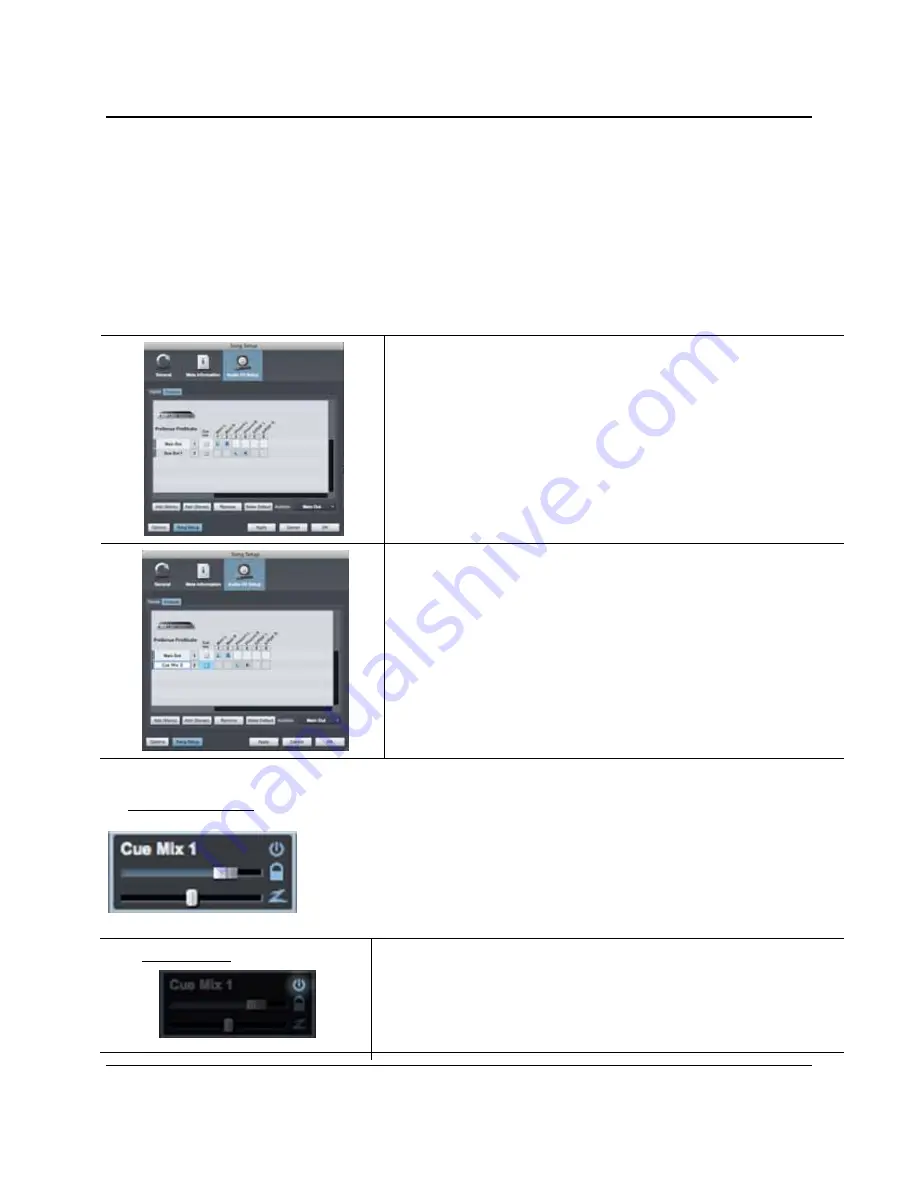
GETTING STARTED
17
|
PreSonus 2009
2.2.6 Cue Mix and the FireStudio Project
In Studio One Artist, it is possible to quickly and easily create multiple cue mixes. A cue mix is separate from
the main mix and is usually provided to musicians for monitoring purposes during recording.
For instance, when recording vocals, the engineer and vocalist will probably want to hear different mixes.
Most vocalists want to hear more of their vocals in the mix, possibly with some reverb to make it sound
natural, while the engineer might focus on how the performance balances with the rest of the mix. Together,
Studio One Artist and a FireStudio Project make this simple.
1)
You can create a cue mix and send it to any output on your FireStudio
Project (Mains, General Purpose, or S/PDIF). You simply need to
create an output bus and enable Cue Mix. To begin, create a new Song,
open the Song|Song Setup. Click on the Audio I/O Setup icon, switch to
the Outputs tab, and add a new Stereo Output channel.
2)
Specify that this output is a cue-mix output by clicking on the channel’s
Cue Mix checkbox. You can create a cue mix for any or all of your
audio interface’s available stereo outputs. You can customize each Cue
Mix name by double-clicking on the default name.
When you are finished, click “Apply” and then “OK” to exit.
The Cue Mix Object
Once you have created a Cue Mix output, you will notice a special Send object in
the channels of the Console. This Send object is called a Cue Mix object. In the
Small Console view, Cue Mix objects appear in the far left column of the
extended channel. In the Large Console view, Cue Mix objects appear below the
Send device rack on each channel.
Activate Button
Sends a Channel to the Cue Mix
To completely remove any channel from a cue mix, simply deactivate the Cue
Mix object for that channel.
Содержание Firestudio Project
Страница 5: ......
















































