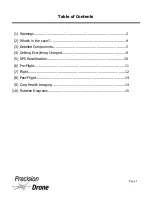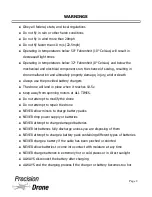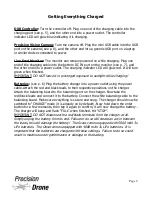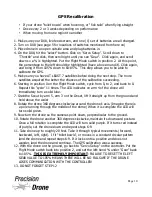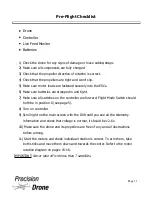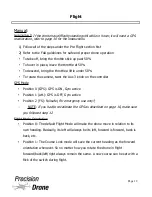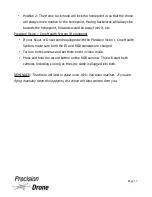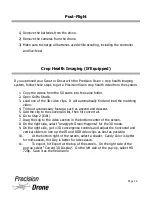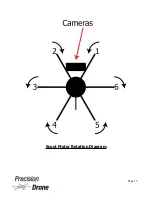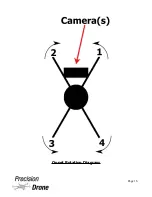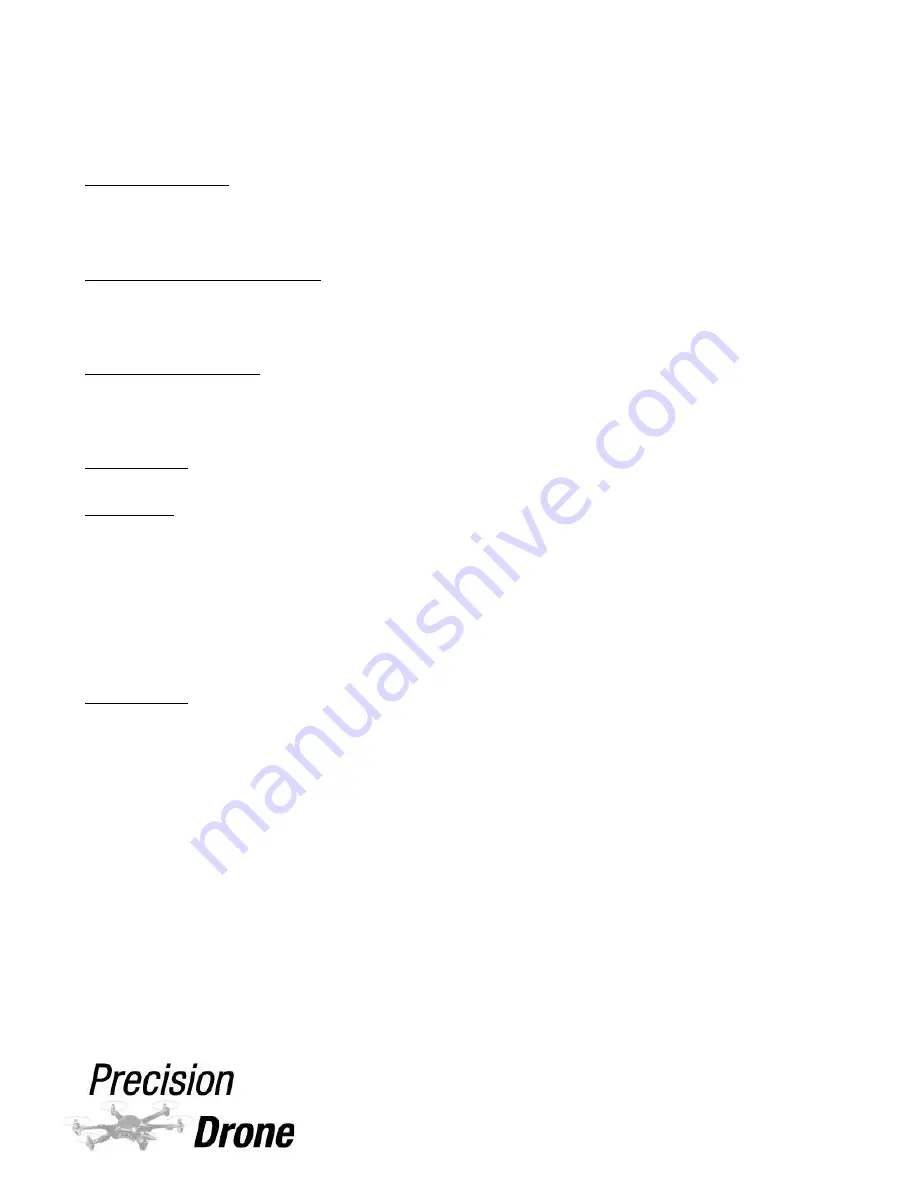
Getting Everything Charged
DX8 Controller:
Turn the controller off. Plug one end of the charging cable into the
charging port (see p. 5), and the other end into a power outlet. The controller
indicator LED will glow blue indicating it is charging.
Precision Vision Camera:
Turn the camera off. Plug the mini USB cable into the USB
port on the camera (see p. 8), and the other end into a generic USB port on a laptop
or similar device connected to power.
Live Feed Monitor:
The monitor can remain powered on while charging. Plug one
end of the charging cable into the bottom DC IN port on the monitor (see p. 7), and
the other end into a power outlet. The charging indicator LED will glow red. It will turn
green when finished.
IMPORTANT:
DO NOT leave it in prolonged exposure to sunlight while charging!
Batteries:
(see p. 6) Plug the battery charger into a power outlet using the power
cable. Attach the red and black leads to their respective positions on the charger.
Attach the balancing board to the balancing port on the charger. Now take the
red/black leads and connect it to the battery. Connect the white balancing cable to the
balancing board. Make sure everything is secure and snug. The charger should now be
switched to “CHARGE” mode (it is already on by default). Now hold down the enter
button for a few moments, then tap it again to confirm, it will now charge the battery.
The charger will beep and flash “FULL” when finished. Hit “STOP”.
IMPORTANT:
DO NOT disconnect the red/black terminals from the charger at all.
Simply unplug the battery from its end. Failure to do so will create an arc in between
the leads, this will damage the battery! The Scout comes equipped with 5000 mAh 3s
LiPo batteries. The Onset comes equipped with 4000 mAh 3s LiPo batteries. It is
important that the batteries are charged with these settings. Failure to do so could
result in machine under performance or damage to the battery.
1
10
Page 9
Содержание Onset
Страница 1: ...User s Manual Onset Scout Model 2014...
Страница 6: ...Components DX8 Controller 1 6 Page 5...
Страница 7: ...Battery Charger 1 7 Page 6...
Страница 8: ...Live Feed Monitor 1 8 Page 7...
Страница 9: ...Precision Vision Camera 1 9 Page 8...
Страница 16: ...Scout Motor Rotation Diagram 1 16 Page 15...
Страница 17: ...Onset Rotation Diagram 1 17 Page 16...