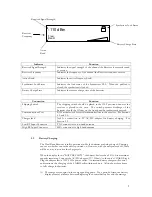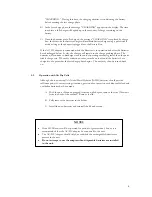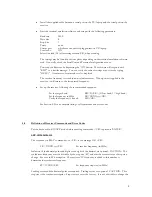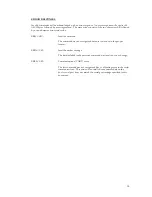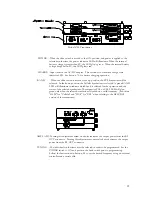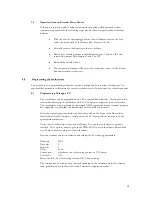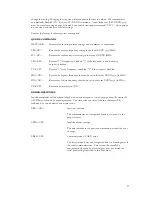19
RXScan was tested with Garmin's eMap GPS. With the Garmin eMap GPS, it can be
configured for indoor use, where it outputs the last known latitude and longitude.
2.4
Model and Scan Range Selection
Now that the comm port is open, go to ‘Settings’ and choose the appropriate receiver
model. To scan a CELL range, click the “Receiver Cell” tab near the top of the window. To
scan a PCS range, click the “Receiver PCS” tab. If you have the GSM/DCS model, you will
have GSM and DCS tabs. To select the frequency range, either type in a valid channel into
the “Scanning Range (Channel)” box, or type a valid frequency into the Frequency Scan
Range box. The leftmost box sets the lower bound of the scan range, while the rightmost
box selects the upper bound. If using the Channel scanning range boxes, the Mode box
determines whether the channel is interpreted as a Mobile or a Base channel.
3.0
Scanning
After the range has been selected, press the Scan button. The raw data communications with the
receiver can be seen in the “Terminal” window to the right of the main window. The frequency being
scanned is displayed in the window marked “Current Freq”. When the software is done scanning the
selected range of frequencies, it opens up Microsoft Excel and writes the data to a new worksheet.
NOTE: Every time the software scans a range of frequencies, it writes to a NEW workbook.