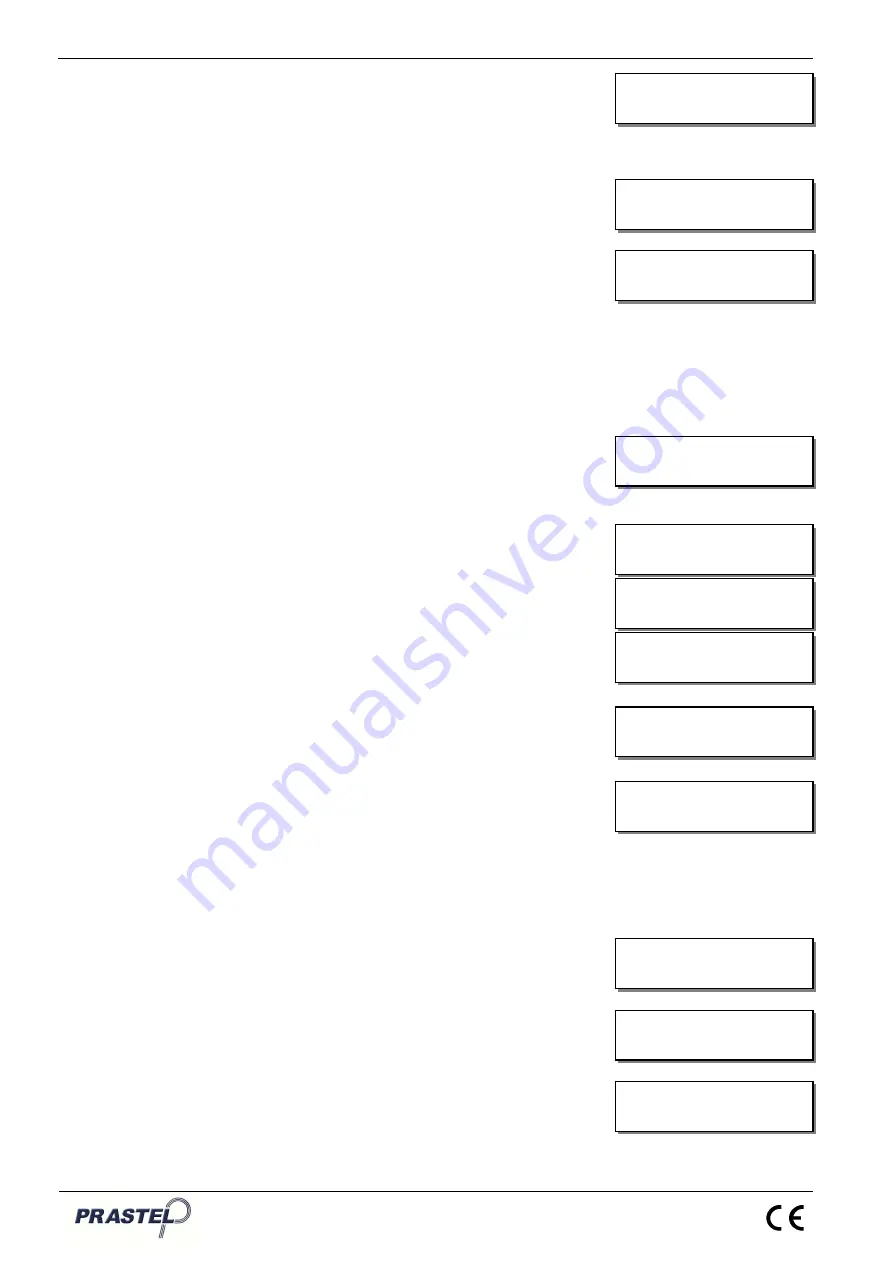
GT+
ENGLISH
ISGTPLUSEN_11_14.doc
9
The next window allows the backup file to be named.
File name may contain up to 8 alphanumerical characters.
The cursor is placed under the character which can then be edited using
the up and down arrow buttons. The cursor may be moved using the left
and right arrow buttons.
The name will be confirmed by pressing OK twice.
“File->Mem” Submenu:
This submenu allows a receiver memory with a backup stored in the
GT+ memory to be restored.
The next window allows the backup file to be selected.
The user can move through all the archives stored in the GT+ memory
using the up and down arrow buttons.
The first line of the window shows the archive name and the second line
shows the type of original receiver followed by '-' and the number of
transmitters stored in the archive.
Confirmation of the selected archive will automatically copy all the
transmitters contained in the archive into the memory of the receiver
connected to the GT+.
“TRANSMITTERS” Menu:
This menu allows the parameters of a transmitter to be read or edited via
radio transmission.
“Read” Submenu:
This submenu allows the parameters of a transmitter to be read via
radio transmission.
To do so, place the transmitter near the GT+ and proceed to radio
transmission on the desired channel when the display shows "Waiting
for
transmission...”
If the transmitter has not been customized, the first line of the display
will show the transmitter “Code” followed by the channel number, and
the second line will show the "Site" (S) code and the "Copy" (C) code
(Copy).
If the transmitter has been customized and the installer code matches
the GT+ installer code, the first line of the display will show the
transmitter “Code” followed by the channel number and the second line
will show "*", the "Site" (S) code and the "Copy" (C) code (Copy). An
asterisk ("*") shows that the transmitter has been customized.
If the installer code is different from the GT+ installer code, the "Inst
code ERR!" message will appear.
The transmitter data will remain on screen until the next radio
transmitter is read.
The left arrow button allows the user to exit this function.
“Program” Submenu:
This submenu allows the parameters of a transmitter to be programmed
using Easyroll contactless system.
“Serial n.” Submenu:
This submenu allows all the data for a transmitter to be edited
using Easyroll contactless system.
Once in this submenu, the system will asks whether the user
wants to customize the transmitter or not.
Customizing a transmitter consists in programming the installer
and site codes onto the transmitter. This information is
necessary for using XP principle to program a receiver memory.
The choice is made using the up and down arrow buttons.
Personalize?
No
>
Serial n.
Site
Read
>
Program
Inst code ERR!
Code: 00110009-1
*S:012 C:0
Code: 00110009-1
S:000 C:0
Waiting for
transmission...
>
Read
Program
>
TRANSMITTERS
FILES
ESSAI N1
RX - 20
Mem->File
>
File->Mem
File :________
^


















