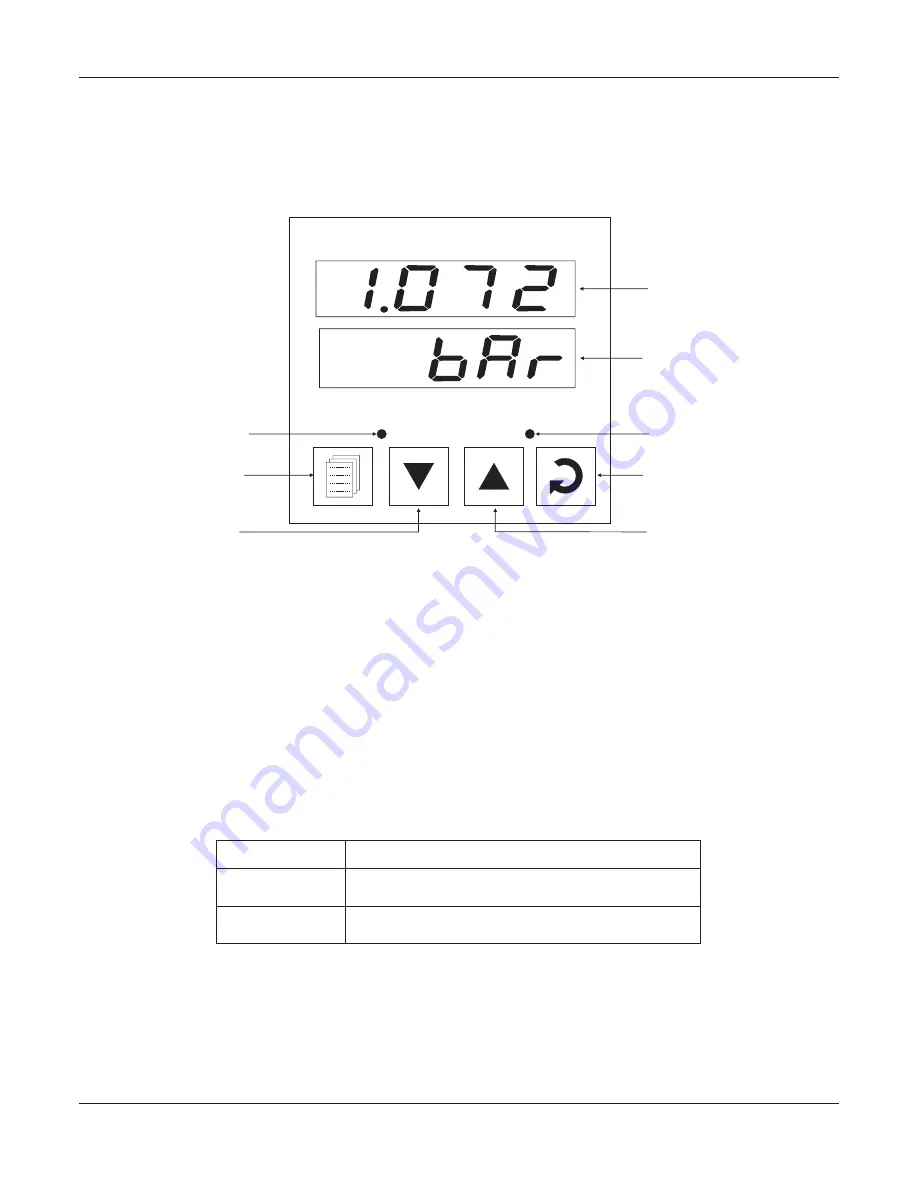
30
The indicator front panel comprises of digital readouts, LED indicators and membrane keys as shown in Figure 1.1 below.
FRONT PANEL LAYOUT
READOUTS
The Upper Readout is a 4 digit, 7-segment bright red LED display and usually displays the PV (Process Value).In Set-up
Mode, the Upper Readout displays parameter values/options.
The Lower Readout is a 4 digit, 7-segment bright green LED display and usually displays Process Value Units. In case of any
active Alarm(s), the Lower Readout flashes Alarm Status information. In Set-up Mode, the Lower Readout displays the names
(identifier tags) for the parameters.
INDICATORS
The front panel comprises 2 LED indicators that show Alarm status. Refer Table 1.1 below for details.
Flashes while Alarm-1 is active.
AL1
AL2
Flashes while Alarm-2 is active.
LED
Status
Table 1.1
KEYS
There are four tactile keys provided on the front panel for configuring the indicator, setting-up the parameter values. Refer
Table 1.2 below.
User Manual
neuro 100 96X96
Section 1
Figure 1.1
DOWN Key
PAGE Key
Alarm-1 Status
neuro 100
PPI
Upper Readout
Lower Readout
ENTER Key
UP Key
Alarm-2 Status
AL1
AL2











































