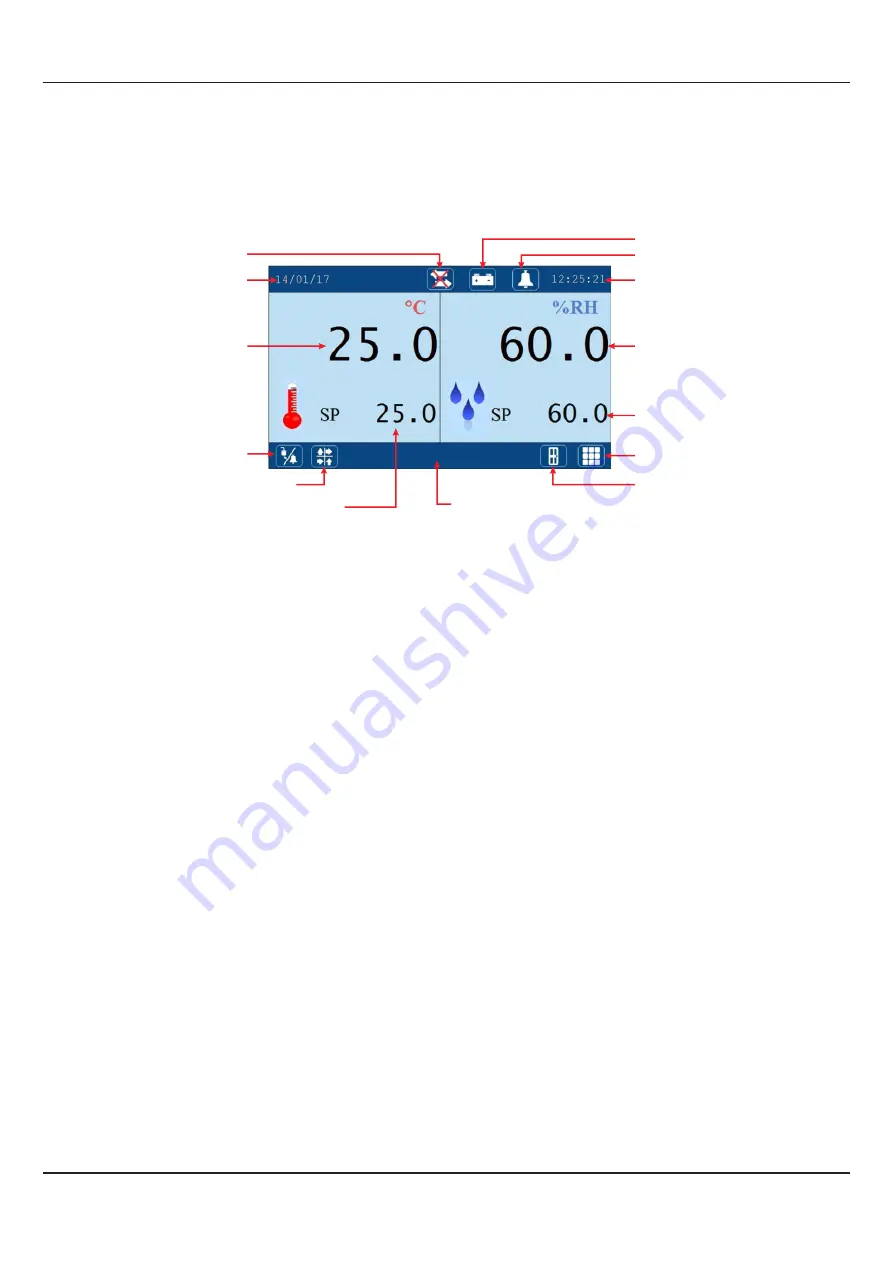
11
HumiTherm Ultra
User Manual
BASIC OPERATION & PARAMETER ORGANIZATION
Section 4
ALARM INDICATOR
This icon appears if one or more process alarms are active. The Alarm Relay gets activated whenever any alarm becomes
active. The user can acknowledge the alarm (de-activate the relay) by touching this icon.
BATTERY INDICATOR
This icon appears if the Mains power has failed and the controller is currently powered through an auxiliary power source like
Battery or Inverter.
COMM ERROR INDICATOR
This icon appears if the HMI communication link with the Control Unit, Mapping Unit or GSM Module is broken. Upon touching
this icon a message window pops up showing which communication link(s) is broken.
CALENDER DATE & CLOCK TIME
These two fields show the current date (DD/MM/YY) & time (HH:MM:SS, 24 Hours format), respectively.
TEMPERATURE VALUE & %RH VALUE
These two fields show the Temperature & %RH Process Values in 0.1 °C / %RH resolution. In case of errors the field shows
OPEN (Sensor Open), OVER (Process Value above Max Range), UNDR (Process Value below Min Range). The Process
Values are shown in Black color under normal condition. The Error Messages are shown in Red color.
TEMPERATURE SETPOINT & %RH SETPOINT
These two fields show the Temperature & %RH Set Values (SP) in 0.1 °C / %RH resolution. If enabled, these values can be
edited by touching the respective field. Upon touching a Numeric Keypad pops up for setting.
TUNE STATUS INDICATOR
This text appears if the controller is self tuning the temperature and / or %RH control loop.
STATUS VIEW BUTTON
This a touch button that enables navigation through various process status screens. The Screens are shown below.
Clock Time
Calendar Date
Alarm Indicator
%RH Value
Temperature Value
%RH Setpoint
(Optional Touch Button)
Set-up Mode Button
Temperature Setpoint
(Optional Touch Button)
Status View Button
Map View Button
Door Open Button
Battery Indicator
Tune Status Indicator
Comm Error Indicator
Tuning
Upon Power up to the HMI, after a few initialization screens, the Main (Home) screen is displayed. This is the screen that shall
be used most often and is described below in details.




























