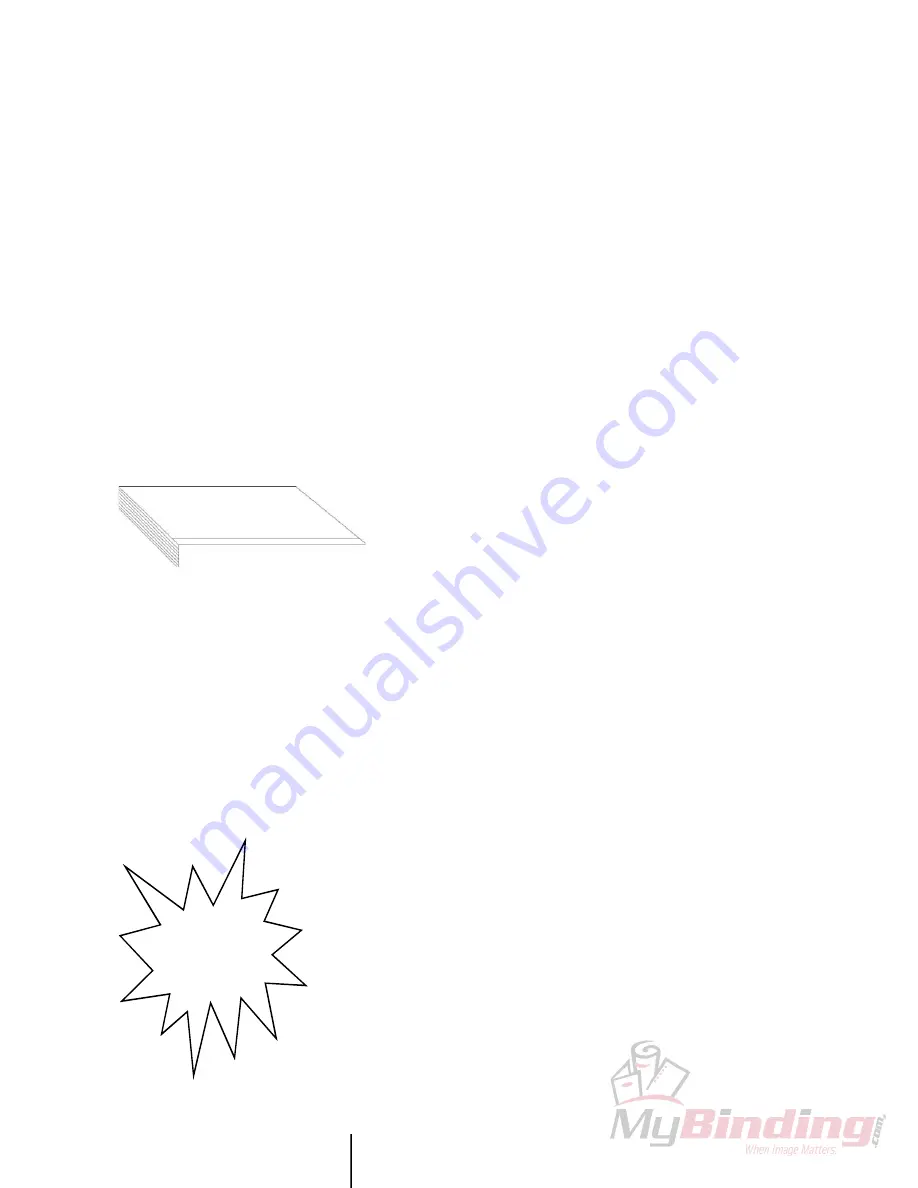
P O W I S P R I N T E R
Ô
M O D E L 3 1 U S E R ’ S M A N U A L
43
If you want to change the character spacing in all zones, go to the
Format
è
Text menu, and select Apply Style in All Zones. This
automatically matches the character spacing settings in the inactive
zones to the new character spacing in the active zone. Sometimes
after doing this, text in the inactive zones appears cut off. Never
fear! Simply click AutoFit off then back on in each zone, and the
text will be resized at the new spacing setting.
When you finish adjusting the line and character spacing, hit OK.
B. Text Orientation
You can orient your text in different orientations with the buttons
labeled “ABC” on your Design Window’s bottom tool bar. You
have three orientations to choose from: Landscape, Portrait, and
Stacked. These orientations refer to how text appears on the strip
(Figure 2).
Fascinating facts about orientations:
• You can change the orientations at any time while designing
your strip.
• In Landscape and Portrait orientations, you can enter up to
five lines of text. Yes, five! Just press ENTER when you
want to create a new line.
• Stacked orientation allows only one line of text.
• If you have a lot of text, try Landscape orientation.
• Although you can use only one orientation per zone, you can
use different orientations in different zones. Yahoo!
C. Zones
A zone designates a certain area on a strip. You can put text or an
image in a zone, and adjust it to fit your design needs. And while
the PowisPrinter™ keyboard offers three zones, PowisPrint™
software lets you use up to five. Which means you can place text
or images practically anywhere on the strip.
1. Zone Bars
Along the bottom edge of the Design Window are rectangular
bars (“zone bars”) that designate where the zones are in your
design. The default setting has three zones, so three bars are
displayed when you open the Design Window.
Only one zone can be active at a time. The active zone is
designated by the white zone bar; inactive zones by grey zone bars.
To activate a different zone, simply place your cursor in the
corresponding area on the strip or on the bar itself, and click your
mouse. The zone you click becomes active, and the zone bar
directly beneath it changes from grey to white. (Don't like those
colors? You can change ‘em—see Chapter 4, “Preferences,” page
56.)
Tip:
Use CTRL
+ a left or right
arrow key to tab
between zones.
Landscape
Po
rt
ra
it
S
t
a
c
k
e
d
G E T T I N G T H E M O S T F R O M P O W I S P R I N T ™
D I A G R A M A / S C H É M A / F I G U R E 2
Содержание Fastback P31
Страница 2: ...M O D E L 3 1 U S E R S M A N U A L P O W I S P R I N T E R...
Страница 34: ...P O W I S P R I N T E R M O D E L 3 1 U S E R S M A N U A L USER S MANUAL FOR THE FABULOUS POWIS PRINT SOFTWARE...
Страница 61: ...P O W I S P R I N T E R M O D E L 3 1 U S E R S M A N U A L TAKING PRINTING TO THE 21ST CENTURY...
















































