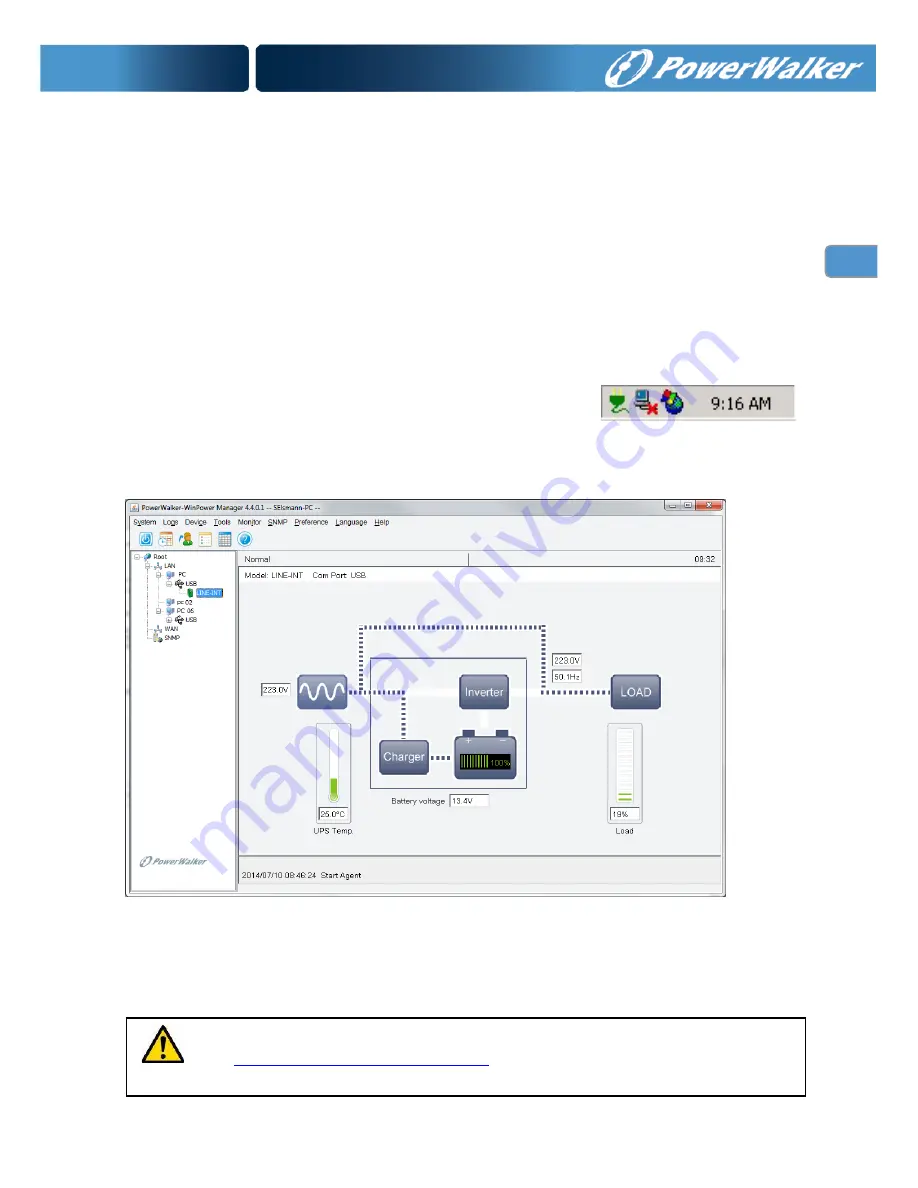
EN
EN
–
EN
necessary actions without intervention from the system administrator. In
addition to automatic file saving and system shut-down functions, it can also
send warning messages via pager, e-mail etc.
Use the bundled CD and follow the on-screen instructions to install the
software WinPower.
Enter
the
following
serial
No.
to
install
software:
511C1-01220-0100-478DF2A
After the software is successfully installed, the communication with UPS
has been established and a green icon will appear in the system tray.
Double-click the icon to use the monitor software.
You can schedule UPS shutdown/start-up and monitor UPS status
through PC.
Detail instructions please refer to the e-manual in the software.
Figure 5. UPS communicates with a computer using WinPower
Installation procedure:
Check
www.powerwalker.com/winpower.html
from time to time to get the latest
version of monitoring software.
Содержание VI 1000RT/LE
Страница 2: ......







































