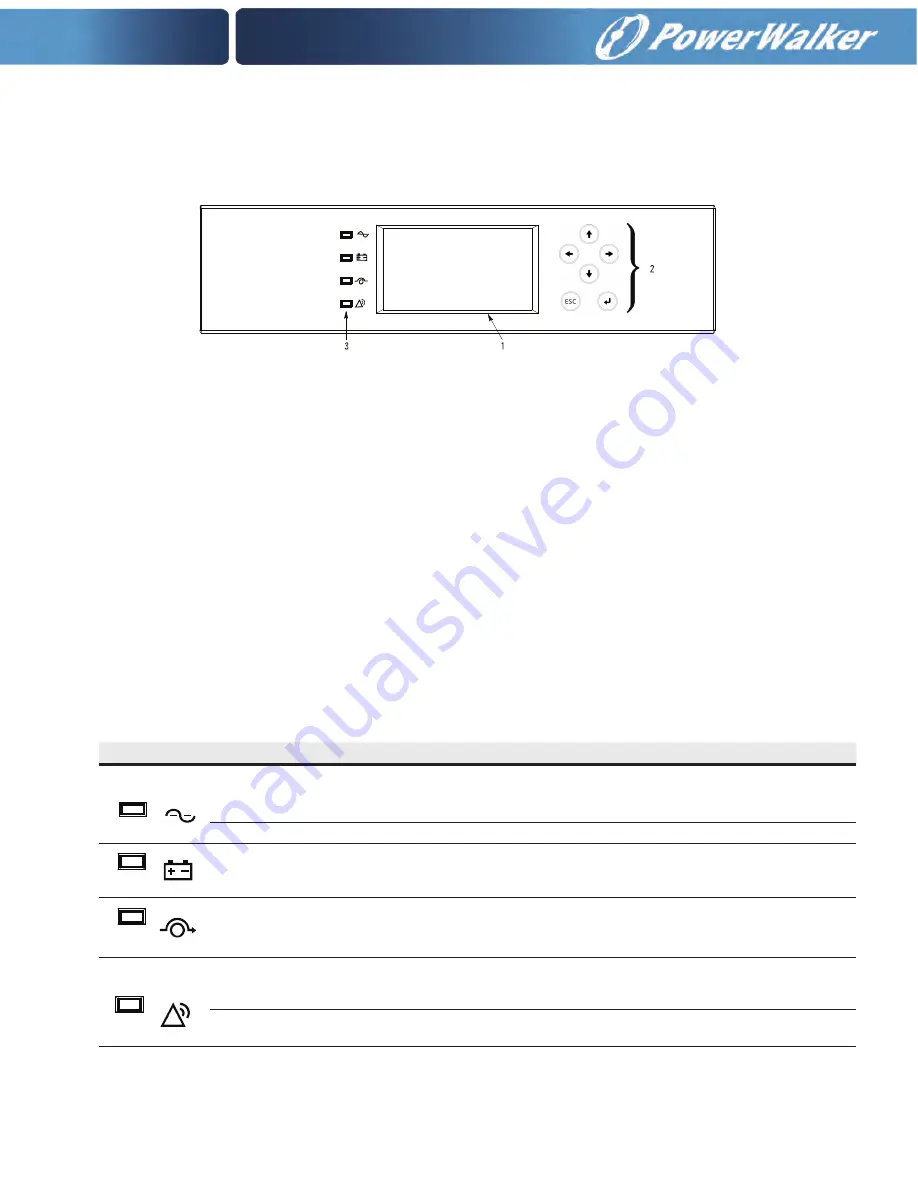
6-3
6.2
Using the Control Panel
The following paragraphs describe the UPS control panel, including controls and indicators, and how to monitor
UPS operation. The control panel (see Figure 6-3) is located on the front door of the UPS.
Figure 6-3. UPS Control Panel
The control panel consists of:
•
A liquid crystal display (LCD) (1)
• Menu navigation pushbutton switches (2)
• A vertical column of status indicators (3). See paragraph 6.2.1.
The following paragraphs describe using the UPS control panel to monitor the UPS. See paragraph 6.3 for use
of the operational controls.
When the unit powers up, the screen displays as shown in Figure 6-3. To advance to the Main Menu and Mimic
screen, press any control panel pushbutton once.
6.2.1 Status Indicators
The four symbols on the right side of the control panel are status indicators. These colored light emitting diode
(LED) lamps work with the alarm horn to let you know the operating status of the UPS.
Table 6-1 describes the status indicators.
Table 6-1. Status Indicators
Indicator
Status
Description
On
The UPS is in Normal mode. The power module is supplying power to the critical load.
Off
The UPS is turned off.
On
The UPS is in Battery mode. Because Battery mode is a normal condition of the UPS, the Normal indicator also
remains illuminated.
On
The UPS is in Bypass mode. The critical load is supported by the bypass source. The Normal indicator is not
illuminated when the system is in Bypass mode.
On
The UPS has an active alarm and requires immediate attention. The LCD shows the highest priority active alarms. All
alarms are accompanied by an audible horn. To silence the horn, press any control panel pushbutton once. The Alarm
indicator may be illuminated along with other indicators.
Flashing
There is a new UPS alarm condition. The indicator flashes until acknowledged by pressing any control panel
pushbutton once.
Green
Yellow
Red
Yellow
UPS Operating Instructions
Eaton 9E UPS (40–60 kVA, 208/220V) Installation and Operation Manual P-164000058—Rev 2
6-3
6.2
Using the Control Panel
The following paragraphs describe the UPS control panel, including controls and indicators, and how to monitor
UPS operation. The control panel (see Figure 6-3) is located on the front door of the UPS.
Figure 6-3. UPS Control Panel
The control panel consists of:
l
A liquid crystal display (LCD) (
1
)
l
Menu navigation pushbutton switches (
2
)
l
A vertical column of status indicators (
3
). See paragraph 6.2.1.
The following paragraphs describe using the UPS control panel to monitor the UPS. See paragraph 6.3 for use
of the operational controls.
When the unit powers up, the screen displays the Eaton logo as shown in Figure 6-3. To advance to the Main
Menu and Mimic screen, press any control panel pushbutton once.
6.2.1
Status Indicators
The four symbols on the right side of the control panel are status indicators. These colored light emitting diode
(LED) lamps work with the alarm horn to let you know the operating status of the UPS.
Table 6-1 describes the status indicators.
2
1
3
Table 6-1. Status Indicators
Indicator
Status
Description
On
The UPS is in Normal mode. The power module is supplying power to the critical load.
Off
The UPS is turned off.
On
The UPS is in Battery mode. Because Battery mode is a normal condition of the UPS, the Normal indicator also
remains illuminated.
On
The UPS is in Bypass mode. The critical load is supported by the bypass source. The Normal indicator is not
illuminated when the system is in Bypass mode.
On
The UPS has an active alarm and requires immediate attention. The LCD shows the highest priority active alarms.
All alarms are accompanied by an audible horn. To silence the horn, press any control panel pushbutton once. The
Alarm indicator may be illuminated along with other indicators.
Flashing
There is a new UPS alarm condition. The indicator flashes until acknowledged by pressing any control panel
pushbutton once.
Green
Yellow
Yellow
Red
UPS Operating Instructions
Eaton 9E UPS (40–60 kVA, 208/220V) Installation and Operation Manual P-164000058—Rev 2
6-3
6.2
Using the Control Panel
The following paragraphs describe the UPS control panel, including controls and indicators, and how to monitor
UPS operation. The control panel (see Figure 6-3) is located on the front door of the UPS.
Figure 6-3. UPS Control Panel
The control panel consists of:
l
A liquid crystal display (LCD) (
1
)
l
Menu navigation pushbutton switches (
2
)
l
A vertical column of status indicators (
3
). See paragraph 6.2.1.
The following paragraphs describe using the UPS control panel to monitor the UPS. See paragraph 6.3 for use
of the operational controls.
When the unit powers up, the screen displays the Eaton logo as shown in Figure 6-3. To advance to the Main
Menu and Mimic screen, press any control panel pushbutton once.
6.2.1
Status Indicators
The four symbols on the right side of the control panel are status indicators. These colored light emitting diode
(LED) lamps work with the alarm horn to let you know the operating status of the UPS.
Table 6-1 describes the status indicators.
2
1
3
Table 6-1. Status Indicators
Indicator
Status
Description
On
The UPS is in Normal mode. The power module is supplying power to the critical load.
Off
The UPS is turned off.
On
The UPS is in Battery mode. Because Battery mode is a normal condition of the UPS, the Normal indicator also
remains illuminated.
On
The UPS is in Bypass mode. The critical load is supported by the bypass source. The Normal indicator is not
illuminated when the system is in Bypass mode.
On
The UPS has an active alarm and requires immediate attention. The LCD shows the highest priority active alarms.
All alarms are accompanied by an audible horn. To silence the horn, press any control panel pushbutton once. The
Alarm indicator may be illuminated along with other indicators.
Flashing
There is a new UPS alarm condition. The indicator flashes until acknowledged by pressing any control panel
pushbutton once.
Green
Yellow
Yellow
Red
UPS Operating Instructions
Eaton 9E UPS (40–60 kVA, 208/220V) Installation and Operation Manual P-164000058—Rev 2
6-3
6.2
Using the Control Panel
The following paragraphs describe the UPS control panel, including controls and indicators, and how to monitor
UPS operation. The control panel (see Figure 6-3) is located on the front door of the UPS.
Figure 6-3. UPS Control Panel
The control panel consists of:
l
A liquid crystal display (LCD) (
1
)
l
Menu navigation pushbutton switches (
2
)
l
A vertical column of status indicators (
3
). See paragraph 6.2.1.
The following paragraphs describe using the UPS control panel to monitor the UPS. See paragraph 6.3 for use
of the operational controls.
When the unit powers up, the screen displays the Eaton logo as shown in Figure 6-3. To advance to the Main
Menu and Mimic screen, press any control panel pushbutton once.
6.2.1
Status Indicators
The four symbols on the right side of the control panel are status indicators. These colored light emitting diode
(LED) lamps work with the alarm horn to let you know the operating status of the UPS.
Table 6-1 describes the status indicators.
2
1
3
Table 6-1. Status Indicators
Indicator
Status
Description
On
The UPS is in Normal mode. The power module is supplying power to the critical load.
Off
The UPS is turned off.
On
The UPS is in Battery mode. Because Battery mode is a normal condition of the UPS, the Normal indicator also
remains illuminated.
On
The UPS is in Bypass mode. The critical load is supported by the bypass source. The Normal indicator is not
illuminated when the system is in Bypass mode.
On
The UPS has an active alarm and requires immediate attention. The LCD shows the highest priority active alarms.
All alarms are accompanied by an audible horn. To silence the horn, press any control panel pushbutton once. The
Alarm indicator may be illuminated along with other indicators.
Flashing
There is a new UPS alarm condition. The indicator flashes until acknowledged by pressing any control panel
pushbutton once.
Green
Yellow
Yellow
Red
UPS Operating Instructions
Eaton 9E UPS (40–60 kVA, 208/220V) Installation and Operation Manual P-164000058—Rev 2
6-3
6.2
Using the Control Panel
The following paragraphs describe the UPS control panel, including controls and indicators, and how to monitor
UPS operation. The control panel (see Figure 6-3) is located on the front door of the UPS.
Figure 6-3. UPS Control Panel
The control panel consists of:
l
A liquid crystal display (LCD) (
1
)
l
Menu navigation pushbutton switches (
2
)
l
A vertical column of status indicators (
3
). See paragraph 6.2.1.
The following paragraphs describe using the UPS control panel to monitor the UPS. See paragraph 6.3 for use
of the operational controls.
When the unit powers up, the screen displays the Eaton logo as shown in Figure 6-3. To advance to the Main
Menu and Mimic screen, press any control panel pushbutton once.
6.2.1
Status Indicators
The four symbols on the right side of the control panel are status indicators. These colored light emitting diode
(LED) lamps work with the alarm horn to let you know the operating status of the UPS.
Table 6-1 describes the status indicators.
2
1
3
Table 6-1. Status Indicators
Indicator
Status
Description
On
The UPS is in Normal mode. The power module is supplying power to the critical load.
Off
The UPS is turned off.
On
The UPS is in Battery mode. Because Battery mode is a normal condition of the UPS, the Normal indicator also
remains illuminated.
On
The UPS is in Bypass mode. The critical load is supported by the bypass source. The Normal indicator is not
illuminated when the system is in Bypass mode.
On
The UPS has an active alarm and requires immediate attention. The LCD shows the highest priority active alarms.
All alarms are accompanied by an audible horn. To silence the horn, press any control panel pushbutton once. The
Alarm indicator may be illuminated along with other indicators.
Flashing
There is a new UPS alarm condition. The indicator flashes until acknowledged by pressing any control panel
pushbutton once.
Green
Yellow
Yellow
Red
Содержание VFI 20000-40000TAP 3/3 BI
Страница 2: ......
Страница 4: ......
Страница 8: ...iv This page intentionally left blank...
Страница 10: ...vi This page intentionally left blank...
Страница 12: ...viii This page intentionally left blank...
Страница 18: ...1 6 This page intentionally left blank...
Страница 21: ...Section 1 Installation...
Страница 22: ......
Страница 46: ...This page intentionally left blank 3 24...
Страница 64: ...4 18 Notes...
Страница 65: ...Section 2 Operation...
Страница 66: ......
Страница 100: ...This page intentionally left blank 7 2...
















































