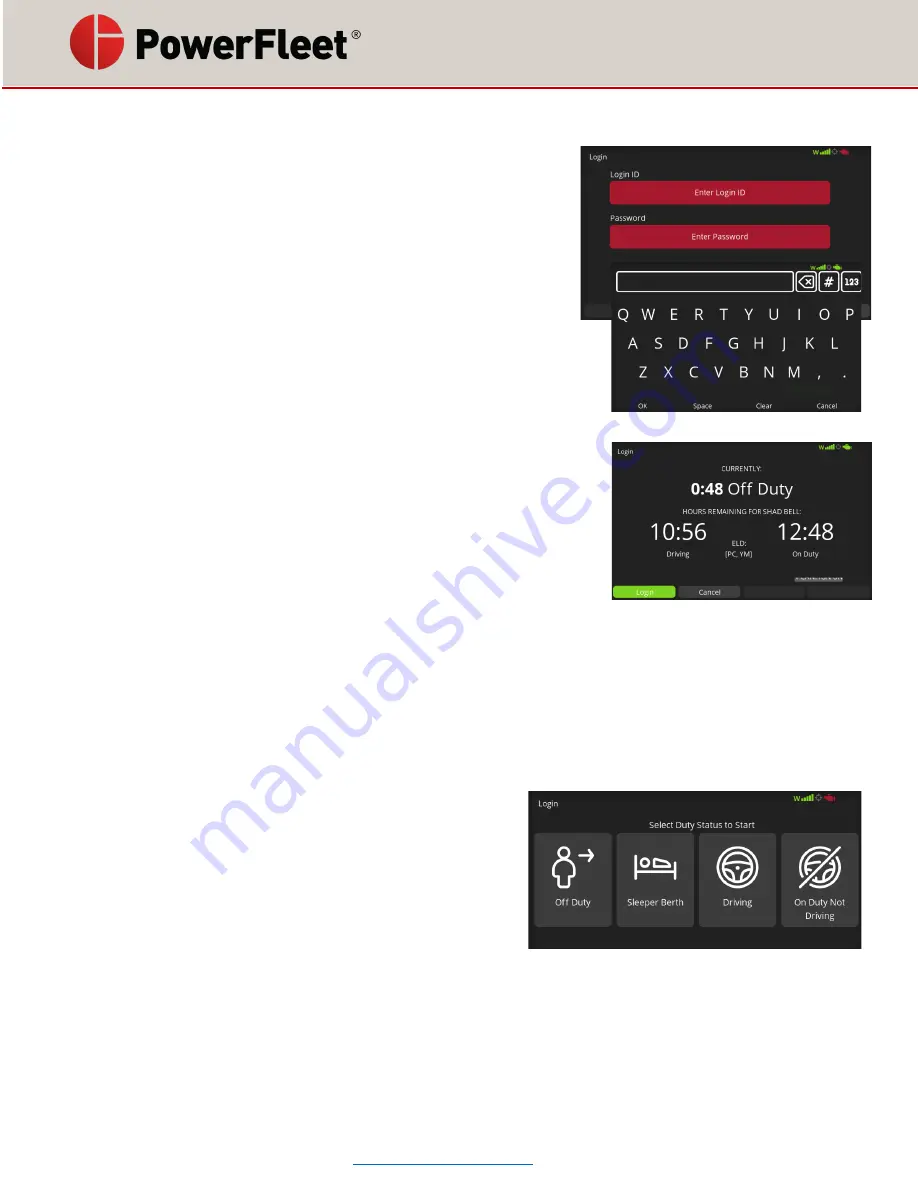
085-00001121 rev 01
Page 7 of 24
Log into the LV9000
Authenticating your ID
1.
If the LV9000 screen is off, press the PWR button to turn it on.
2.
Once powered, the device displays a login screen. When this
screen is displayed, you can be sure that no one else is logged in.
3.
Touch
‘
Enter Login ID
’ to use the soft keypad to enter your ID
(provided by your fleet manager); then touch
OK
4.
Touch
‘
Enter Password
’ to use the soft keypad
to enter your
corresponding password (provided by your fleet manager); then touch
OK
. P
asswords are case sensitive. Use ‘case toggle’ to change case.
For security, only the current password letter entered will show on
the screen (previously entered letters/numbers showing as stars).
5.
Touch
Login
. You will be presented with your hours of service (HOS)
check screen. If you do not get the current hours display, the LV9000
cannot connect to the website, so check cellular coverage of the
device. You cannot move to the next step without retrieving your
current hours.
6.
After confirming your HOS, touch
Login
to log into the device. For
team driving, the co-driver then needs to log in following the same
process.
7.
Once successfully logged in, the device will download your hours of service history from the website, then
you will be prompted to select your duty status.
Reminder: A supply of blank driver's
‘
records of duty status
’ (RODS)
graph-grids sufficient to record the
driver's duty status and other related information for the duration of the current trip is required to be in the
vehicle at all times.
Select Record of Duty Status (RODS)
1.
Immediately following a successful login, the operator is
required to select their duty status. Touch a status icon to
continue. Status’ acceptable to the FMCSA are:
Driving: Select this status when driving. (
Note the LV9000
will automatically switc
h to ‘Driving’ status once it detects
the vehicle is moving and you are in either the Sleeper
Berth or On Duty Not Driving categories
.)
Off Duty: Select this status when not working (including Personal Conveyance)
On Duty Not Driving: Select this status when working but not driving and not in sleeper berth (including
Yard Moves).
Sleeper Berth: Select this status when working and in the sleeper berth








































