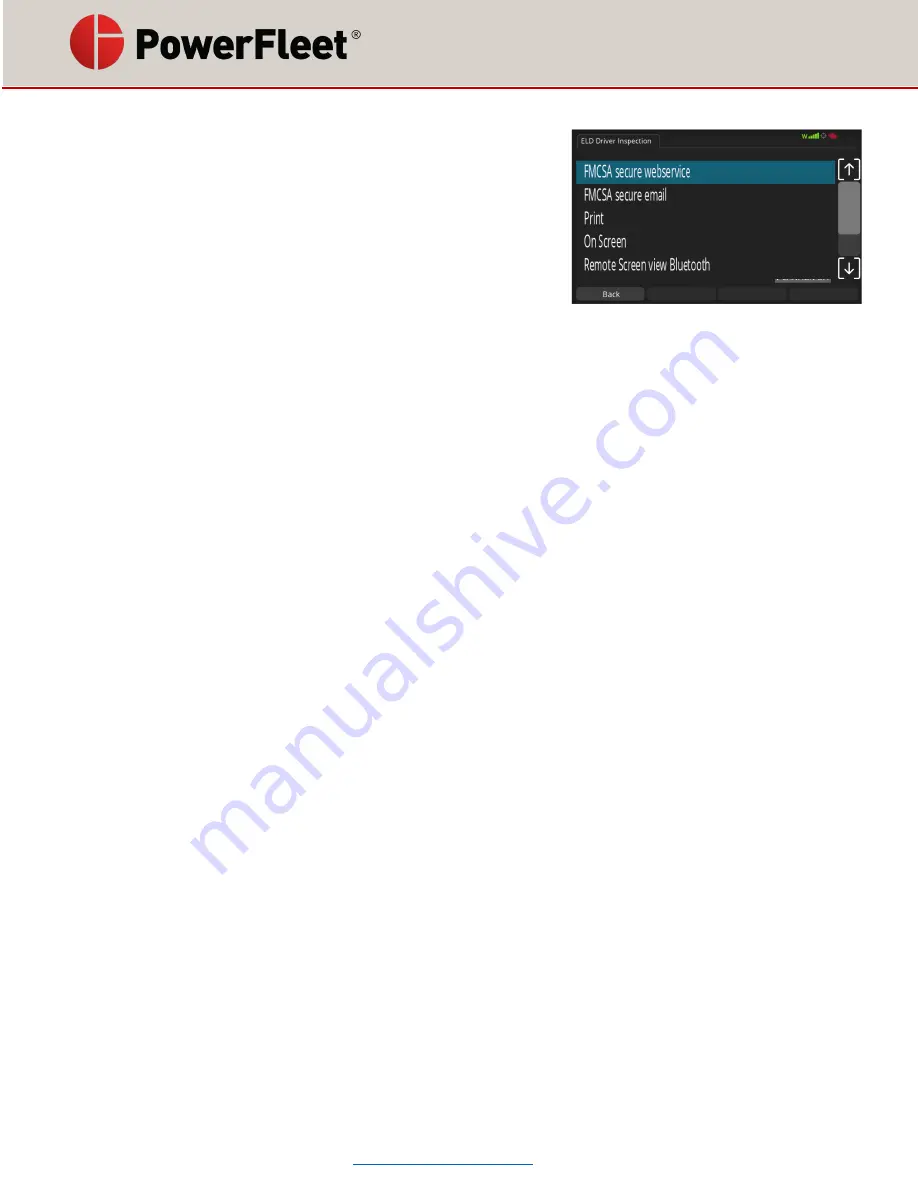
085-00001121 rev 01
Page 19 of 24
Roadside Inspection Compliance
In the event of a roadside inspection, you may be required to display
and/or transmit your ELD data to the inspection official. The
inspector will choose one of several data sharing methods for you to
invoke. To share data with the inspector:
1.
Touch
ELD
on the screen
2.
Touch
ELD
on the top tabs.
3.
Touch
Inspect
on the bottom menu
4.
You will see a series of data transmit methods available for selection by touching the method.
a.
FMCSA secure webservice
–
you will be prompted to enter an output file comment that the
inspections officer will provide you, then touch
Send
. You will then get a confirmation screen
once the transmission is complete.
b.
FMCSA secure email
–
you will be prompted to enter an output file comment that the
inspections officer will provide you, then touch
Send
. You will then get a confirmation screen
once the transmission is complete.
c.
Print - If your company relies on the pr
inter as the ‘back up’ method for making logs viewable
outside the cab, choose this option.
i.
Follow the instructions that came with your printer to connect to the LV9000 (plug the
USB data cable into the right side of the LV9000 and plug the power cable into the
auxiliary power receptacle).
ii.
You have the options of selecting which days to include by touching the checkbox.
will include the day,
will exclude the day.
iii.
You will have the option to touch
Mini
for a
‘mini’ log that is an hours of service
summary for your current and previous 7 days of hours of service history or
Full
for a
full log detail that will print all required data. Your inspector will tell you whether the
summary log (preferred) is acceptable, or if they require the detailed report.
d.
On Screen
–
Lets the officer view the logs on the LV9000 using the same navigation tools the
driver would (left/right/up/down arrows, touching for more detail, etc.). It also includes a
shortcut button for viewing unidentified driver logs by touching
Unidentif
.
e.
Remote Screen view Bluetooth
–
PowerFleet offers an Android app (‘LV Remote’). Down load
the app on a mobile device and scan the QR code from this selection on the Inspect screen to
view the ELD logs from the mobile device (if connected to the LV9000 via Bluetooth)
f.
Unsecure email PDF
–
Similar to the FMCSA secure email, this option transmits logs via email.
You will be prompted to enter the destination email and then be provided confirmation when
complete.
g.
Unsecure fax PDF - This option transmits logs via fax. You will be prompted to enter the fax
number and then be provided confirmation when complete.
















































