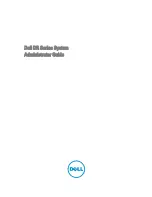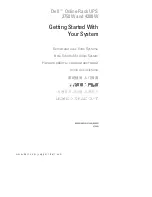18
UPS meters display
Various measurements are available through the UPS meters display; pressing
the button will scroll through the following meters:
LCD message
Description
O/P VOLT= xxx, xV
Shows Output AC voltage
O/P FREQ= xx, x Hz
Shows Output Frequency
I/P VOL T= xxx, xV
Shows Input AC voltage
I/P FREQ= xx, x Hz
Shows Input Frequency
BAT VOLT= xx,xV
Shows Battery Voltage
O/P LOAD%= xx%
Shows Load % of max load
O/P W= xW
Shows Output Watts
O/P VA= xVA
Shows Output VA
O/P CURR= xA
Shows Output Current
BACKUP TIME= xx min Shows Estimated Backup time in minutes
BAT CHARG= xx%
Shows approximate percentage of Battery capacity
TEMPERATURE= xxC
Shows approximate ambient temperature
BAT PACK NUM= x
Shows External Battery Pack Number
RATING = xxxxVA
Shows UPS Rating
CPU VERSION xx.x
Shows CPU Version
19
UPS configurations
1. Various settings that have been chosen are shown in the UPS setting display.
2. To enter configuration mode, press the “FUNC” button for one second. The first
configuration parameter will be shown on the LCD display.
3. Press the “FUNC” button to scroll through the parameters.
4. Press the “ENTER” button to select the parameter.
5. Press the “FUNC” button to scroll through the options for the selected parameter.
6. Press the “ENTER” button to select the option.
You may be prompted to save the selection, if so press the “ENTER” button to either
confirm or save your selection. Other options are saved and started automatically. See
the table below for further details.
7. If no buttons are pressed (or user inactivity) for ten seconds, the UPS shall exit the
configuration mode and return to normal mode displaying Line mode.
Caution!
The factory default settings do not necessarily have to be changed, although you are free to
tailor the UPS to your specific needs.