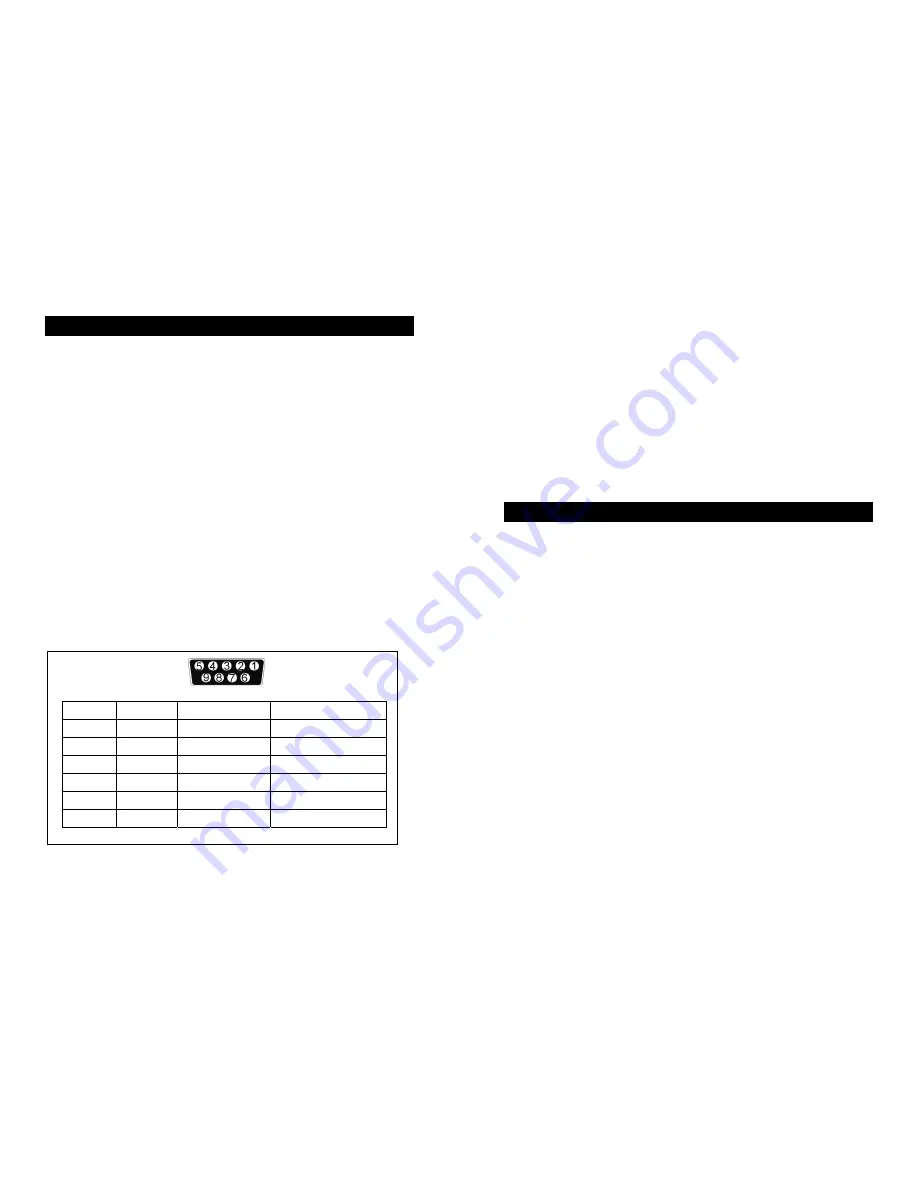
14
6. Computer and alarm connections
At the back of the UPS is an interface allowing direct communication with your computer
system, the location of which can be found in figure 4. There is a RS232 serial data
interface, one USB data interface and an emergency power off switch supplied. However,
the RS232 port cannot be used when the USB interface is in use.
In addition there is an optional interface slot that allows you to install different
communications cards. It can be used parallel with either the RS232 or USB ports.
Currently there are two cards available for the optional interface slot. An SNMP/WEB card
allows management and monitoring over a network or internet, and the AS/400 card allows
voltage free relay contacts. Your local dealer will have more information about these option
cards.
Connecting the UPS to a Computer
The communication device for the UPS and PC comes as a complete package with power
management software. Only the communication cable provided with UPS may be used to
connect to your computer, which is accomplished through the UPS RS232 port. Also ensure
that the operating system on your computer is supported. Instructions provided in the power
management software will help with this installation.
Other advanced power protection solutions such as SNMP are provided by your dealer.
RS-232 Standard Interface port
The RS-232 interface uses a 9-pin female D-sub connector. This information consists of
data about utility, load and the UPS. The interface port pins and their functions are
identified in the following table.
Pin #
Signal name
Direction (re UPS)
Functions
2 TxD Output
TxD
Output
3
RxD
Input
RxD / Inverter Off Input
5 Common
Common
6
CTS
Output
Ac Fail Output
8
DCD
Output
Low Battery Output
9
RI
Output
+8-24 VDC Power
Fig.5
Caution! Max rated values 24Vdc/50mA
15
USB port (option)
Connecting the UPS to your computer is accomplished through the USB port on the back of
your computer. USB compliant hardware and operating system will be necessary including
installation of a UPS driver. The serial port cannot be used when using the USB port. The
USB cable is standard and can be bought separately.
6.1 EPO port (emergency power off)
A customer-supplied switch located remotely can be used to open the EPO connection and
allows UPS output receptacles to be switched off. Since the EPO shuts down the equipment
immediately, orderly shutdown procedures are not followed and not by any power
management software. The UPS will have to be manually restarted in order to regain power
to the outlets.
7. User’s guide to operations
Necessary information for operation of the unit is covered in this chapter.
Normally the UPS runs automatically, but on those few occasions such as just
after installation, all the starting and shutting down procedures are described
herein.
7.1 Starting and shutting down the UPS
Starting the UPS
Ensure that installation was correct and successful and that the input power cable is
connected to a well-grounded outlet.
The UPS can be started by pushing the “ON/OFF” button on the front panel.
The UPS should now start its inspection of: internal functions, main synchronization
and inverter startup. Then power should start to be supplied via the terminal block.
During this inspection, the LCD will display “Ready on”. The LED shall light up when
output power has commenced and the LCD will display “Line mode”.
Switch on the loads.
Shutting down the UPS
Shut down and turn off the loads.
Push the “ON/OFF” button on the front panel for two seconds. The alarm will sound
and the UPS will shut down.
The LCD will display UPS OFF for a few seconds.
In emergency situations, the EPO located on the back of the unit should be used.

















