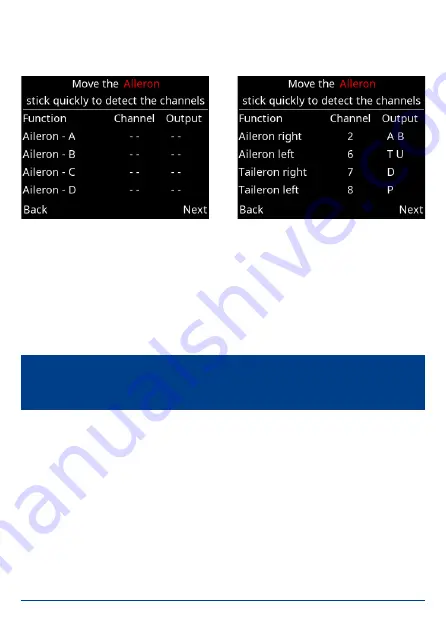
16
PowerBox-Systems
− World Leaders in RC Power Supply Systems
You will now see further screen displays which vary according to the data you have
already entered. The following illustrations show the aileron channel as an example,
based on the above data:
The left-hand picture shows the empty display. Now move the aileron stick at the
transmitter: the PowerBox checks the input: in this example four channels should
move.
The right-hand picture shows which channels have been detected, and the outputs
to which you should connect the servos. Bearing in mind that your individual trans
-
mitter’s channel sequence may not be as shown above, you may need to move the
transmitter stick briefly and repeatedly until the detected channels appear after the
appropriate functions.
Repeat the procedure with the elevator and rudder functions. After this you will be
asked to enter the Gain channel for the iGyro.
Note:
If multiple servos are mechanically coupled to a single control surface,
disconnect the linkage to servos 2 and / or 3, as the servos are not yet matched
to each other, and you could stall them!






























