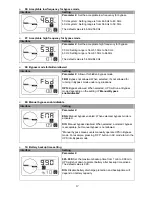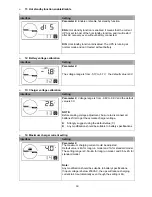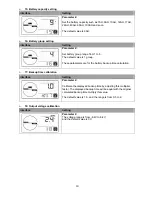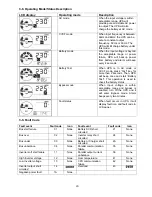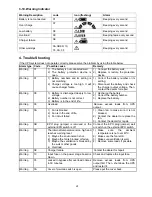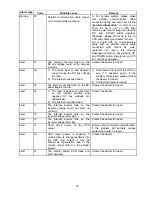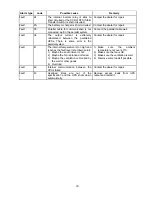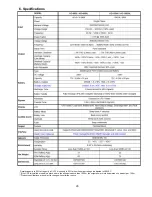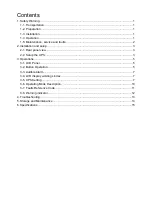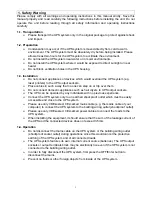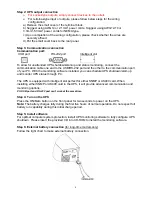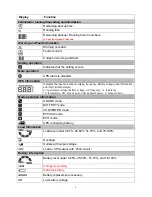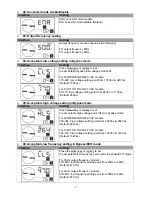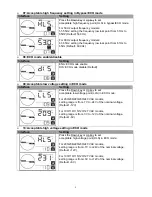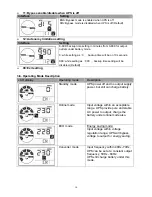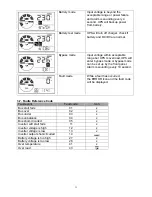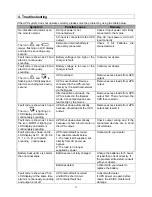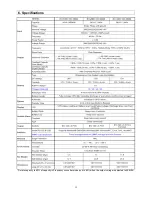4
Step 2: UPS output connection
For socket-type outputs, simply connect devices to the outlets.
For terminal-type input or outputs, please follow below steps for the wiring
configuration:
a) Remove the small cover of the terminal block
b) Suggest using AWG14 or 2.1mm
2
power cords. Suggest using AWG12-10 or
3.3mm
2
-5.3mm
2
power cords for NEMA type.
c) Upon completion of the wiring configuration, please check whether the wires are
securely affixed.
d) Put the small cover back to the rear panel.
Step 3: Communication connection
Communication port:
USB port RS-232 port Intelligent slot
To allow for unattended UPS shutdown/start-up and status monitoring, connect the
communication cable one end to the USB/RS-232 port and the other to the communication port
of your PC. With the monitoring software installed, you can schedule UPS shutdown/start-up
and monitor UPS status through PC.
The UPS is equipped with intelligent slot perfect for either SNMP or AS400 card. When
installing either SNMP or AS400 card in the UPS, it will provide advanced communication and
monitoring options.
PS. USB port and RS-232 port can’t work at the same time.
Step 4: Turn on the UPS
Press the ON/Mute button on the front panel for two seconds to power on the UPS.
Note:
The battery charges fully during the first five hours of normal operation. Do not expect full
battery run capability during this initial charge period.
Step 5: Install software
For optimal computer system protection, install UPS monitoring software to fully configure UPS
shutdown. Please insert the provided CD into CD-ROM to install the monitoring software.
Step 6: External battery connection
(for long-time models only)
Follow the right chart to make external battery connection.